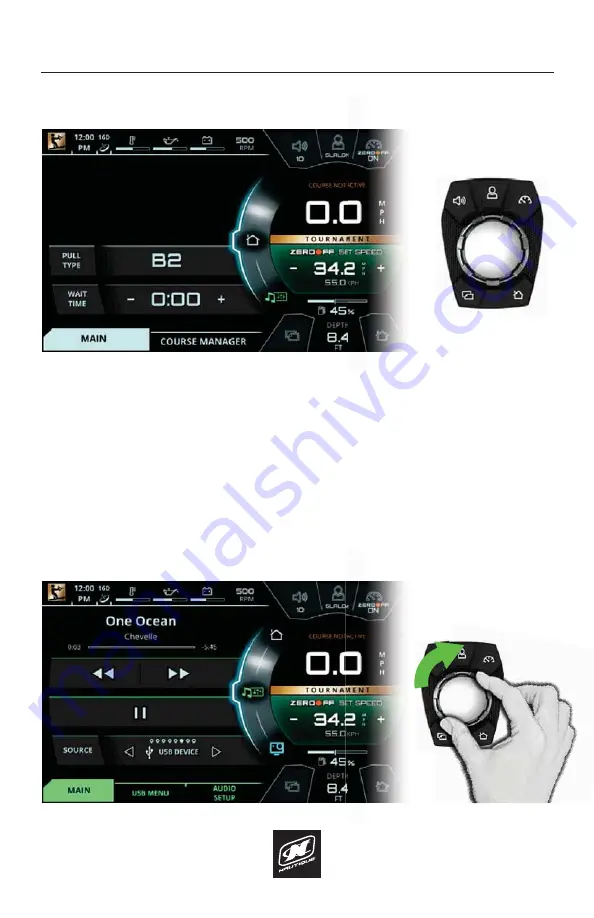
LINC PANORAY
14
OVERVIEW
LINC INTERFACE (LEFT SECTION)
FIG. A1 - ROTATING CLOCKWISE FROM THE HOME MENU TO THE MEDIA MENU
HELM COMMAND
USING HELM COMMAND - ROTARY KNOB
When LINC Panoray has completed its start-up sequence, a “highlight” will appear
over the Menu Wheel. This highlight graphic is similar to a computer cursor; it
shows the current position for user interaction and it will respond to input from
the rotary knob or the 5 buttons on the Helm Command unit. The highlight will
stay in the same location until it is moved to a new function/setting or until a new
menu or menu tab is selected.
When the highlight is over the Menu Wheel, simply rotate the Helm Command
NQREFORFNZLVHRUFRXQWHUFORFNZLVHWRYLHZDQRWKHUPHQXVHHȴJ$EHORZ
Summary of Contents for LINC PANORAY 2020
Page 1: ...LINC PANORAY 20 OWNER S MANUAL FOR NAUTIQUE 200 MODELS...
Page 8: ...LINC PANORAY 8...
Page 12: ...LINC PANORAY 12...
Page 49: ...LINC PANORAY 49...
Page 51: ...LINC PANORAY 51...
Page 57: ...LINC PANORAY 57 HOME MENU FIG E10 OPTIONS FOR EACH SAVED COURSE...
Page 69: ...LINC PANORAY 69 GOPRO MENU FIG G7 POP UP MENU FOR CONNECTING A NEW GOPRO CAMERA...
Page 75: ...LINC PANORAY 75...
Page 88: ......





























