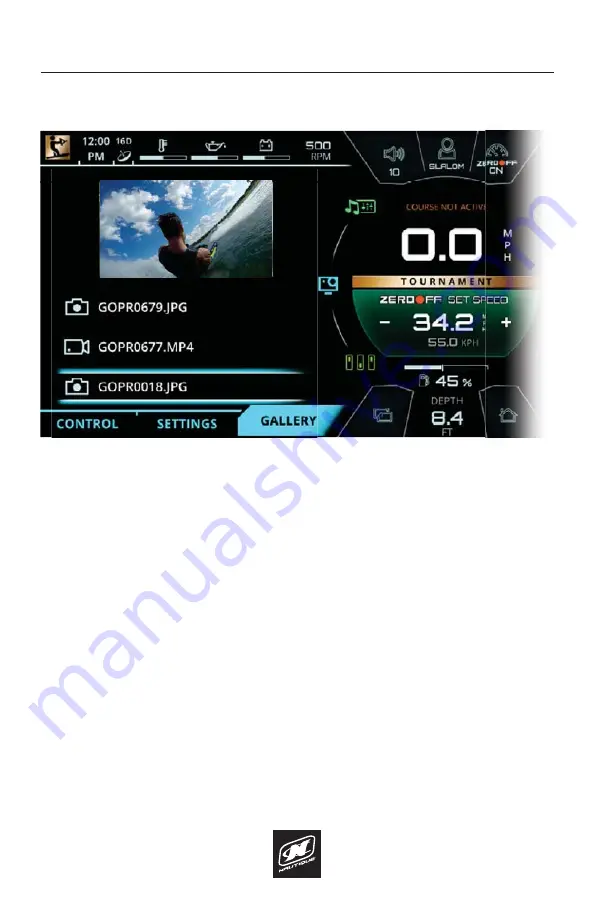
LINC PANORAY
70
GOPRO MENU
GALLERY TAB
The Gallery tab allows the operator to preview files on a connected GoPro
®
camera through the LINC screen. The main purpose of the Gallery tab is to allow
the operator to quickly sort through files and see which ones should be kept and
which ones should be deleted.
The file menu below the viewing area will allow the operator to scroll through all
files that are stored on the connected GoPro
®
camera. As the operator highlights
a file, an image preview will appear in the viewing area. Please note that when a
video is highlighted, only a still image will appear in the viewing area.
When the file is selected, the operator can choose to go back to the file menu or
can choose to delete that file.
If there is no GoPro
®
camera connected, then a message will appear saying
“GoPro Gallery is Currently Unavailable”.
FIG. G8 - GALLERY TAB ON THE GOPRO
®
MENU
Summary of Contents for LINC PANORAY 2020
Page 1: ...LINC PANORAY 20 OWNER S MANUAL FOR NAUTIQUE 200 MODELS...
Page 8: ...LINC PANORAY 8...
Page 12: ...LINC PANORAY 12...
Page 49: ...LINC PANORAY 49...
Page 51: ...LINC PANORAY 51...
Page 57: ...LINC PANORAY 57 HOME MENU FIG E10 OPTIONS FOR EACH SAVED COURSE...
Page 69: ...LINC PANORAY 69 GOPRO MENU FIG G7 POP UP MENU FOR CONNECTING A NEW GOPRO CAMERA...
Page 75: ...LINC PANORAY 75...
Page 88: ......






























