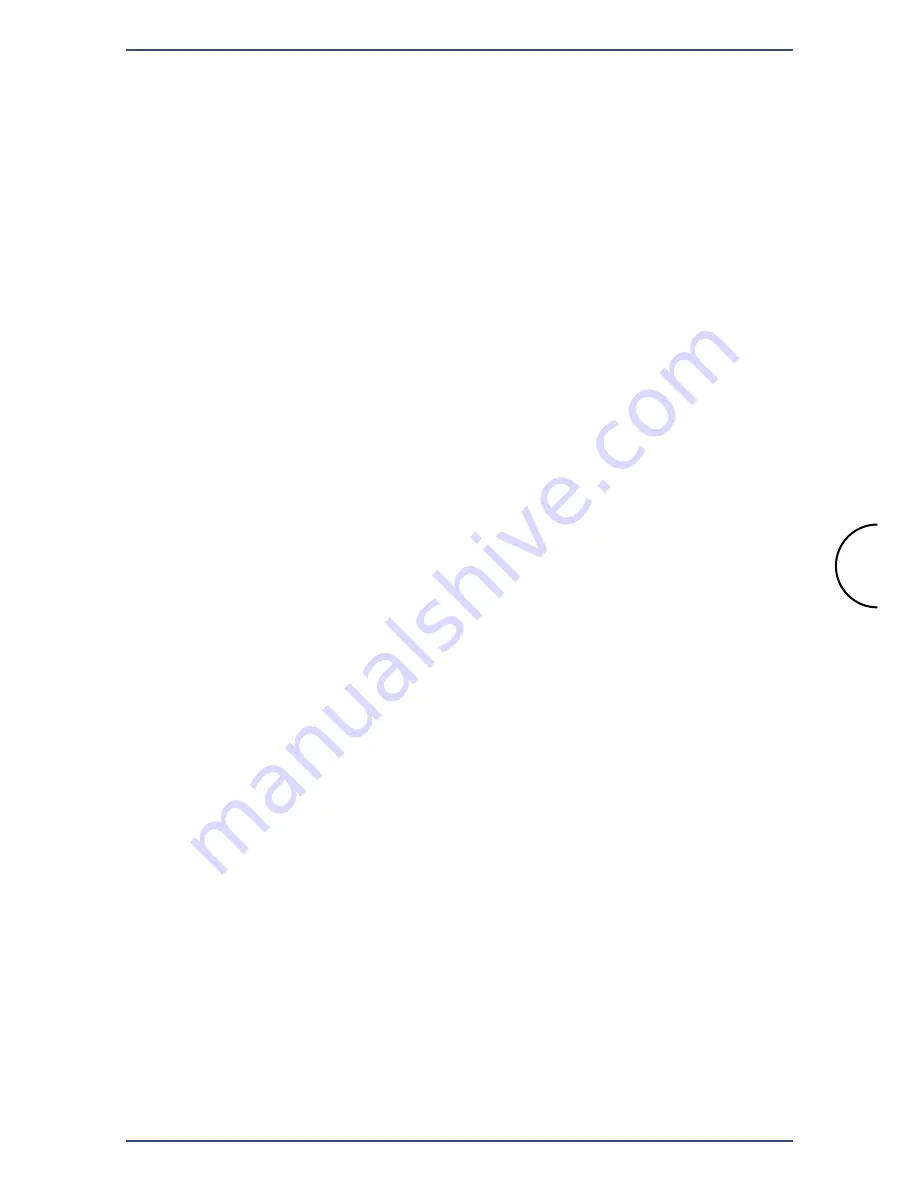
1
Copyright
Corinex Internet Phone with Headset
This document, as well as the software described in it, is furnished under
license and may be used or copied only in accordance with the terms of
the license. The content of this document is furnished for informational
use only, it is subject to change without notice, and it does not represent a
commitment on the part of Corinex Communications Corp.
Corinex Communications Corp. assumes no responsibility or liability for any
errors or inaccuracies that may appear in this document.
It is our policy to enhance our products as new technologies, hardware
components, software and firmware become available; therefore, the
information contained in this document is subject to change without
notice.
Some features, functions, and operations described in this document
may not be included and sold in certain countries due to government
regulations or marketing policies.
The use of the product or its features described in this document may be
restricted or regulated by law in some countries. If you are unsure which
restrictions or regulations apply, you should consult your regional Corinex
office or the authorized reseller.
Published by:
Corinex Communications Corp.
#670-789 West Pender Street
Vancouver, B.C.
Canada V6C 1H2
Tel.: +1 604 692 0520
Fax: +1 604 694 0061
Corinex is a registered trademark of Corinex Communications Corp.
Microsoft, MS-DOS, MS, Windows are either registered trademarks or
trademarks of Microsoft Corporation in the U.S.A. and/or other countries.
All products or company names mentioned herein may be the trademarks of
their respective owners.
Copyright (c) 2001-2005 by Corinex Communications Corp.
2005-01-11 ver 1.1



































