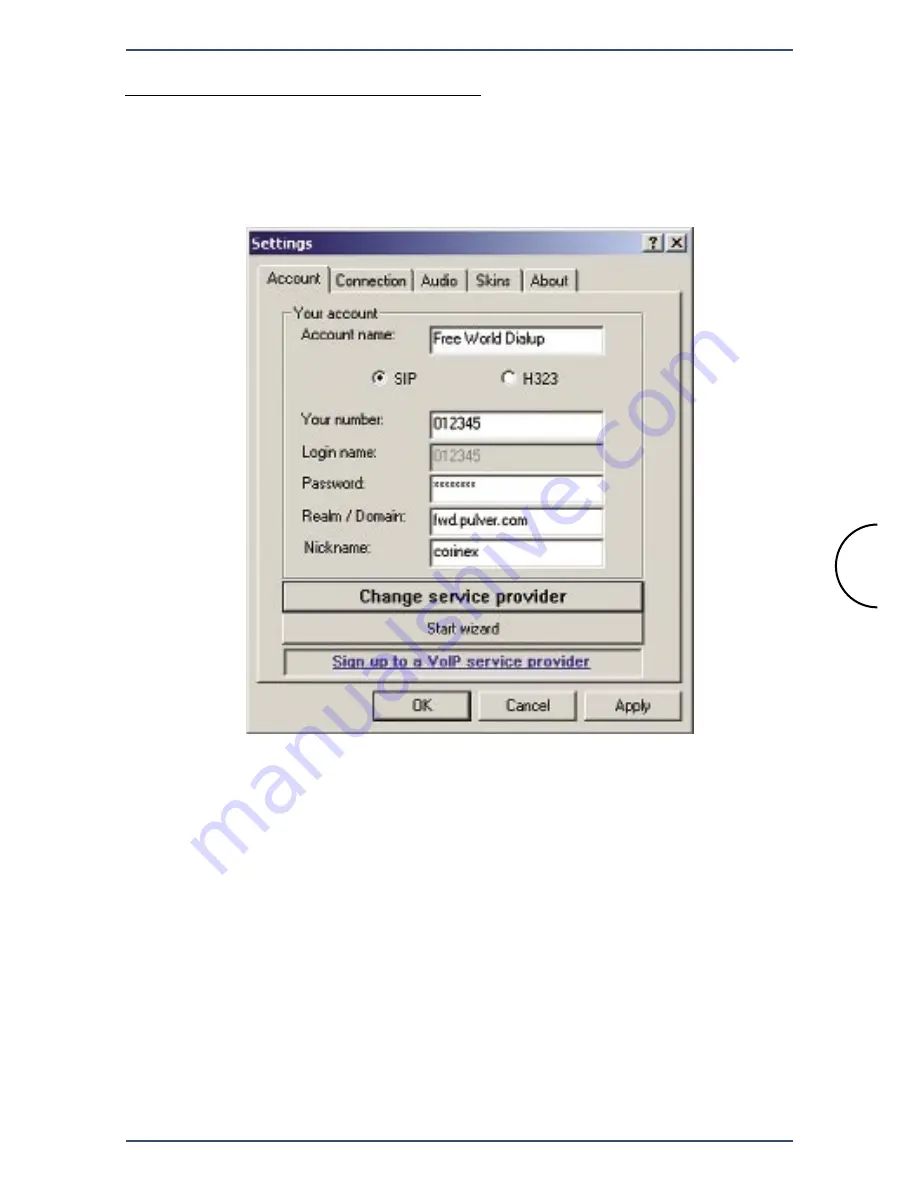
34
Using the Corinex Softphone Software
Corinex Internet Phone with Headset
4.3.4 Configuration of the Softphone
The configuration dialog can be accessed by clicking on the
Menu
button.
It consists of the following sections.
1a. Account Settings for SIP
Here you can set up the authentication settings for your VoIP account. You
can select one of the predefined VoIP service providers for an easy setup
of account and connection settings, or select
Custom settings
if your pro-
vider is not in the list. For most VoIP service providers, all you need to enter
in the
Account tab
is your
User Number
(Your number) and
Password
.
Some providers (e.g. Ecuity) require additional authentication information
- the
Login name
field. In case your provider gave you a login name, along
with the number and password, please enter it into the
Login name
field.
Otherwise, you can leave the field empty. If you use a predefined provider
profile, it may happen that the
Login name
field is greyed-out and you
cannot edit it. This means, the provider doesn’t require this information.
In the
Account name
field, type the name of your service provider, or any
other text of your choice, that will be displayed on the Softphone’s display
when connected to your provider. You may also enter a nickname into the
Nickname
field, which will be your caller ID when dialing a number.







































