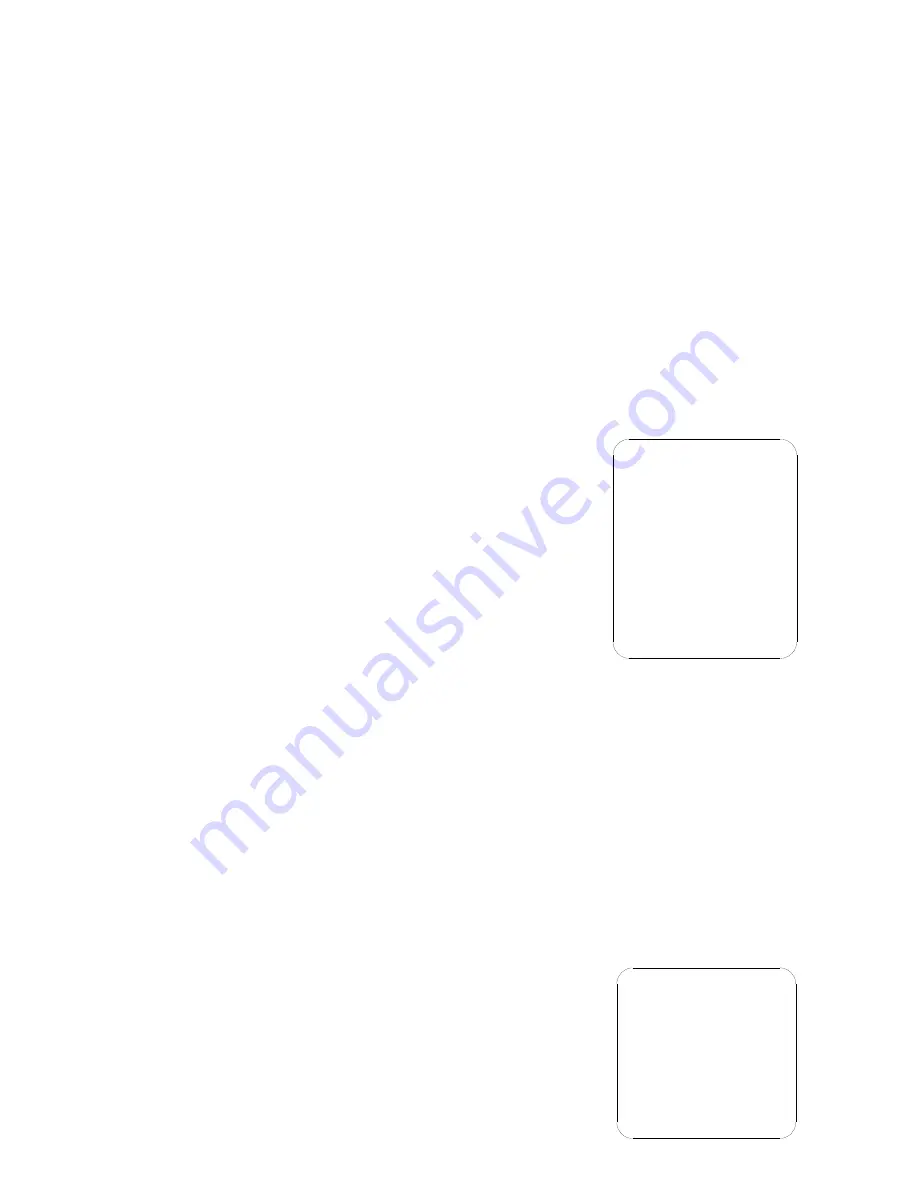
13
1.
2.1 Basic Operation of the Menu
Open the main menu by the control keyboard or the matrix through the order “calling the 64th preset
position” or the order in 4 seconds “calling the 1st preset position” in two fast and consecutive times. (There
is no other control orders during the two calling times)
When the menu is displayed on the screen, operate “TILT UP”, “TILT DOWN” to move the
cursor to the option to be set; and operate “PAN LEFT”, “PAN RIGHT” to modify contents or
order to enter into the said option.
To speed up operation by making the joystick towards one direction for more than one second.
All setup on the menu could not be lost even the power is failed.
Special uses can be seen from the description of the menu.
¾
2.2 Setup of the Menu
2.2.1 MAIN MENU
¾
DISPLAY SETUP
:
To enter into the sub-menu of the display setup which can set the ID display, title
isplay of the presser position and the display of the camera itself.
¾
CAMERA SETUP
:
To enter into the sub-menu of the common data of
the camera.
¾
CONTROL SETUP
:
To enter into the sub-menu of the control data of
the pan/tilt.
¾
CAMERA MASK SET
:
To enter into the sub-menu of the control data
of the camera mask.
¾
PROGRAM
:
To enter into the sub-menu of the enhance function of the menu.
¾
PAL CAMERA
:
PAL/NTSC To switch modes of PAL/NTSC, being identical with that of the
camera.
¾
CAM DEFAULT SET
:
To recover to the default setup of the camera.
¾
RESET PT
:
To reset the system.
¾
EXIT
:
To exit the main menu.
2.2.2 DISPLAY SETUP
¾
when it is set at ON, the monitor shall display the address of the pan/tilt
such as “CAM 001”. The default is ON when power supply is switched
MAIN MENU
1. DI SPLAY SETUP
2. CAMERA SETUP
3. CONTROL SETUP
4. CAMERA MASK SET
5. PROGRAM
6. PAL CAMERA
7. CAM DEFAULT SET
8. RESET PT
9. EXI T
DISPLAY SETUP
1. ID DISPLAY ON
2. ID POS TOP- L
3. TITLE DI S ON
4. TI TLE POS 01
5. CAM DISPLAY ON
6. PT ANGLE ALWAYS
7. RETURN




























