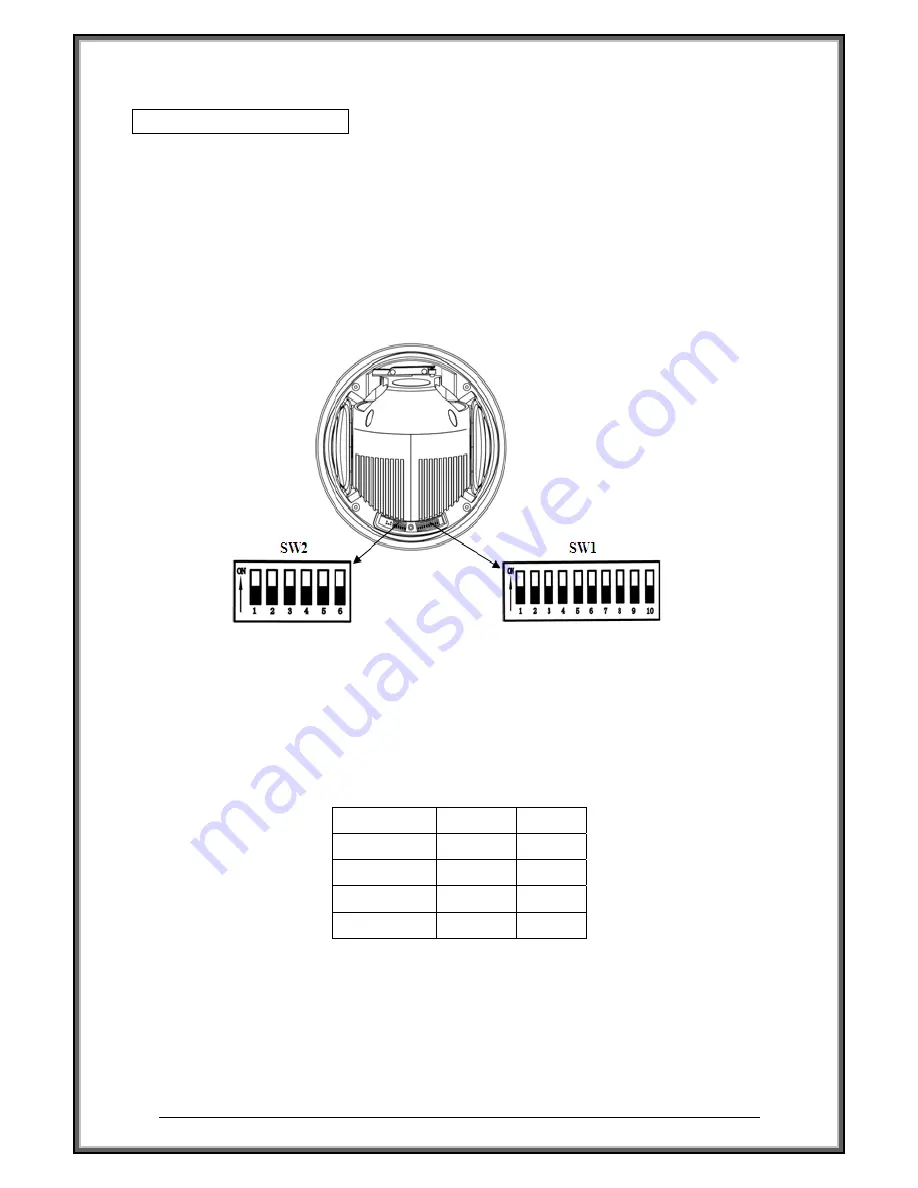
High Speed Dome Camera Introduction Manual
14
█
█
▐
▐
D
D
o
o
m
m
e
e
S
S
e
e
t
t
t
t
i
i
n
n
g
g
▌
▌
█
█
Before the dome is installed, please finish the setup of the baud rate and dome address. Set the DIP
switch inside the dome body. The relative DIP switch site and connecting wires are diagramed below
for reference.
▌▌
DIP Switch Setup
The dip switches are under the cover as following picture.
SW1
—
Dip switch for the dome address
SW2
—
Dip switch for the dome protocol
z
Baud Rate Setup (SW2)
Set the No.5~6 dip switch for the baud rate configuration.
Baud Rate
SW2-5
SW2-6
9600 ON
ON
4800 OFF
ON
2400 ON
OFF
Reserved … …
1. If you want to control using DVR or P/T controller, their protocol must be identical to camera.
Otherwise, you can not control the camera.
2. If you changed camera protocol by changing DIP S/W, the change will be effective after you
reboot the camera.






























