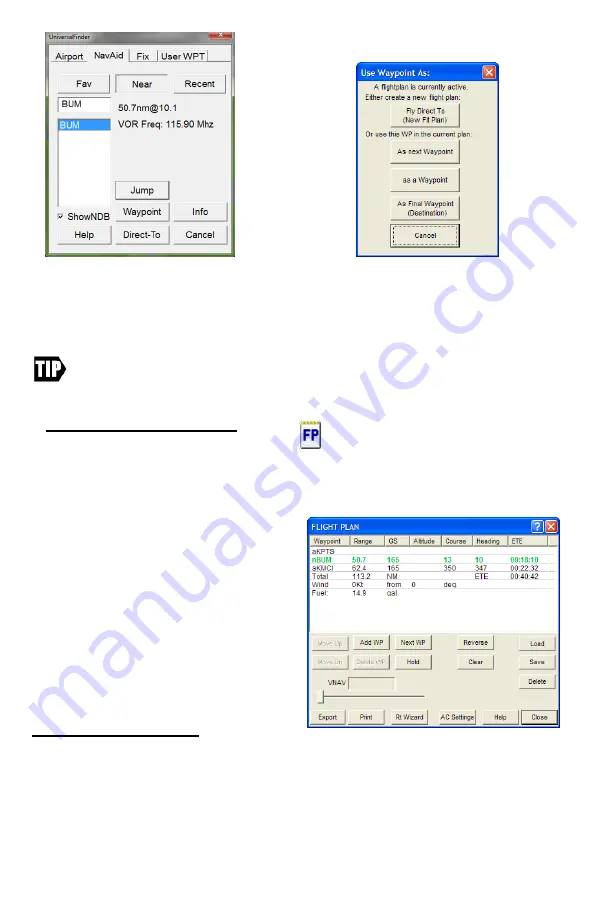
DeX Operations Manual V. 2.1
Page 5
A new window opens that gives you control over the order in which this item
(BUM VOR) will fit into the existing flight plan. To insert BUM VOR into our
existing Flight Plan, tap the “As a Waypoint” button.
Refer to the website: www.anywheremap.com/DeX for training videos for
more information on flight planning and other features of Anywhere Map
PRO.
Reviewing the Flight Plan
Tap the Flight Plan icon to open the
Flight Plan Manifest. This shows
the entire plan and allows changes, saving, loading, and setting up of VNAV to
waypoints in the flight plan.
The Flight Plan Manifest is arranged by
Leg number, Waypoint Name, Course,
Heading, Distance, Ground Speed
[calculated] and ETE [calculated]. In the
example, we added a wind vector (16 kts
at 160 degrees), reflected in the final
calculation. Tip: On your return trip
from Davis, load this flight plan and tap
the Reverse button to flop the flight
plan.
The Main Map Screen:
The main map screen is highly interactive and can be easily customized to show your
choice of standard aeronautical chart items as well as numerous other Map features
including Cones of Safety, a Virtual Glideslope indicator, and Obstacles as low as 400'
AGL. Many of the items on the main map screen may be tapped for more information.
A single tap on items such as airports, obstacles, navaids, graphical METAR flags, and
MOAs/Restricted areas will bring up a small text box containing ‘quick’ information
about the selected item. These text boxes will auto-hide after a few moments OR can be




















