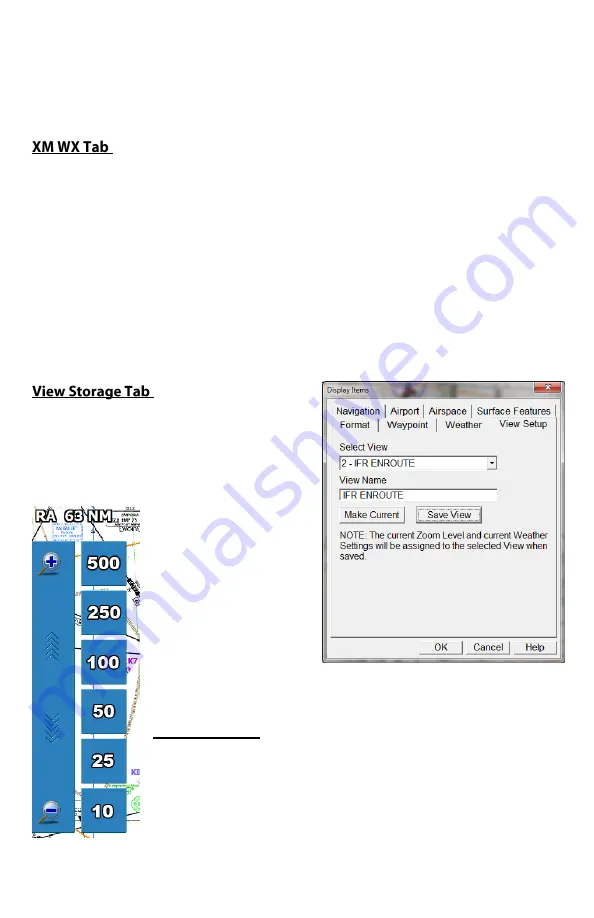
DeX Operations Manual V. 2.1
Page 22
angle made by the two legs. As long as you cross the corridor line, the waypoint will be
considered "crossed" and the next leg will become active.
Annotate Waypoints
: When enabled, the waypoints you are using in the flight plan
will have data tags on them even if the names of the waypoint type (VOR, NDB, Fixes,
etc.) are turned off in the settings.
:
The Weather tab in the view settings screen allows the weather products to be selected
for display or hidden from view. It does not control reception of the weather data, only
the display. In addition, by setting weather display features and then saving the view,
the view you are modifying will always have those weather display settings associated
with it until further modified and saved. This way, you can have just METARs turned
on in one view, and the full complement of weather features turned on in another view.
The optional XMWX upgrade can be purchased from Control Vision and added to any
DEX. It includes a WX Worx weather data receiver, and a software upgrade to the
DEX. You must also purchase a subscription to XM Satellite Weather for the data
broadcast to be decoded by your receiver.
For much more information about weather, see the
XMWX section on page 40.
:
Allows you to save the settings under a
default or custom name.
View Name
: The names of your views can
be modified to fit your individual setup.
Simply tap in the box and delete what is
there, then type in a new
name.
Save to Current View
:
Tapping this button will
save all the selections on
all tabs of the View
Settings Screens to the
View Name listed above.
Save to a Different
View
: Tapping this button will save all the selections on all tabs of
the View Settings Screens to a view other than the one listed above.
Zoom Options
The DeX utilizes a multi-touch capacitive touch screen. Use
standard ‘pinch’ gestures to zoom in and out easily. Zooming
always centers around the airplane icon. In addition, the the "RA
xxNM: area of the flight numbers in the top left corner may be
tapped to temporarily display a zoom screen and allow you to pick
from several map ranges or use the dynamic finger adjustment tool.






























