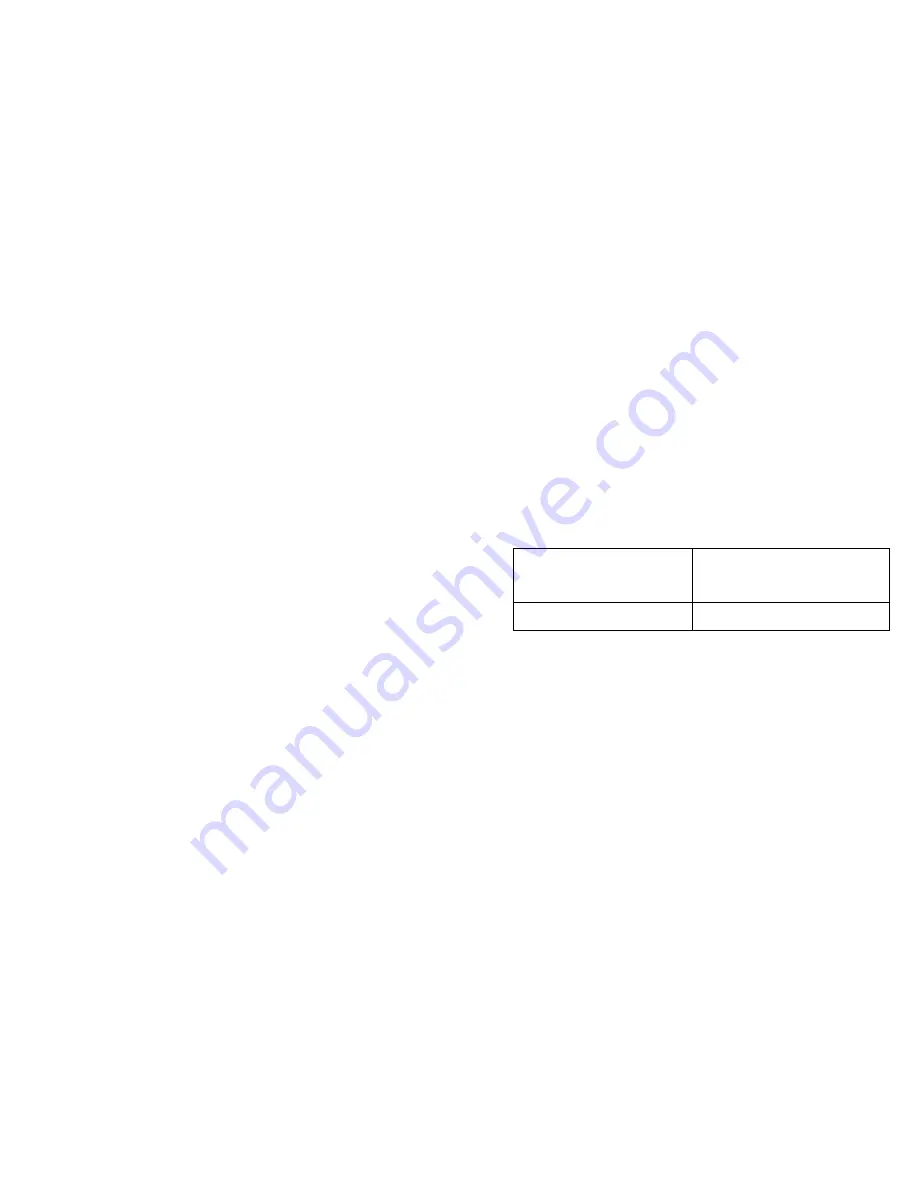
15
minutes the power is out and tell you during an alarm call how long the power
has been out and if the power is currently on or off. The factory default for the
power out timer is 60 minutes. The power monitoring feature can be turned off
so that you never receive calls about power failures. This is done by flipping dip
switch #2 to the “UP” position on the back of the Deluxe FreezeAlarm. See Dip
Switch explanations on Page 7.
MENU OPTION 6: To Review or Record Messages:
You can record several messages on the Deluxe FreezeAlarm. Each message can
be approximately 15 seconds long. The following explains how the messages
work.
Greeting
Message: This is played whenever you call into your FreezeAlarm from
a remote location. This greeting message is helpful if you plan on having
relatives or neighbors call into your FreezeAlarm to check on the property. If
there is no answering machine or voice mail, you may record a message that
indicates this machine does not accept messages and requests the caller to try
back later. If you do not record a separate Greeting Message, the factory default
message is: Hello, this is your automated monitoring system.
Main Alarm Message: This is played whenever the FreezeAlarm calls out with
an alarm. It will precede the factory alarm messages so it can contain personal
information about your name, address, etc. It is useful to record an alarm
message that will help people at your call-to locations better identify that the call
is from your FreezeAlarm. If calling to a monitored service or a contractor, they
may also like a custom alarm message that provides address information. The
factory default message is: Hello, this is your automated monitoring system. This
is then followed by our factory alarm messages telling you specifically what
alarm conditions are or have recently occurred.
If you do record your own custom alarm message, the factory recorded messages
indicating the specific alarms that are occurring will still play after your custom
alarm message has played.
Auxiliary Alarm Message: This is played if the device that is attached to the
Auxiliary Alarm Input is in alarm mode (either the contact has closed or opened).
This message will only play during alarm call-out to your programmed call-to
phone numbers. This message overrides the factory default message of “The
Auxiliary Alarm Input is in alarm mode”.
Reinstating the Factory Default Messages:
If you record a custom Greeting, Alarm or Auxiliary Alarm Message but decide
you would rather have the factory default message instead, you can reinstate the
factory default alarm or greeting message.
1.
Select the menu option 6 to record messages
2.
Press 1: To Review or Program the (Alarm/Greeting/Auxiliary) Message
16
3.
Press 0 so you can change the Alarm or Greeting Message
4.
The FreezeAlarm will begin playing the menu prompt shown below.
While this message is playing, press the pound (#) key. The menu
prompt will stop and the FreezeAlarm will now play the factory default
greeting or alarm message.
“Begin Recording after the tone. When you have finished
recording, press the pound (#) key”
Recording over old messages:
To record over an old message, follow the instructions to program a new message
and simply record a new message. The old message will automatically be erased.
MENU OPTION 7: To Review or Modify Auxiliary Alarm Setting:
The auxiliary alarm input is used to plug in additional alarm devices such as our
WaterAlarm (WA-20) and our Motion Sensor (MA-S01). These devices are
designed to “close” an alarm contact when they go into alarm. Some other alarm
devices are designed to “open” an alarm contact when they go into alarm. This
menu option allows you to change whether the Auxiliary Alarm Input should
monitor for a “closed” or “open” contact. The table below shows you what to
select based on what your alarm device will do when it goes into alarm.
If your alarm will “close” when an
alarm condition occurs such as our
WaterAlarm or MiniAlarm Motion
Sensor
Select the Auxiliary Alarm input to be
“Normally Open”
If your alarm will “open” when an
alarm condition occurs
Select the Auxiliary Alarm input to be
“Normally Closed”
2.3 Programming Your FreezeAlarm Locally:
At the location where the FreezeAlarm is located
1.
Make sure the toggle switch on the front of the FreezeAlarm is on the
STANDBY position for programming. The ALARM light on the front of
the FreezeAlarm will begin flashing.
2.
Make sure you have a regular, single line telephone plugged into the front of
the FreezeAlarm where it says PROGRAM PHONE. This will be referred to
as your Programming Phone. NOTE: After programming is completed,
unplug the Programming Phone from the PROGRAM PHONE jack on the
front of the FreezeAlarm. A phone left plugged into the front of the
FreezeAlarm cannot operate as a regular telephone. If you want to share a
phone with your FreezeAlarm in the same wall jack, you will need a
telephone jack line splitter. See the Connecting Cords, Sensor and Battery
section on page 8 for more information.
3.
Pick up the handset on your Programming Phone. The FreezeAlarm will
begin talking to you with the Main Menu.
Main Menu:
You are now in the main menu.




















