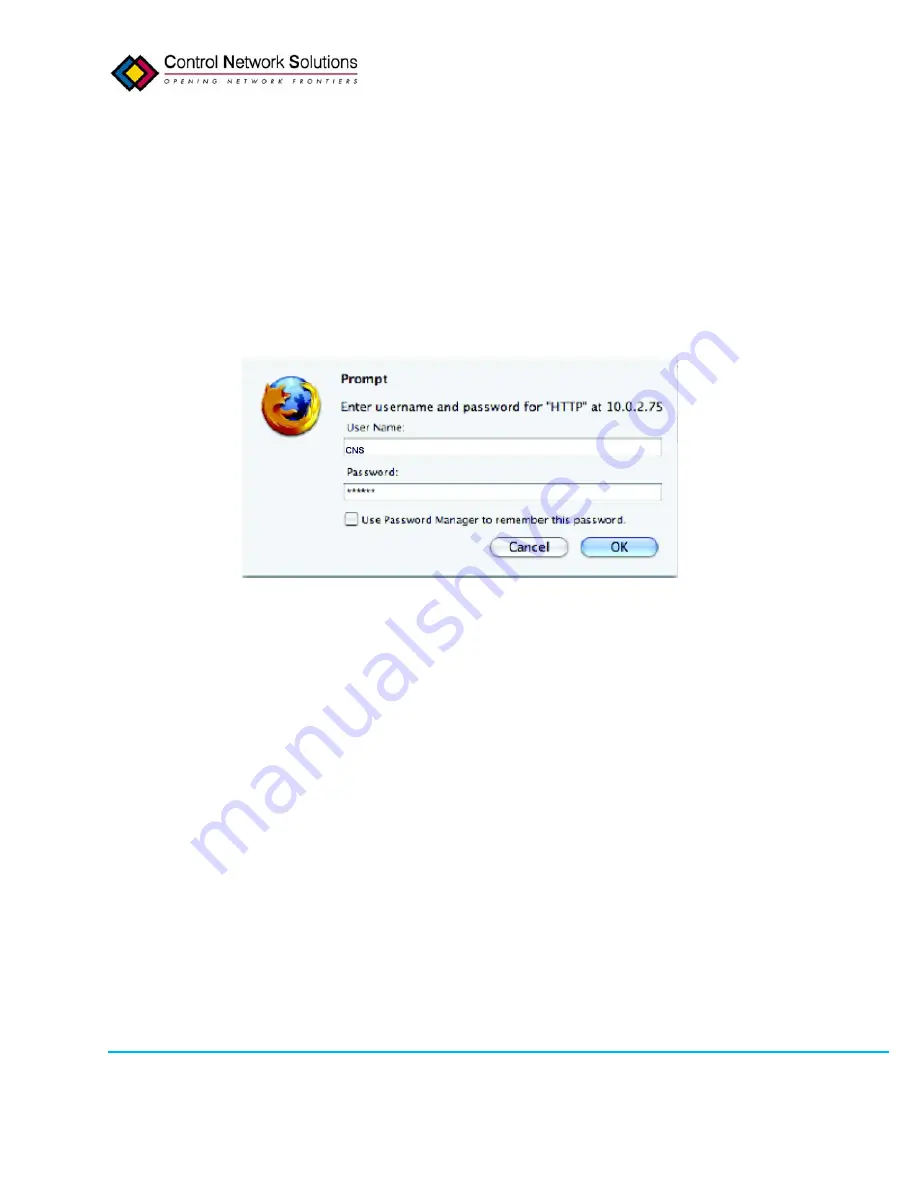
September 2011
20
V1.44
Copyright © 2011 Adept Systems, Inc. and Control Network Solutions Ltd All Rights Reserved.
2.2.2. User Name and Password
The eNodeIV device web interface will prompt for a user name and password. The default user
name is
CNS
and the default password is
eNode
. The user name and password are case
sensitive so make sure to use a capital CNS and capital N respectively. Click OK. You will now be
shown the home or status page for the eNodeIV device web based Configuration Tool. To
navigate the various pages in the Tool, simply click the buttons on the left side of the page to
link to the appropriate page. The button corresponding to the page that is currently displayed
will be highlighted in pink. Each of the pages in the web based Configuration Tool will be
explained in the following sections.
Fig.2.7: User Name and Password Authentication
Once communications have been established, new IP or WiFi parameters may be entered. The
procedure is as follows:
•
Set up IP and/or WiFi interface between host computer and eNodeIV device using default
network settings
•
Reconfigure the eNodeIV device to use new network settings
•
Reconfigure the IP and or WiFi network to use new settings
•
Reboot eNodeIV device and re-establish communications using new settings
•
If communications with new settings cannot be established because of lost or incorrect
settings then revert eNodeIV device to factory defaults and start over.
2.3. Restoring Factory Defaults
The web Tool allows customization of the IP address, net mask, WiFi SSID and security settings,
HTTP port, web user name, and password. Should any of these settings be forgotten or setup
incorrectly, communication with the eNodeIV device may not be possible. In this event, the IP
settings on the eNodeIV device can be restored to factory defaults so that a known set of IP,






























