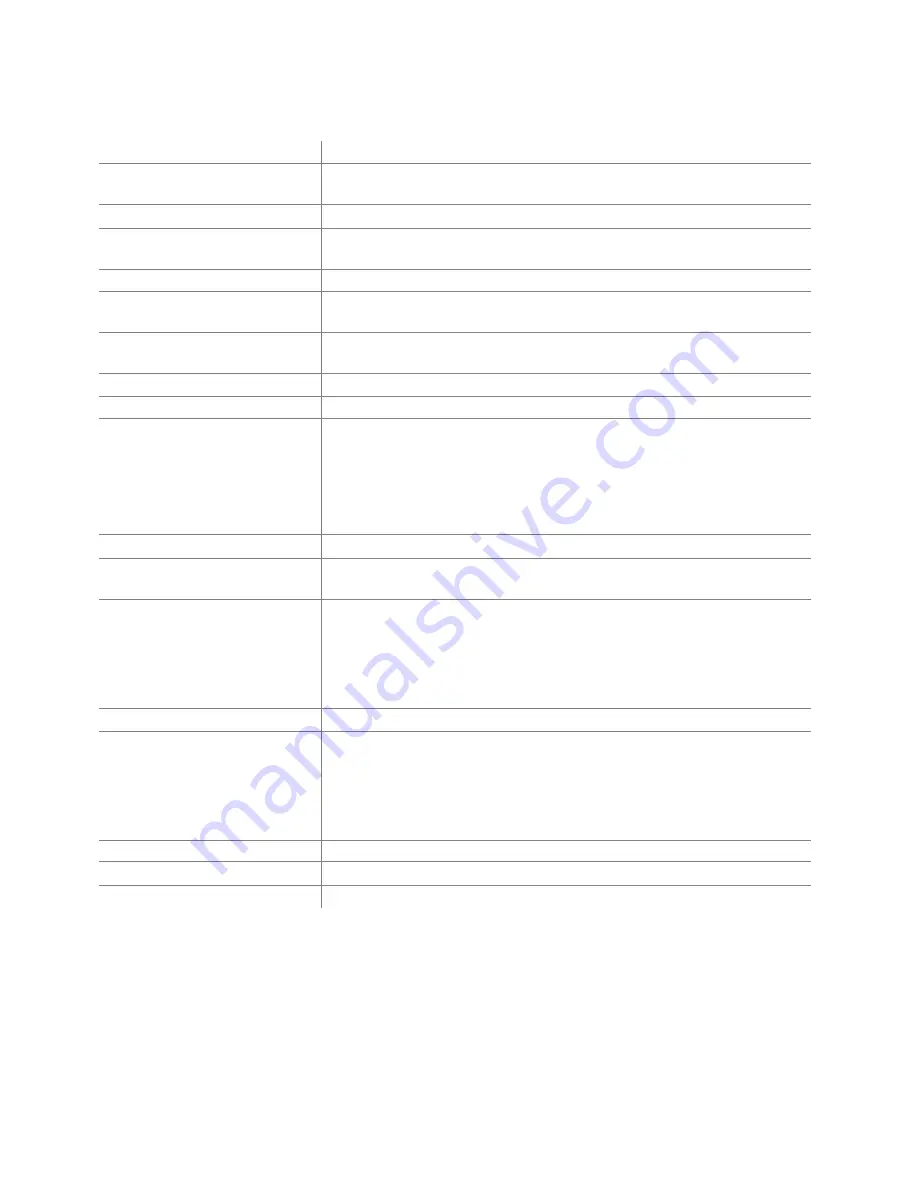
37
9 Glossary of Terms and Components
ApplicaIon SeKngs
Set of Shu0le component assignments for a parAcular applicaAon
Comment Field
Field where to place a brief descripAon about the acAon
associated to a Shu0le component
Computer Response Menu
Choice between acAons to associate to a Shu0le component
Dialog Box
Box or sub-‐window that appears in response to a selecAon and that
requires user-‐interacAon to make one or more decisions
Frequency Menu
To specify how many Ames you want a command to occur
Jog Wheel
The inner of the two concentric wheels or knobs on the Shu0le
device. Rotates 360 deg. In either direcAon.
Keyboard Shortcut
Keyboard key or combinaAon of keys that perform a funcAon
within an applicaAon avoiding mouse operaAons
Knob
See Shu0le Ring
OpIons bu/on
Bu0on that allows making changes on a whole seKng
PosiIon
PosiAon of the Shu0le Knob, usually associated with an acAon or
command. Zones are points set in intervals along the right and
leO (clockwise and counterclockwise) sides of the Shu0le Knob. The
Shu0le Knob has seven (7) disAnct zones in each direcAon
and a rest zone.
Ring
See Shu0le Ring
Shu/le Component
Any programmable feature of the Shu0le device: bu0on, Jog
wheel, Shu0le posiAon or transiAon
Shu/le Ring
The outer black rubberized "ring" of two concentric wheels or knobs
on the Shu0le device. It is spring-‐loaded to improve the "funcAon and
feel" of using it. Seven forward and seven
backwards posiAons as well as transiAons between each and a stop (at
rest, centered) posiAon.
ApplicaIon SeKng Menu
Menu that stores the applicaAon seKngs list
TransiIon
TransiAons are points in between zones that can be programmed to
start, stop, or conAnue commands. The points can be set up
as you turn the Shu0le Knob in either direcAon. In most cases
transiAons will not be used unless you have sequenAal
operaAons to perform.
User AcIon Menu
To select which Shu0le component to program
Wheel
See Jog Wheel
Zone
See PosiAon






































