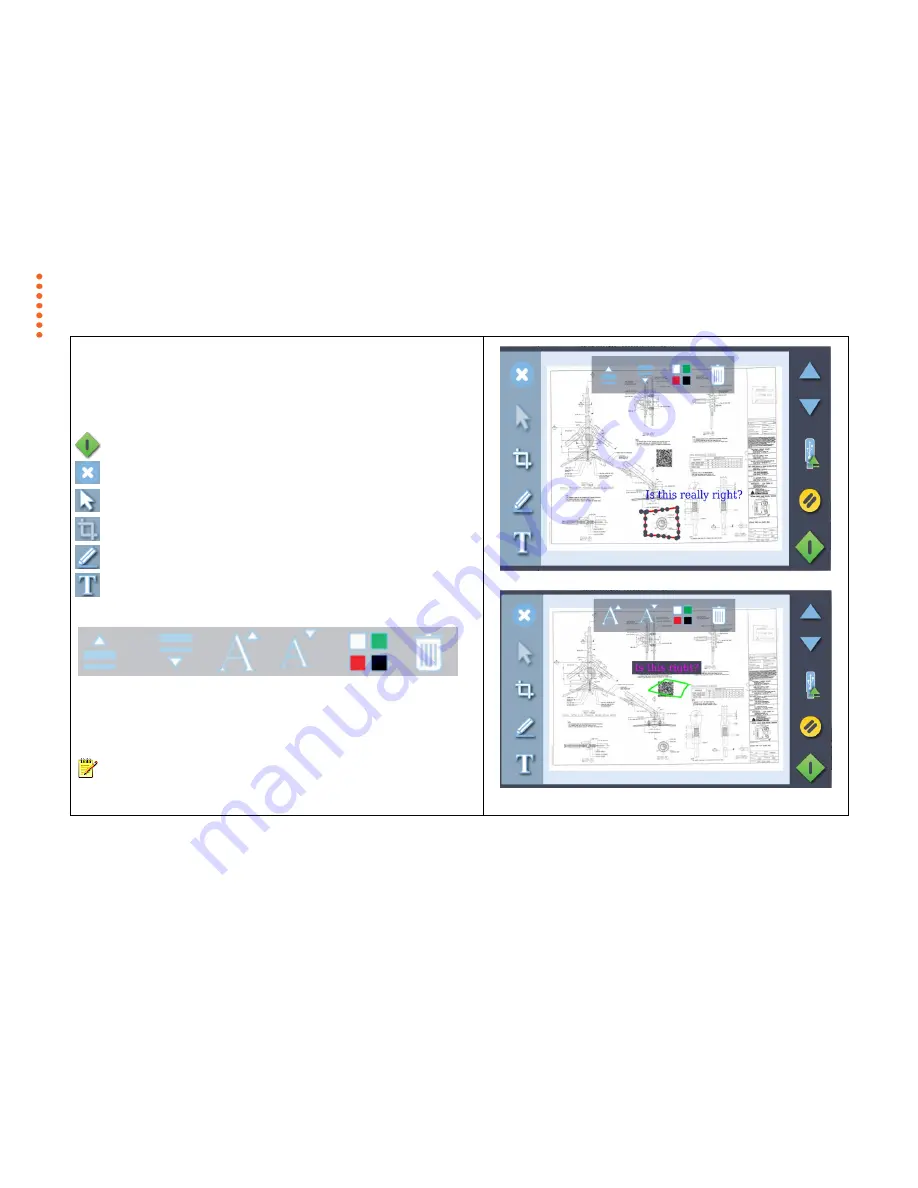
Scanning
31
Scan Validation
Preview, Crop and Annotate the Scan
Validate opens a preview of the document before it is sent to file. Use this screen to
crop and add freehand lines and text to the scanned image..
Scan Validate screen
– changing a selected freehand line
Scan Validate screen
– changing a selected text annotation
Saves to file the document on screen plus added annotations
Cancels the scan
Select text and freehand lines to change or delete them
Remove image data outside of the crop lines
Add freehand lines to the scanned image
Add text to the scanned image
Active Edit Controls (appears when annotations are selected)
Increase line
thickness
decrease
line
thickness
increase
font size
decrease
font size
change text
or color
delete
NOTE
: Pressing the green button stores any validation edits permanently
into the scan file. Changes cannot be reversed after leaving the validate
screen.






























