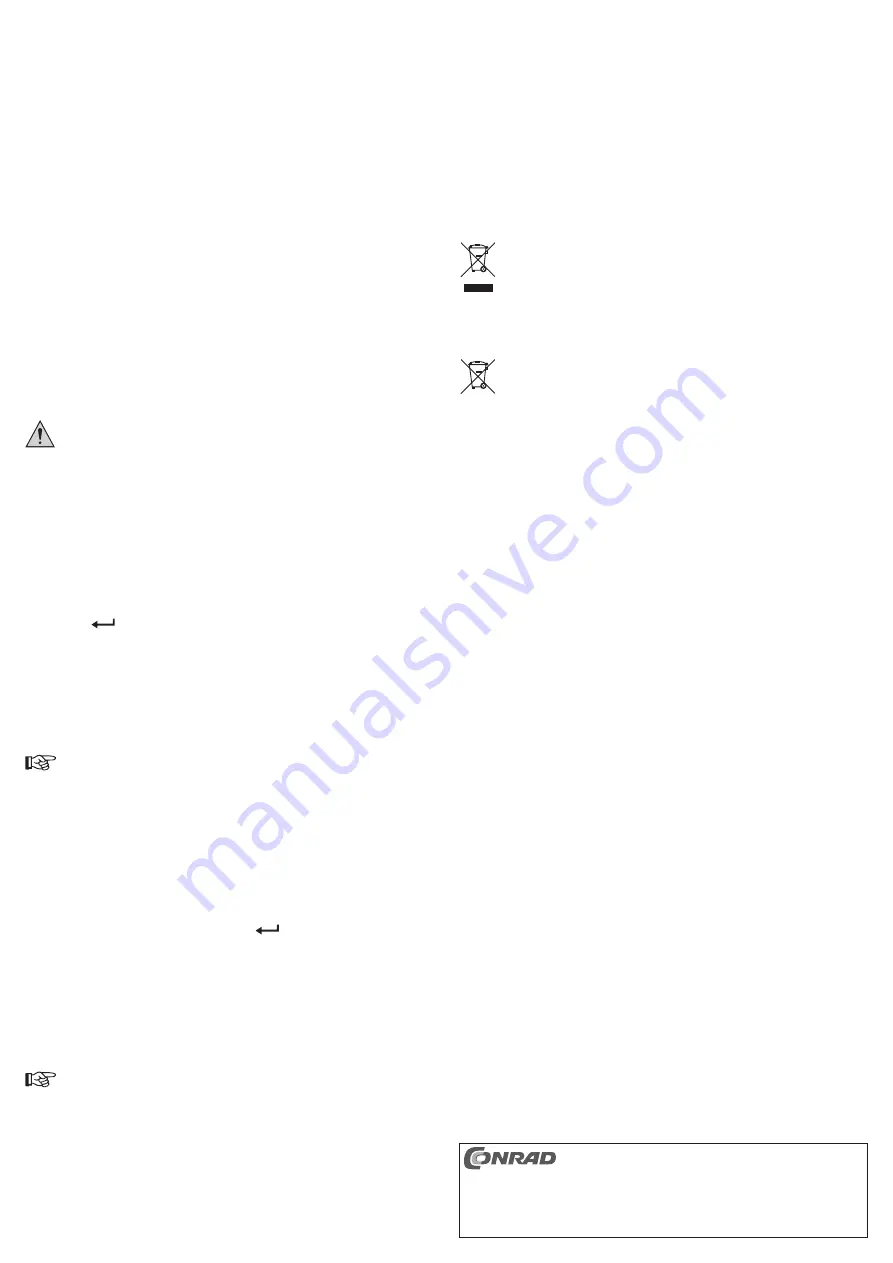
Maintenance and Cleaning
The product is maintenance-free.
Before cleaning the product, disconnect it from the power supply (unplug the mains plug).
Then, wait for at least 30 seconds until the magnetic disks in the hard drive have come to a
complete stop.
Use a clean, dry, soft cloth for cleaning. Do not use aggressive cleaning agents as these
can cause discolouration. Do not press too strongly on the surface when cleaning, to prevent
scratch marks.
Dust can easily be removed using a clean, long-haired brush and a vacuum cleaner.
Disposal
a) General instructions
Electrical and electronic devices must not be disposed of as domestic waste!
Please dispose of the device, when it is no longer of use, according to current statu-
tory requirements.
b) Batteries and Rechargeable Batteries
As end user, you are required by law (Battery Regulation) to return used batteries and re-
chargeable batteries. Do not dispose of used batteries as household waste!
Contaminated batteries/rechargeable batteries are labelled with the following sym-
bols to indicate that disposal in the domestic waste is forbidden. The symbols of the
relevant heavy metals are: Cd=Cadmium, Hg=Mercury, Pb=Lead (name written on
the battery/rechargeable battery e.g. under the rubbish bin symbol on the left).
You can return your used batteries/rechargeable batteries free of charge at the official collec-
tion points of your community, in our stores, or wherever batteries or rechargeable batteries
are sold!
By doing this, you fulfil your statutory obligations and contribute to the protection of the environ-
ment.
Technical Data
a) Digital recorder
General information
TV system .............................................PAL
Dimensions (W x H x D) .......................280 x 56 x 220 mm
Suitable hard drive (internal) ................SATA, 8.89 cm/3.5” max. 2 TB
Suitable hard drive (external) ...............USB2.0, max. 1 TB
Video output ......................................... BNC and VGA (at 8 - and 16-channel digital video re-
corder additionally HDMI)
Network connection ..............................10/100MBit
USB ports .............................................2 (USB2.0, USB1.1 compatible)
4-channel version (Item no. 754538)
Video inputs ..........................................4
Audio inputs ..........................................1
Weight ..................................................975 g
8-channel version (Item no. 754539)
Video inputs ..........................................8
Audio inputs ..........................................1
Weight ..................................................1015 g
16-channel version (Item no. 754540)
Video inputs ..........................................16
Audio inputs ..........................................2
Weight ..................................................1105 g
b) Mains adapter
Input......................................................100 - 240 V/AC, 50/60 Hz
Output ...................................................Item no. 754538/754539: 12 V/DC, 2 A
Item No. 754540: 12 V/DC, 4 A
c) IR remote control
Power supply ........................................2 batteries of type AAA/Micro
These operating instructions are a publication by Conrad Electronic SE, Klaus-Conrad-Str. 1,
D-92240 Hirschau (www.conrad.com).
All rights including translation reserved. Reproduction by any method, e.g. photocopy, microfilming,
or the capture in electronic data processing systems require the prior written approval by the editor.
Reprinting, also in part, is prohibited.
These operating instructions represent the technical status at the time of printing. Changes in
technology and equipment reserved.
© Copyright 2014 by Conrad Electronic SE.
Getting Started
Set-up
• Select a suitable installation location. This location should be a place where the digital re-
corder is protected from unauthorised access.
• Protect the digital recorder from direct sunlight and heat. The cooling of the digital recorder
and the installed hard drive takes place via air convection. Never cover the digital recorder, do
not place any other devices or objects on it.
• For example, if the digital recorder is installed in a cabinet, a suitable cooling system is
required in order to avoid heat accumulation.
• Keep in mind that the digital recorder must not be exposed to vibrations or agitations, other-
wise the hard drive will be damaged. All previous recordings will be lost.
Connection
• Connect the BNC video inputs to your surveillance cameras. Depending on the version of the
digital recorder, 4, 8 or 16 inputs are available.
• You can connect a surveillance monitor either to the BNC video output or to the VGA output.
In 8 - and 16-channel digital video recorder also has an HDMI-compatible video output.
• Connect the USB mouse enclosed to one of the USB ports.
• Insert batteries into the IR remote control.
• Connect the digital recorder with the circular low-voltage plug of the power adaptor provided.
Connect the power adaptor to a standard mains socket, using the Euro-power cable sup-
plied. The digital recorder performs a self-test (approx. 10 seconds) and afterwards, it is
operational.
Do not move the product with an installed hard drive when the latter is in operation.
Movement during operation may cause the write/read heads in the hard drive to
make contact with the magnetic disk. This may not only lead to data loss but may
also damage the hard drive!
The same applies to the 30-second period after the digital recorder has been
switched off, until the magnetic discs in the hard drive have come to a complete
stop.
Access to the OSD menu, entering the password
There 3 different options to enter the OSD menu:
1. Right-click with the mouse and select the bottom menu point “Main Menu”.
2. Press the button “Menu/Enter” on the IR remote control.
3. Press the “
“ key on the front side of the digital recorder.
Afterwards, an input window for user name and password will appear.
There are three different, pre-programmed combinations of user name and password:
User name
password
Function
admin
admin
Full access to all setting functions
88888888
88888888
Full access to all setting functions
66666666
66666666
Access to surveillance, playback and backup functions only
To be able to access all functions of the OSD menu, select either “admin” or
“88888888” as user name.
The selection can be done either via USB mouse or via arrow keys “
S
” or “
F
” on the
digital recorder or the IR remote control.
Click into the input field to the right of “Password” using the USB mouse, or briefly press the “
D
”
button on the digital recorder or the IR remote control.
Now enter the password either with the IR remote control or via numerical key “8” or “6” on the
front of the digital recorder.
Alternatively, click into the input field with the USB mouse to enter the password. A numeric
keyboard then appears below the input field which you can use to enter the password.
After confirmation of the password input (press the “
” key on the front side of the digital
recorder 2x or “Menu/Enter” key on the IR remote control 2x or click on the “OK” button with the
mouse), the OSD menu will be started.
Formatting the hard disk
During initial start-up, the installed hard drive has to be formatted in the setting menu of the
digital recorder. This will result in the loss of all data stored on the hard drive.
Without formatting the hard drive, you won’t be able to record video footage from the connected
surveillance cameras.
Please observe the manufacturer’s English instruction manuals.


























