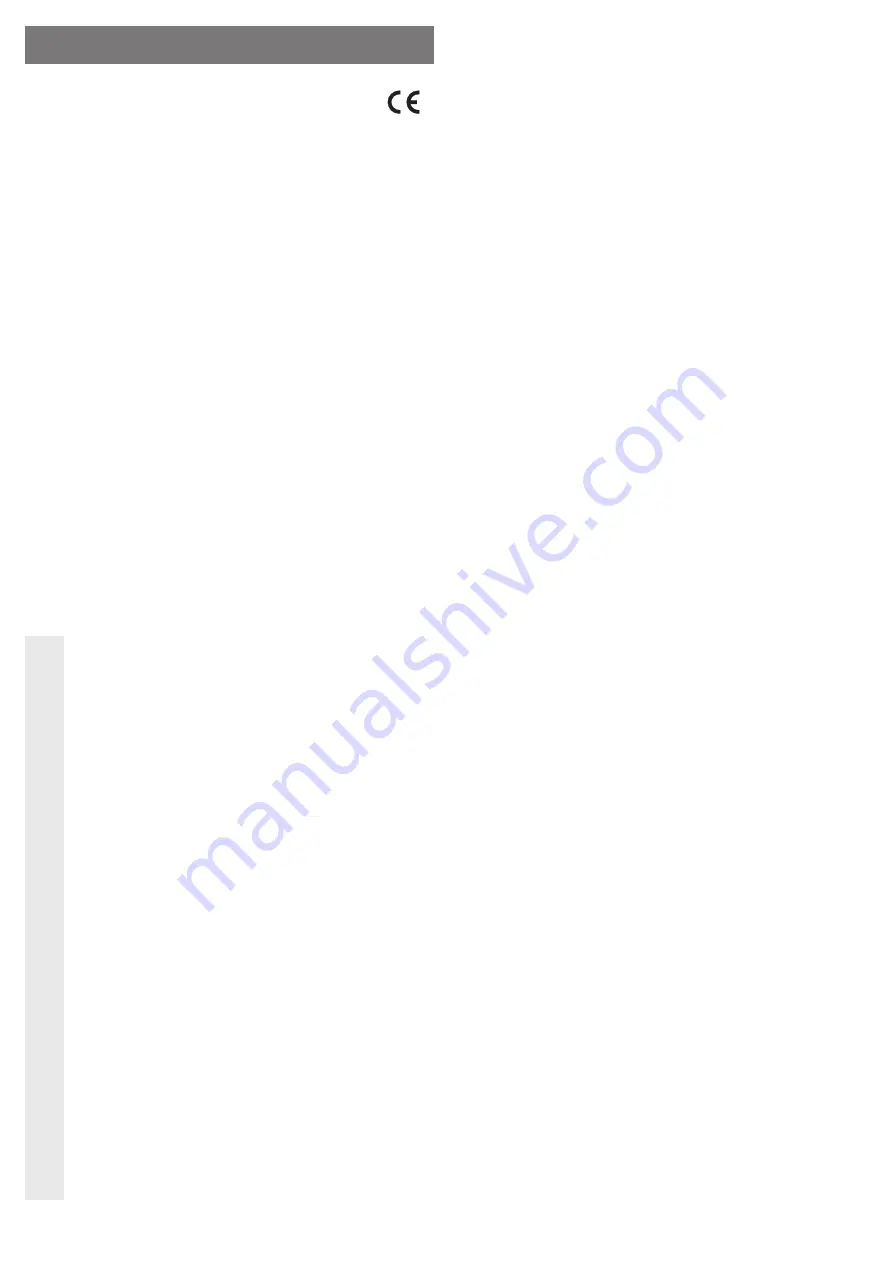
Intended use
The housing can accommodate either an optical SATA drive (13.3 cm / 5.25“) or a 8.89 cm /
3.5” SATA hard disk. The connection to a computer is made via a USB port. An external power
supply unit is used to supply the power.
Always observe the safety instructions and all other information included in these operating
instructions.
This product complies with the applicable National and European requirements. All names of
companies and products are the trademarks of the respective owner. All rights reserved.
Package Contents
• Housing with an installed interface converter (without drive)
• Power adaptor
• Power cable
• USB cable
• Set of screws
• Operating Instructions
Features
• Integration of a SATA drive is possible (either an optical drive 13.3 cm / 5.25” or a 8.89 cm /
3.5” SATA hard disk, both of which not included in the delivery).
• USB3.0 connection (compatible with USB2.0/USB1.1)
• On/Off switch on the rear side
• The LED on the front side (lights up when power supply is active or
fl
ashes during read/write
access)
Safety Instructions
The warranty will be void in the event of damage caused by failure to observe
these safety instructions! We do not assume any liability for any consequen-
tial damage!
Nor do we assume any liability for material and personal damage caused by
improper use or non-compliance with the safety instructions! In such cases,
the warranty will be null and void.
• The unauthorised conversion and/or modi
fi
cation of the product is not permitted for
safety and approval reasons (CE).
• The product is not a toy. Keep devices that operate on the mains voltage out of the
reach of children. Therefore, be especially careful when children are around.
Use the product where it is out of the reach of children.
• The product is only intended for use in dry, indoor locations. No part of the product
should be allowed to become damp or wet; never take hold of it if your hands are
wet!
With the power adaptor/power cable there is also a risk of a potentially fatal electric
shock!
• The design of the AC adaptor complies with safety class II. Only use a standard
mains outlet as voltage source for the power pack.
• Only use the external power supply enclosed to power the drive housing.
• Do not pull the power plug from the mains socket by pulling on the cable.
• If the power supply unit or the power cable is damaged, do not touch it; there is
danger to life from electric shock!
First, switch off the mains voltage to the socket to which the power supply unit is
connected (switch off at the corresponding circuit breaker or, for example remove
the safety fuse or switch off at the corresponding RCD protective switch, so the
socket is fully disconnected).
Then you can remove the mains plug from the mains socket. Dispose of the dam-
aged power supply unit or the power cable in an environment-friendly way, do
not use it any more. Replace it by a power supply unit / power cable of the same
design.
• Do not leave packaging material carelessly lying around since it could become a
dangerous plaything for children.
• Handle the product with care, it can be damaged by impacts, blows, or accidental
drops, even from a low height.
Installation of drive
• Remove the two screws on the housing backside and remove it.
• Pull out the drawer carefully from the housing cover, and bear in mind the correct alignment!
• Proceed as follows for installation of a hard disk and/or an optical drive:
Installation of a SATA hard disk (8.89 cm / 3.5“):
Remove the U-shaped plate inserted in the drawer by unscrewing the four screws.
Fasten the plate to the underside of the SATA hard disk (pay attention to correct alignment),
use appropriate screws.
Insert the plate with the mounted hard disk into the drawer, such that the contact strips of the
hard disk (SATA data and power connection) are seated within the connectors of the interface
circuit board in the drawer.
Now fasten the U-shaped plate to the drawer using four screws.
Installation of an optical drive (13.3 cm / 5.25“):
Remove the U-shaped plate inserted in the drawer by unscrewing the four screws. This plate
is required only for a SATA hard disk.
Remove the plastic front panel from the drawer.
Insert the optical drive into the drawer, such that the contact strips of the drive (SATA data
and power connection) are seated within the connectors of the interface circuit board in the
drawer.
Fasten the optical drive to the drawer using four M3-screws.
• Following the installation of a hard disk or an optical drive, push the drawer back into the
housing cover.
Mount the housing backside and screw it in place using the two screws removed at the start.
Driver installation
The driver for the drive housing is included in your operating system (at least Windows XP or
higher required)
For this reason, no driver data storage medium is included in the delivery.
Connection
• Switch on your computer, if not done so yet, and wait until the operating system has
fi
nished
loading.
• Place the On/Off switch on the backside of the drive housing in the “O” position (= “OFF” =
switched off).
• Connect the round low-voltage plug of the supplied power unit with the appropriate jack on
the rear of the drive housing. Observe the correct polarity of the plug.
• Connect the power supply unit to the mains voltage via the power cable, plug the mains plug
into a standard mains socket.
• Connect the USB connector, on the rear of the drive housing, to a free USB3.0 port on your
computer using the USB cable supplied.
☞
You can also use a USB2.0 port for connection, if your computer does not have a
USB3.0 port yet.
The maximum speed for data transmission is naturally correspondingly lower.
• Switch on on the drive housing by bringing the On/Off switch on the housing backside to the
“I” position (= “ON” = switched on).
• When starting up for the
fi
rst time, Windows recognises the drive housing automatically and
completes the driver installation (the drivers are included in Windows (e.g. Windows XP,
Windows Vista, Windows 7).
☞
If you have installed a hard disk in the drive housing, this must be partitioned and
formatted, if required, before it can appear on the
fi
le manager and can be used, see
next section.
Partitioning / formatting the hard drive
• In Windows XP/Vista or Windows 7, the partitioning and formatting is very easy to perform
from the Control Panel. For example, in Windows XP select the function “Administrative tools”
in the control panel and then the functions “Computer management”, “Storage” and
fi
nally
“Disk Management”.
This is where you select the correct new hard disk and create a new partition.
• After partitioning, the newly created partition has to be formatted (fast formatting is suf
fi
cient;
“normal” formatting may take a long time to complete, depending on the size of the hard disk).
O P E R A T I N G I N S T R U C T I O N S www.conrad.com
Drive housing USB3.0
Item no. 41 60 76
Version 11/11


























