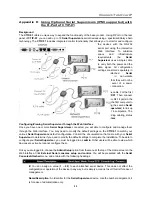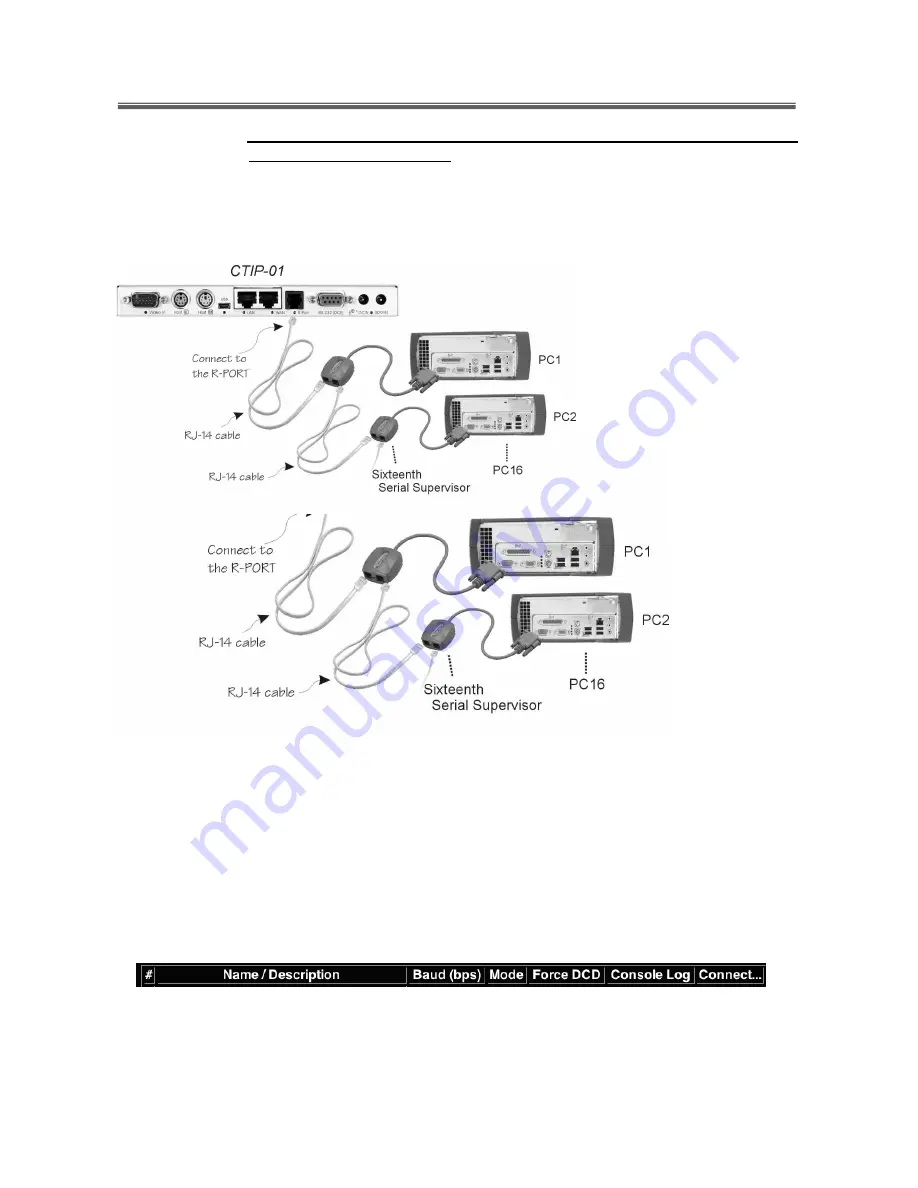
Connect-Tek Over IP
44
Appendix D Using Optional Serial Supervisors (IPMI supported) with
the R-Port of CTIP-01
Background
The
CTIP-01
offers a unique way to expand the functionality of the base product. Using R-Port on the rear
panel of
CTIP-01
, you can add up to 16
Serial Supervisors
serial devices using a specialized daisy-chain
technology. The
CTIP-01
includes integrated control functionality that allows you to monitor and configure
the devices with the RS-232
serial port using the interactive
Web interface. To minimize
space and infrastructure
requirements, the
Serial
Supervisor
uses a single cable
to carry both the power and the
data signal. All configuration
settings are stored separately in
each attached
Serial
Supervisor
in non-volatile
memory so that they will not be
lost in the event of a power
outage or disconnection.
Connecting the Serial Supervisor to the CTIP-01
The RJ-14 cable for link up of the
Serial Supervisor
via daisy chain is similar to a phone cable. For the first
computer, connect the RJ-14 cable (provided) to the R-Port on the rear panel of the
CTIP-01
. Then, connect
the opposite end of RJ-14 cable to the RJ-14 port of the
Serial Supervisor
. There are two RJ-14 ports in the
Serial Supervisor
, please feel free to choose either one of them. Once you have added the first computer to
CTIP-01
by using the
Serial Supervisor
, you can connect the second computer by using the second
Serial
Supervisor
, please have your second RJ-14 cable (provided with your second
Serial Supervisor
) to link up
the first
Serial Supervisor
and the second one. That’s it! And, you can link up to 16 computers. The
following diagram is shows the whole connection. For more specific information regarding cabling, status
indicators, and how to change settings, refer to the user’s manual of the
Serial Supervisor
.
Configuring/Viewing Serial Supervisor through the Web Interface
Once you have one or more
Serial Supervisors
connected, you will able to configure and manage them
through the Web interface. You may need to modify the default settings on the
CTIP-01
to match your
various
Serial Supervisors
default configuration. Consult the documentation that came with your
Serial
Supervisor
to determine if you need to modify the default settings to complete the installation. To be able to
configure your
Serial Supervisor
, you must be logged in as
admin
. Other users will be able to view which
devices are active but cannot configure them.
Once you are logged in, choose the
Admin/Setup
option from the menu at the top of the Home screen in the
Web interface. Click
External Serial consoles setup and control
. You will be presented with the
Serial
Consoles Attached
menu, and a table with the following headings:
#:
You can assign a value (
1
~
99
) to each attached serial device. This does not effect the
configuration or operation of the device in any way, but is simply a means to sort this list for ease of
management.
Name/Description:
An identifier for the
Serial Supervisor
device. Like the number assignment, it
is for ease of administration only.