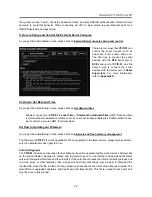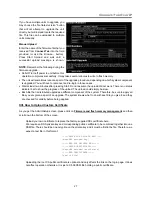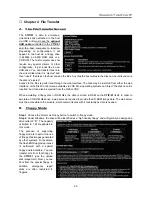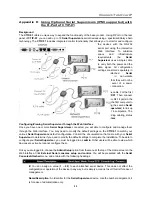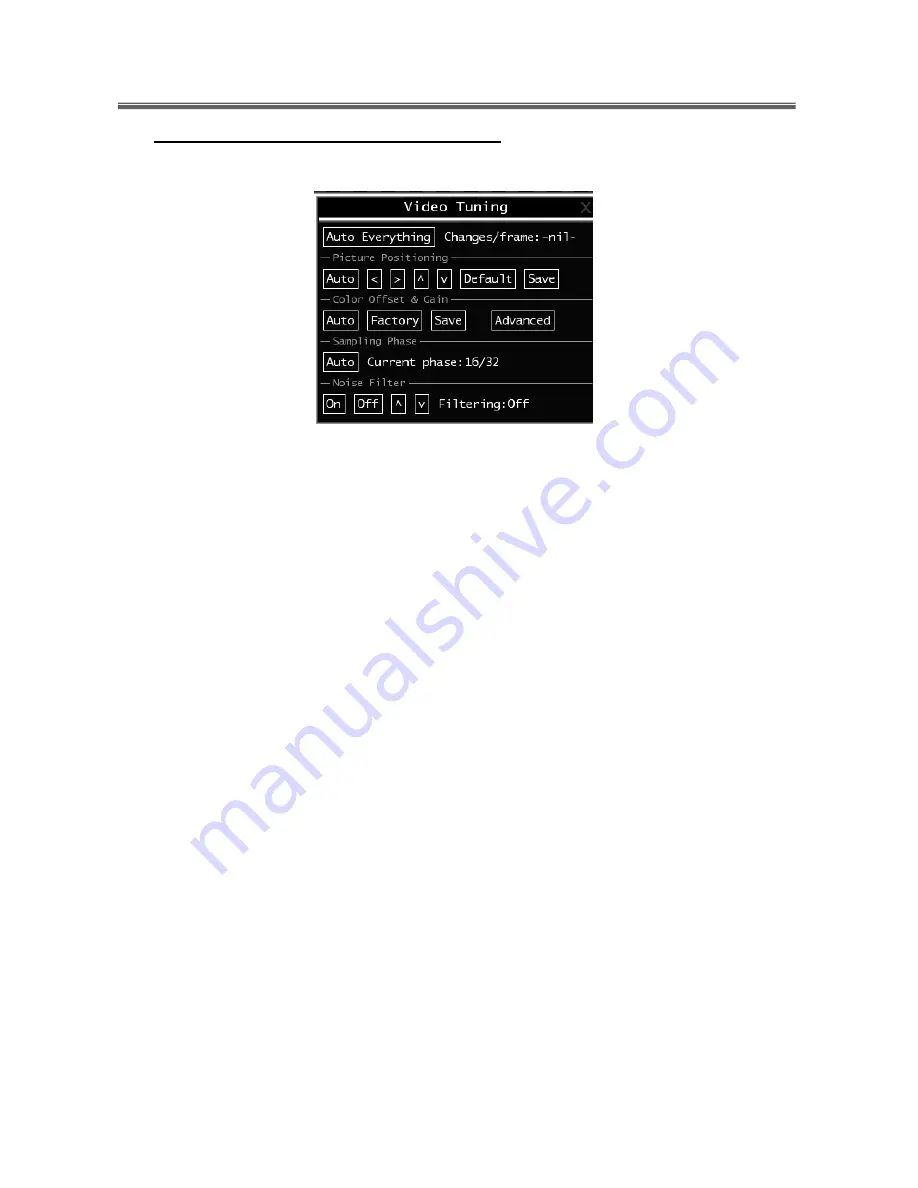
Connect-Tek Over IP
37
F. How to Use the Video Tuning Menu
This menu is used to fine-tune the video picture.
Auto Everything:
use this button to automatically fine-tune all three adjustments. If the test pattern for Color
Offset calibration is not present on the screen, then the Color Offset adjustment is skipped.
Changes/frame:
it indicates the number of 16x16 blocks of video that are being sent, on average, for every
frame of video. With a static image being displayed by the server, this number will be zero (shown as -nil-).
Moving the mouse, for example, will cause the number to jump to about 2 or 3. You may use this number to
judge the picture quality as you adjust the controls on this menu.
Picture Positioning:
it effects the image position on your screen. If you see a black line on either side of
your screen, or at the top or bottom, you can use the arrow buttons to shift the image in that direction.
Pressing Auto does the same thing for you automatically. Use Save to save the changes you have made
manually. Since this adjustment depends on the video mode, separate values are stored for each video
mode.
Color Offset:
it is a fine tuning adjustment that requires the use of a test pattern. There is a copy of the test
pattern available on the Help! menu of the integrated web server. You must arrange for that image to be
shown on the host computer. Do not allow scaling, cropping or any other changes to that image. Press the
Auto button and the system will calibrate color for the best possible picture in approximately one minute. If
the system cannot find the test pattern on the screen, it will say so. Check that the pattern isn't scaled or
covered up. It's important to do this operation in 24-bit or 32-bit color video mode (i.e. true color). Although
the algorithm may work in 16-bit or 8-bit color video modes, the results will not be optimum and usually it
won't be able to recognize the test pattern.
Advanced:
pressing this button will open the Advanced Video Tuning menu. While the vast majority of users
will not need to adjust these settings, it offers a high-degree of control of the video settings of your VNC
sessions.
Sampling Phase:
this does not normally need to be used since our system tunes the sampling phase
whenever the video mode changes. This button does not require a test pattern, but will perform optimally
when used with our standard test pattern. For your reference, the sampling phase number is shown to the
right of the Filtering button.
Noise Filter:
it controls the advanced video filtering of our system. Unlike other filtering algorithms, our noise
filter will only remove noise. It does not degrade the signal quality or readability of small text. You may turn it