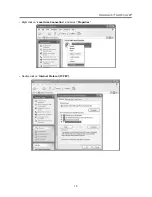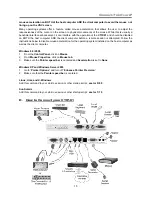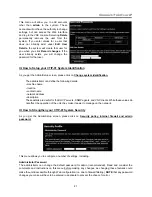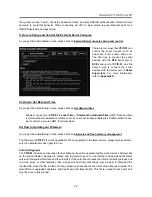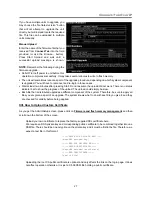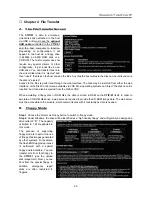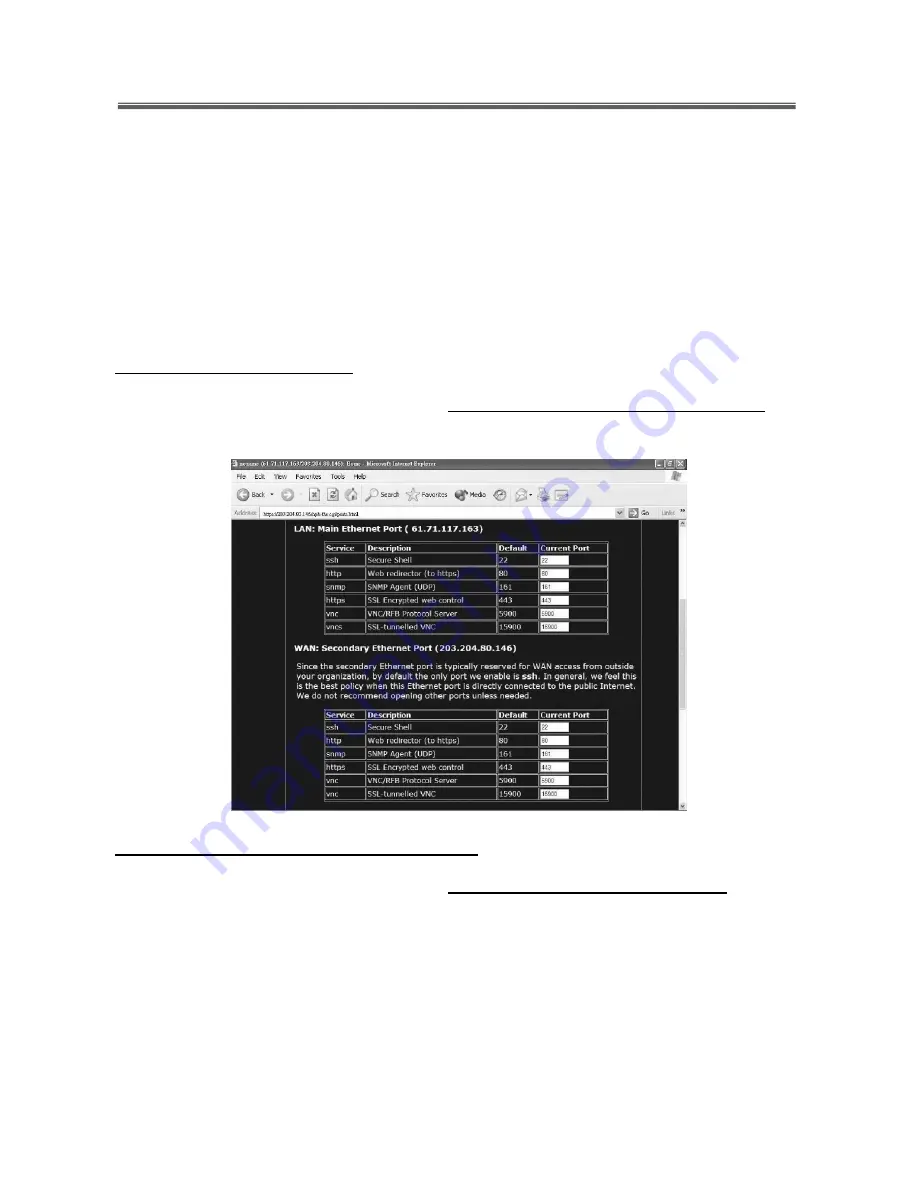
Connect-Tek Over IP
24
External Power Bar
Connect a remote power control device to the serial port, and choose the model from the list. You must
use the “front” serial port (DTE pin out). The rear port is reserved for setup and IPMI functions. A
straight-thru cable is typically required.
Once enabled, a status and control window will appear, individual ports can then be power controlled
and monitored.
Disable USB Keyboard/Mouse Emulation
With this setting, you may disable the USB keyboard and mouse emulation. Under the USB emulation
disabled, the USB disk emulation will still be in effect and PS/2 signals must be used for keyboard and
mouse. This special mode may be required for configurations where the PS/2 keyboard and mouse
are not necessarily connected to the same host as the USB cable.
VI. How to Setup Port Numbers
As you get the Admin/Setup screen, please click on
Port numbers to be used for different services
.
This menu shows all network servers running on this machine. For the security reasons, some services may
be disabled, or moved to non-standard ports.
VII. How to Lookup your CTIP-01 System Status
As you get the Admin/Setup screen, please click on
Debug network setup values and routing
This menu shows your
CTIP-01
system status as following:
•
Recent System Log
: it records every log entry, including what time the user logged in, what identification
the user logged in, and so forth.
•
Current Users
: it shows the user's list that currently logged in.
•
Current Connection
: it shows the current IP and what encryption you are using to log in
CTIP-01
.
•
Network Config
: these tables allow you to debug network configuration problems by giving you a view into
the current setup of machine.