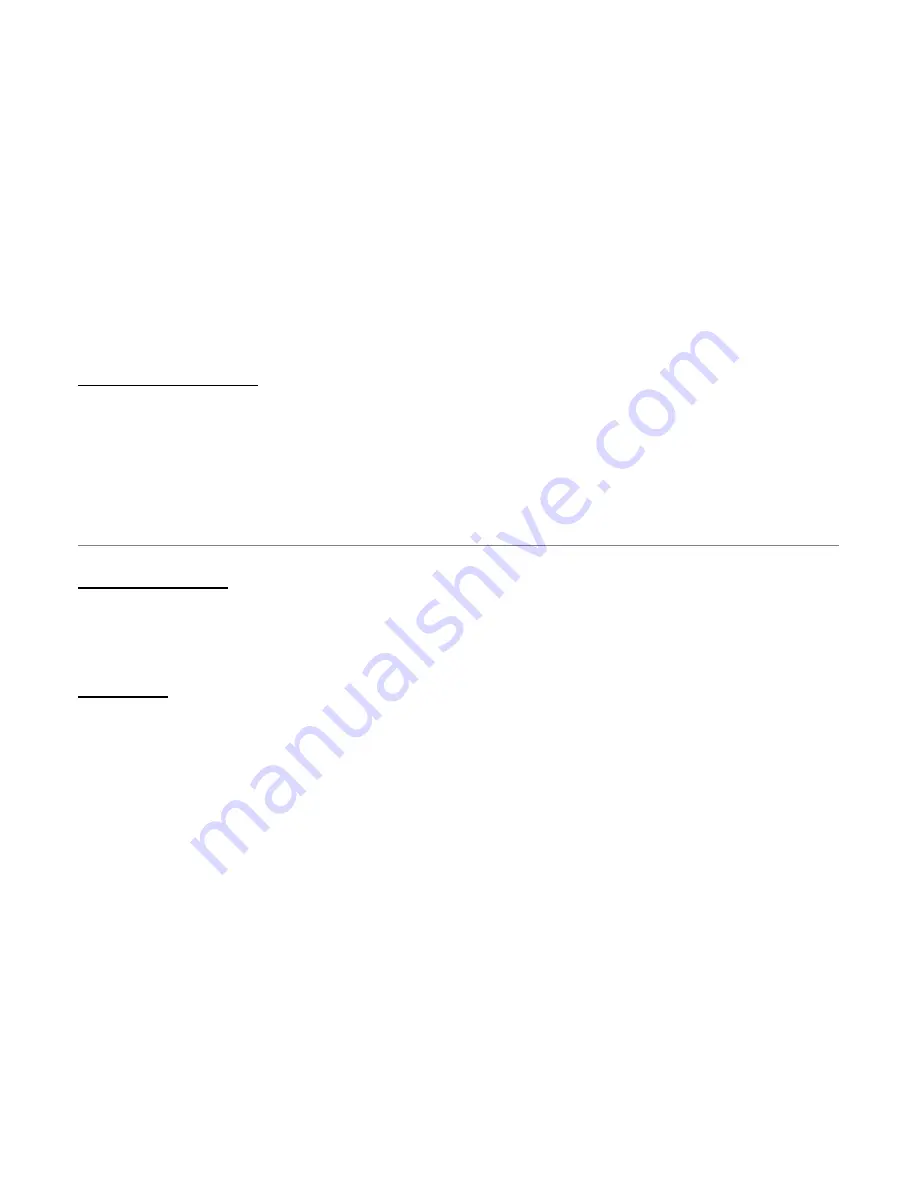
1.3 System Requirements
1) Personal computer (PC)
2) Pentium II 233 MHz processor minimum
3) 32 MB RAM minimum
4) 20 MB of free disk space minimum
5) Ethernet Network Interface Controller (NIC) RJ45 Port
6) Internet Browser
Chapter 2 Installation
This chapter offers information about installing your router. If you are not familiar with the hardware or software parameters
presented here, please consult your service provider for the values needed.
2.1 Checklist
Check the shipping box carefully to ensure that the contents include the items you ordered. If any of the items are missing or
damaged, contact your local distributor. The contents of your carton may vary depending on your service provider.
Contents description
1) ADSL Router for home/office use.
Summary of Contents for AccessRunner CX82310
Page 19: ......
Page 26: ... Firmware Version This field display the Conexant firm ware vxworks z version number ...
Page 31: ... LAN These fields display the IP address Subnet Mask and MAC address for the LAN interface ...
Page 33: ......
Page 35: ...Per VC Settings ...
Page 41: ......
Page 43: ......
Page 45: ......
Page 49: ...NAPT Static ...
Page 51: ...NAT Static ...
Page 53: ... Public Port This field allows the user to enter the port number of the Public Network ...
Page 55: ......
Page 57: ......
Page 59: ......
Page 65: ... Reset Counters This button allows user to reset the ATM Status counter ...
Page 67: ... Reset Counters This button allows user to reset the TCP Status counter ...
Page 69: ...Routing Table ...
Page 72: ... Aging Timeout This field allows the user to enter the update period for the MAC table ...
Page 76: ......
Page 81: ...2 User The User Password Configuration page allows the user to set the password for the user ...
Page 82: ......
Page 87: ......
Page 89: ... Testing Ethernet LAN Connection This test checks the Ethernet LAN interface connection ...
Page 91: ...The Code Image Update page allows the user to upgrade the image code locally ...
Page 93: ... Clear Log This field allows the user to clear the current contents of the System Log ...
Page 95: ...Initially the wizard starts the Device dialog screen ...
Page 97: ...Figure 2 Device dialog screen ...
Page 99: ...Figure 3 Network dialog screen ...
Page 101: ...Figure 4 Security dialog screen ...
Page 103: ...Figure 5 Advanced dialog screen ...
Page 115: ...To check LEDs light up when you finish connecting two pieces of hardware ...












































