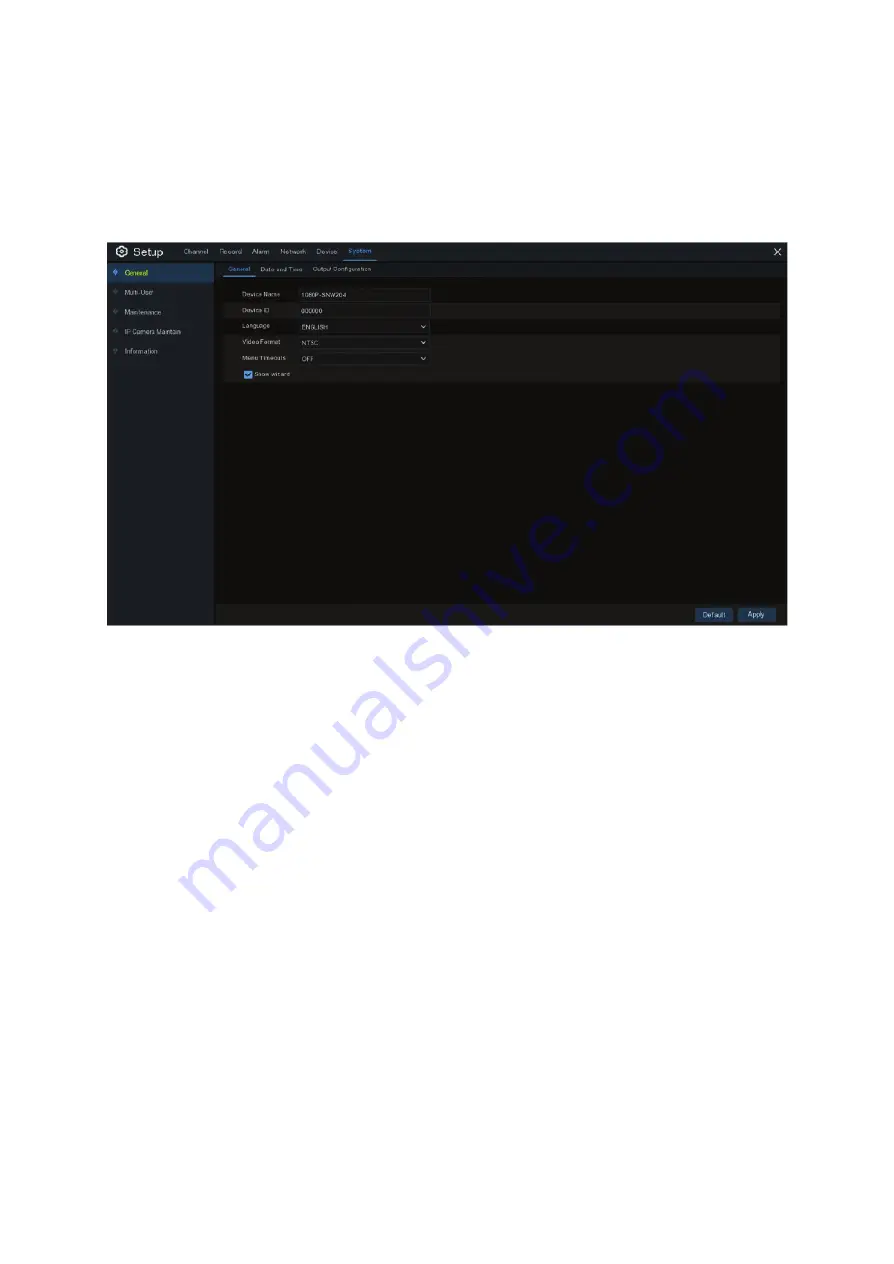
40
5.6 System
Change general system information such as date, time and region, edit passwords and permissions, and more.
5.6.1 General
Device Name: Enter the desired name for your Wireless NVR. The name can include both letters and numbers.
Device ID: Enter the desired ID for your Wireless NVR. The device ID is used to identify the Wireless NVR, and can
only be composed of numbers. For example, 2pcs Wireless NVRs are installed in the same place, the Device ID is
000000 for one of the Wireless NVRs, and 111111 for another Wireless NVR. When you want to operate the Wireless
NVR with a remote controller, both of the Wireless NVR may receive the signal from controller & act at the same time.
If you want to control only the Wireless NVR with ID 111111, you can input the Device ID 111111 in login page with
remote controller for further operations.
Language: Select a language you would like the system menus to be displayed in. Multiple languages are available.
Video Format: Select the correct video standard for your region.
Menu Timeouts: Click the drop-down menu to select the time your Wireless NVR will exit the Main Menu when idle.
You can also disable this by selecting “OFF” (password protection will be temporarily disabled).
Show Wizard: Click the checkbox if you would like to display the Startup Wizard each time you turn on or reboot
your Wireless NVR.






























