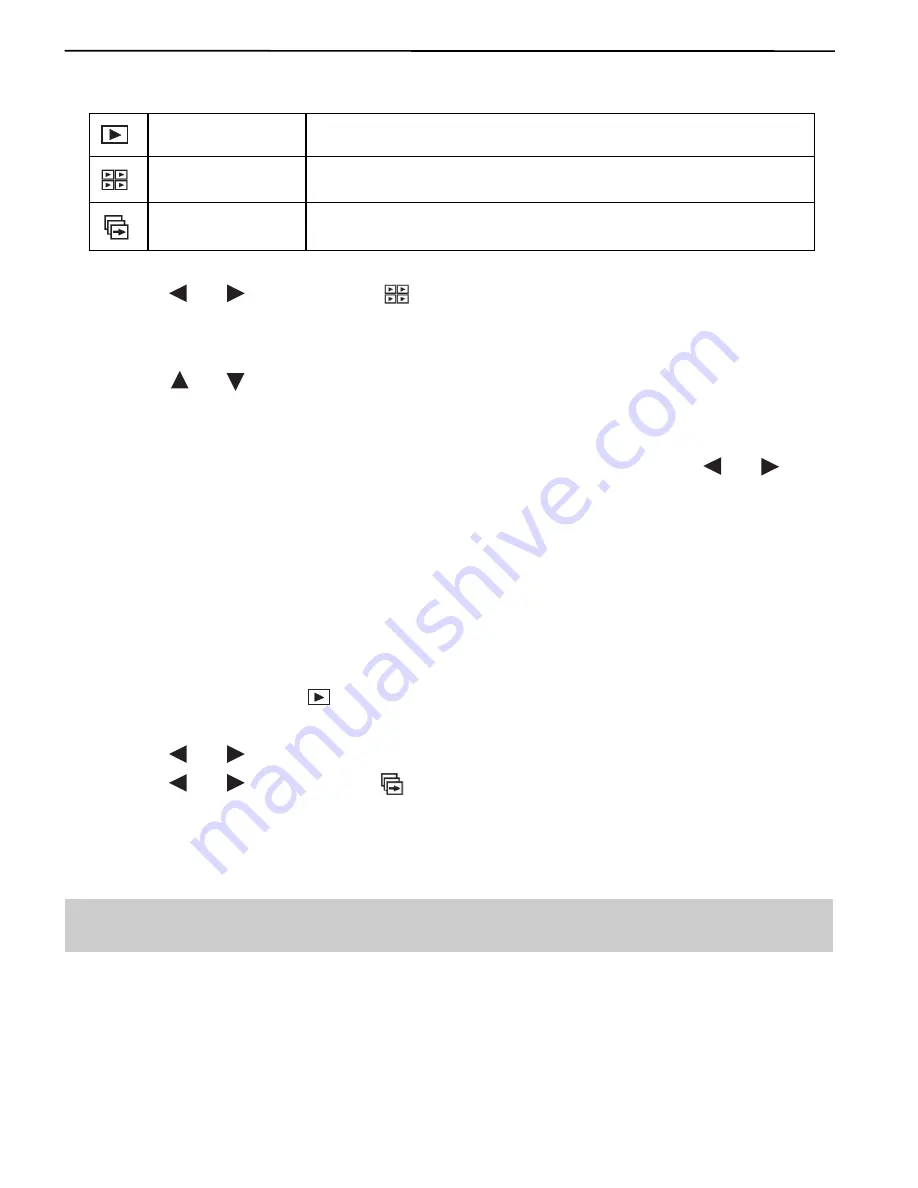
19
REVIEWING YOUR FILES
shows options as below:
Single
To display one picture each time.
Thumbnails
To display up to six files on the LCD at a time.
Slide Show
To play a slide show of all the stored files one by one.
4. Press the
or
button to select
(
[Thumbnail]
) and then press the
Enter
button.
• Up to six thumbnail view files appears on the LCD. For video clips, only the first frame can be
seen.
5. Press the
or
button to select specific picture/video that is shown in the current screen.
• The selected picture or video clip is highlighted in blue.
• If total number of the stored picture/video clips exceeds six, you may press the
or
button to display the thumbnail files in the previous or next screen.
6. Press the
Enter
button to display selected picture or video clip in full screen.
RUNNING SLIDE SHOW
Start the Slide Show features to sequentially display the images on the camera LCD monitor, on a
television screen, or on any external display devices equipped with a video input port.
1. Slide the
Function
switch to
(Playback mode).
2. Press the
MENU
button.
3. Press the
or
button to highlight
Vw (View)
and then press the
Enter
button.
4. Press the
or
button to select
(Slide Show)
and then press the
Enter
button.
• The slide show will start at once from the first picture or video clips on. Each file will be displayed
once.
Note:
Only the first frame of the video clips will be displayed.
5. The slide show will stop automatically when the last file is shown. To stop the slide show sooner,
press the
Enter
button.
















































