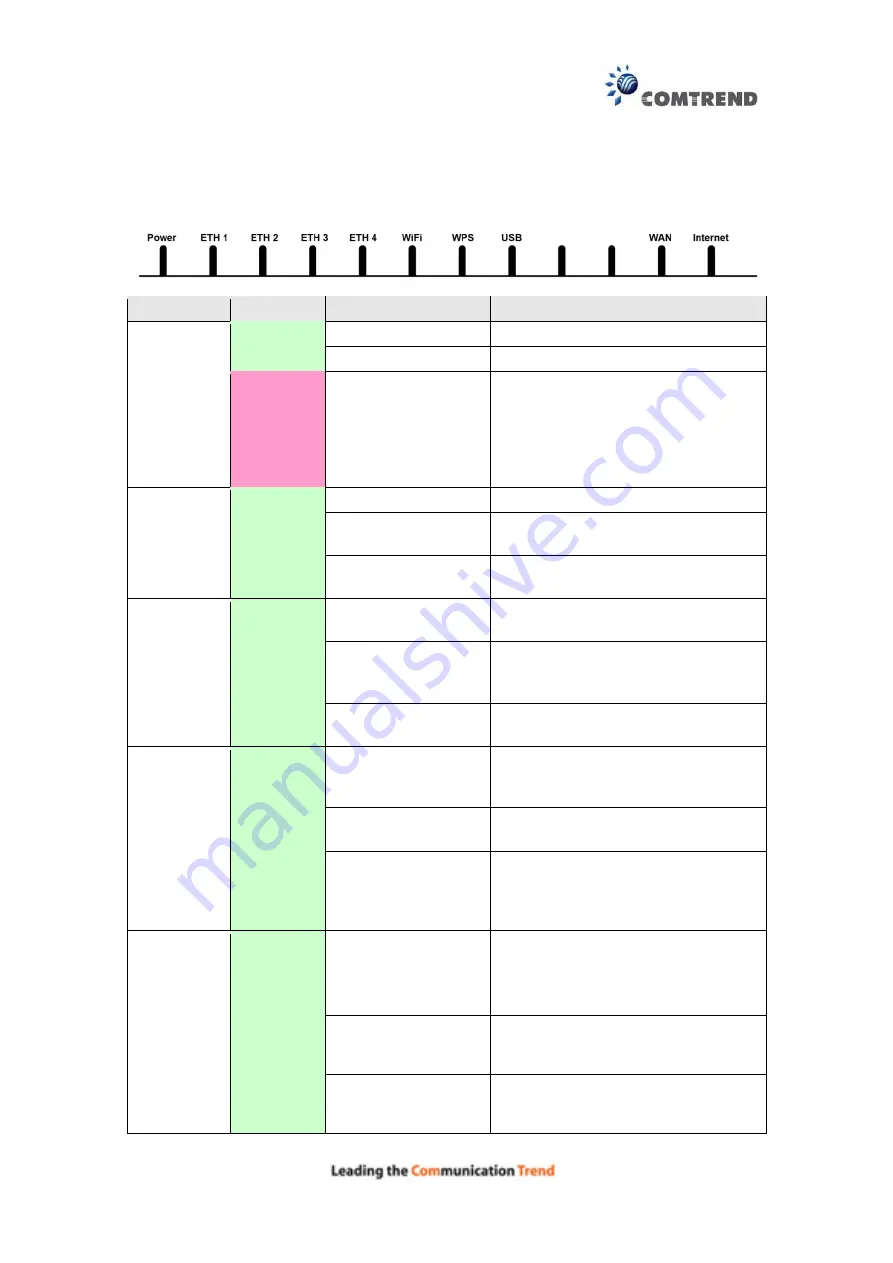
10
2.2 LED Indicators
The front panel LED indicators are shown below and explained in the following table.
This information can be used to check the status of the device and its connections.
LED
Color
Mode
Function
POWER
GREEN
On
The device is powered up.
Off
The device is powered down.
RED
On
POST (Power On Self Test) failure
or other malfunction. A
malfunction is any error of internal
sequence or state that will prevent
the device from connecting to the
DSLAM or passing customer data.
ETH 1X-4X
GREEN
On
An Ethernet Link is established.
Off
An Ethernet Link is not
established.
Blink
Data transmitting or receiving over
LAN.
WiFi
GREEN
On
The wireless module is ready.
(i.e. installed and enabled).
Off
The wireless module is not ready.
(i.e. either not installed or
disabled).
Blink
Data transmitting or receiving over
WLAN.
WPS
enabled
and PC
connected
to WLAN
WPS
disabled
when WPS
configured
WPS
enabled
and PC
connected
to WLAN
WPS
disabled
when WPS
configured
WPS enabled and
PC connected to
WLAN
WPS enabled and PC connected to
WLAN.
WPS disabled when
WPS configured
WPS disabled when WPS
configured.
The router is
searching for WPS
clients or WPS
un-configured.
The router is searching for WPS
clients or WPS un-configured.
USB
GREEN
On
No device is connected to the any USB
ports or a device is connected to any
USB port but not active.
Off
At least one device is connected to any
USB port and active.
Blink
Data TX/RX through at least one of the
USB ports.
Summary of Contents for WR-6891u
Page 1: ...WR 6891u FTTH Gateway User Manual 261097 018 Version A1 0 May 28 2015...
Page 6: ...5 APPENDIX E CONNECTION SETUP 133 APPENDIX F WPS OPERATION 149 APPENDIX G PRINTER SERVER 154...
Page 8: ...7 1 1 Application The following diagram depicts the application of the WR 6891u with GPON...
Page 15: ...14 STEP 4 Click OK to submit these settings...
Page 32: ...31 4 10 2 Site Survey The graph displays wireless APs found in your neighborhood by channel...
Page 45: ...44 5 2 6 SIP ALG This page allows you to enable disable SIP ALG...
Page 53: ...52 5 3 3 UPnP Select the checkbox provided and click Apply Save to enable UPnP protocol...
Page 61: ...60 A maximum of 100 entries can be added to the URL Filter list...












































