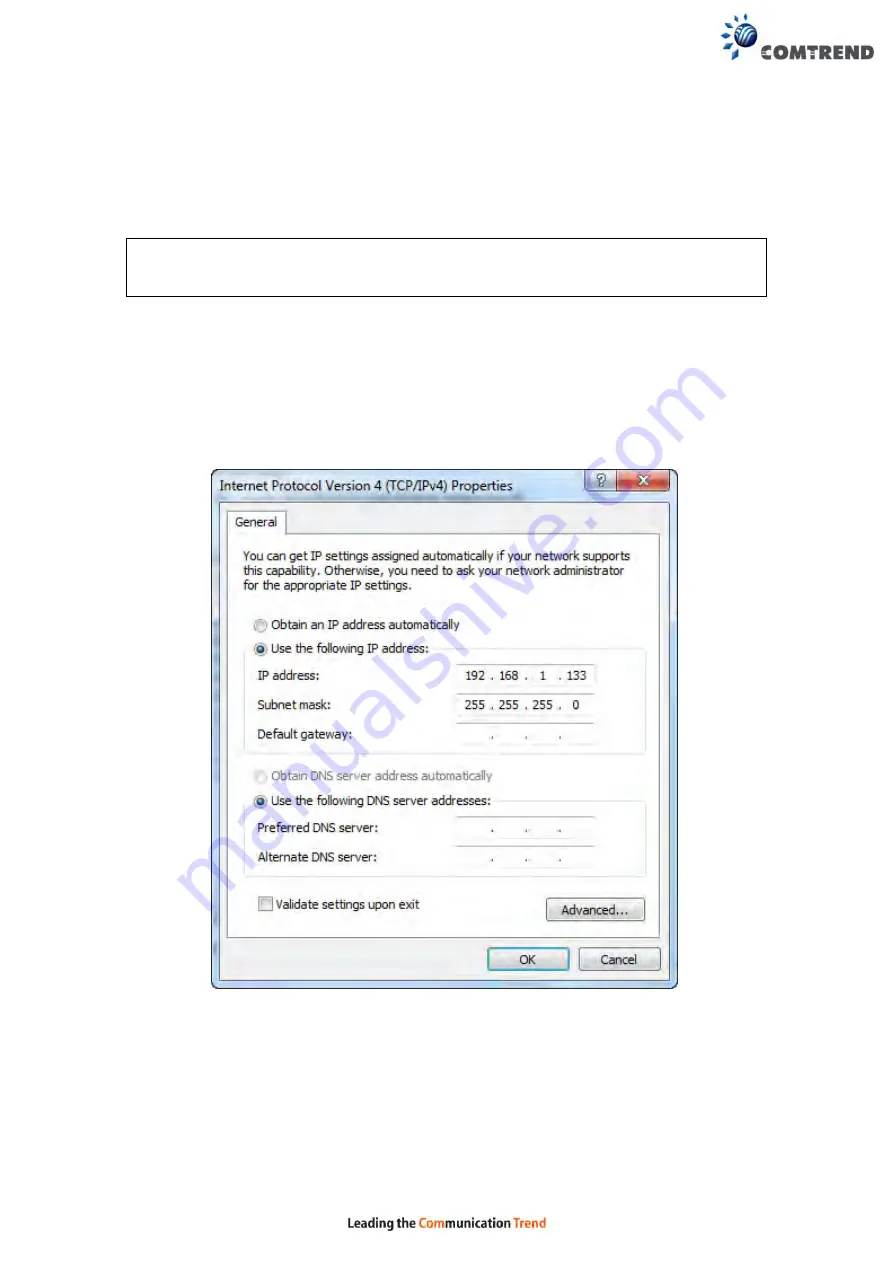
13
STATIC IP MODE
In static IP mode, you assign IP settings to your PC manually.
Follow these steps to configure your PC IP address to use subnet 192.168.1.x.
NOTE:
The following procedure assumes you are running Windows. However,
the general steps involved are similar for most operating systems (OS).
Check your OS support documentation for further details.
STEP 1
: From the Network Connections window, open Local Area Connection (
You
may also access this screen by double-clicking the Local Area Connection
icon on your taskbar
). Click the
Properties
button.
STEP 2
: Select Internet Protocol (TCP/IP)
and click the
Properties button.
STEP 3:
Change the IP address to the 192.168.1.x (1<x<255) subnet with subnet
mask of 255.255.255.0. The screen should now display as shown below.
STEP 4:
Click
OK
to submit these settings.
Summary of Contents for VR-3060
Page 1: ...261099 038 VR 3060 Multi DSL Router User Manual Version A1 0 December 22 2015...
Page 18: ...17 This screen shows hardware software IP settings and other related information...
Page 40: ...39 2 4GHz...
Page 58: ...57 5 3 3 UPnP Select the checkbox provided and click Apply Save to enable UPnP protocol...
Page 71: ...70 A maximum of 100 entries can be added to the URL Filter list...
Page 88: ...87...
Page 139: ...138 Enter the MAC address in the box provided and click Apply Save...
Page 178: ...177 STEP 9 Choose Yes or No for default printer setting and click Next STEP 10 Click Finish...
Page 203: ...202 F2 4 PPP over ATM PPPoA STEP 1 Click Next to continue...





























