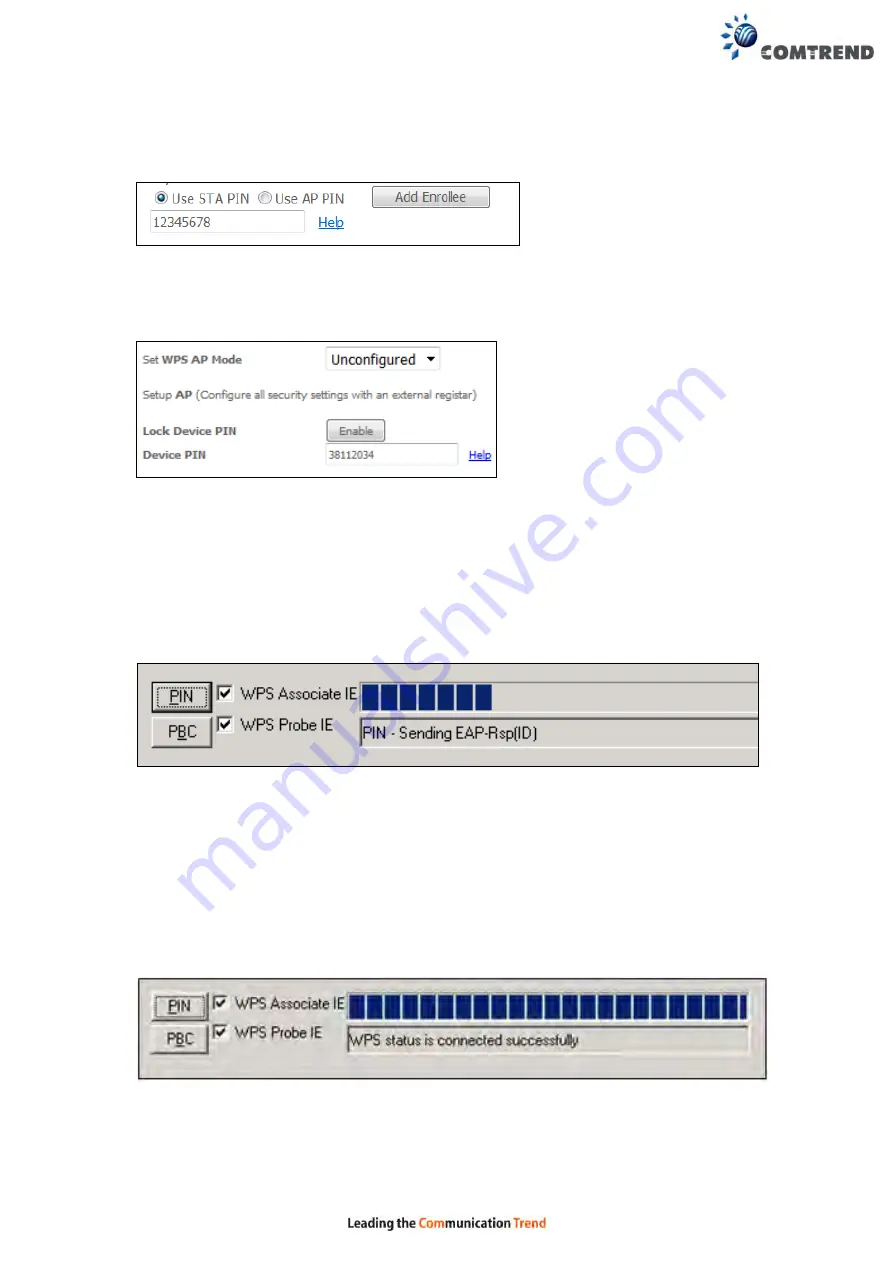
136
Enter STA PIN
: a Personal Identification Number (PIN) has to be read from either
a sticker or the display on the new wireless device. This PIN must then be inputted
at representing the network, usually the Access Point of the network.
B
- For
Unconfigured
mode, click the
Config AP
button.
Step 6:
Activate the PIN function on the wireless client. For
Configured
mode,
the client must be configured as an Enrollee. For
Unconfigured
mode,
the client must be configured as the Registrar. This is different from the
External Registrar function provided in Windows Vista.
The figure below provides an example of a WPS client PIN function in-progress.
III. CHECK CONNECTION
Step 7:
If the WPS setup method was successful, you will be able access the
wireless AP from the client. The client software should show the status.
The example below shows that the connection established successfully.
You can also double-click the Wireless Network Connection icon from the
Network Connections window (or the system tray) to confirm the status of
the new connection.
Summary of Contents for VR-3060
Page 1: ...261099 038 VR 3060 Multi DSL Router User Manual Version A1 0 December 22 2015...
Page 18: ...17 This screen shows hardware software IP settings and other related information...
Page 40: ...39 2 4GHz...
Page 58: ...57 5 3 3 UPnP Select the checkbox provided and click Apply Save to enable UPnP protocol...
Page 71: ...70 A maximum of 100 entries can be added to the URL Filter list...
Page 88: ...87...
Page 139: ...138 Enter the MAC address in the box provided and click Apply Save...
Page 178: ...177 STEP 9 Choose Yes or No for default printer setting and click Next STEP 10 Click Finish...
Page 203: ...202 F2 4 PPP over ATM PPPoA STEP 1 Click Next to continue...






























