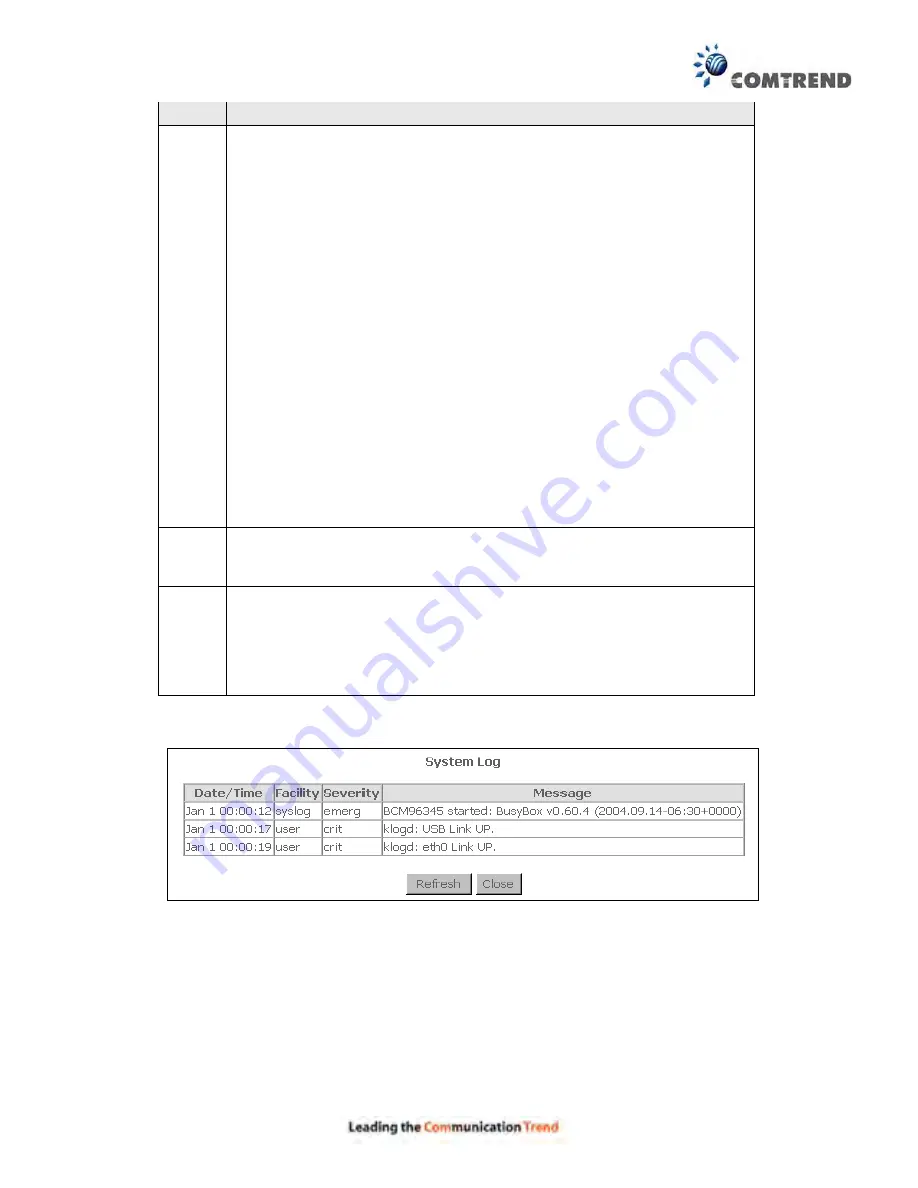
93
Option Description
Log
Level
Allows you to configure the event level and filter out unwanted events
below this level. The events ranging from the highest critical level
“Emergency” down to this configured level will be recorded to the log
buffer on the VR-3030 SDRAM. When the log buffer is full, the newer
event will wrap up to the top of the log buffer and overwrite the old event.
By default, the log level is “Debugging”, which is the lowest critical level.
The log levels are defined as follows:
•
Emergency = system is unusable
•
Alert = action must be taken immediately
•
Critical = critical conditions
•
Error = Error conditions
•
Warning = normal but significant condition
•
Notice= normal but insignificant condition
•
Informational= provides information for reference
•
Debugging = debug-level messages
Emergency is the most serious event level, whereas Debugging is the
least important. For instance, if the log level is set to Debugging, all the
events from the lowest Debugging level to the most critical level
Emergency level will be recorded. If the log level is set to Error, only
Error and the level above will be logged.
Display
Level
Allows the user to select the logged events and displays on the View
System Log window for events of this level and above to the highest
Emergency level.
Mode
Allows you to specify whether events should be stored in the local
memory, or be sent to a remote system log server, or both
simultaneously. If remote mode is selected, view system log will not be
able to display events saved in the remote system log server.
When either Remote mode or Both mode is configured, the WEB UI will
prompt the user to enter the Server IP address and Server UDP port.
STEP 3: Click View System Log. The results are displayed as follows.
Summary of Contents for VR-3030
Page 1: ...I and part of the VR 3030 Multi DSL Router User Manual 261099 036 Version A1 0 August 21 2015...
Page 14: ...13 STEP 3 After successfully logging in for the first time you will reach this screen...
Page 36: ...35 5 3 1 LAN IPv6 Autoconfig Configure the LAN interface settings and then click Apply Save...
Page 83: ...82 Enter a certificate name and click Apply to import the local certificate...
Page 85: ...84 Enter a certificate name and click Apply to import the CA certificate...
Page 120: ...119 The settings shown above are described below...
Page 137: ...136 Click Next to continue or click Back to return to the previous step...






























