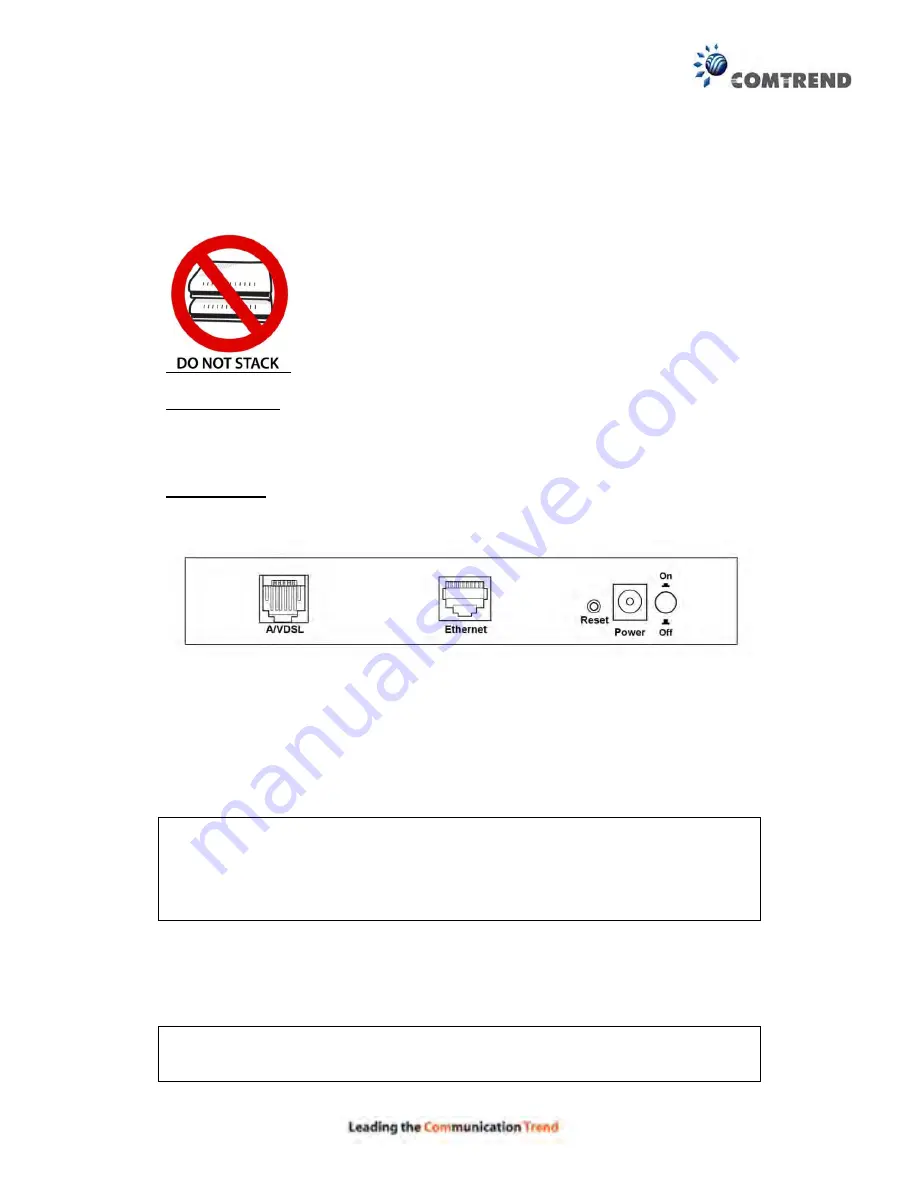
6
Chapter 2 Installation
2.1 Hardware Setup
Follow the instructions below to complete the hardware setup.
Non-stackable
This device is not stackable – do not place units on top of each other, otherwise
damage could occur.
BACK PANEL
The figure below shows the back panel of the device.
Power ON
Press the power button to the OFF position (OUT). Connect the power adapter to the
power port. Attach the power adapter to a wall outlet or other AC source. Press the
power button to the ON position (IN). If the Power LED displays as expected then
the device is ready for setup (see section
2.2 LED Indicators
).
Caution 1:
If the device fails to power up, or it malfunctions, first verify that the
power cords are connected securely and then power it on again. If the
problem persists, contact technical support.
Caution 2:
Before servicing or disassembling this equipment, disconnect all power
cords and telephone lines from their outlets.
Reset Button
Restore the default parameters of the device by pressing the Reset button for 5
seconds. After the device has rebooted successfully, the front panel should display
as expected (see section
2.2 LED Indicators
for details).
NOTE: If pressed down for more than 20 seconds, the VR-3030 will go into a
firmware update state (CFE boot mode). The firmware can then be
updated using an Internet browser pointed to the default IP address.
Summary of Contents for VR-3030
Page 1: ...I and part of the VR 3030 Multi DSL Router User Manual 261099 036 Version A1 0 August 21 2015...
Page 14: ...13 STEP 3 After successfully logging in for the first time you will reach this screen...
Page 36: ...35 5 3 1 LAN IPv6 Autoconfig Configure the LAN interface settings and then click Apply Save...
Page 83: ...82 Enter a certificate name and click Apply to import the local certificate...
Page 85: ...84 Enter a certificate name and click Apply to import the CA certificate...
Page 120: ...119 The settings shown above are described below...
Page 137: ...136 Click Next to continue or click Back to return to the previous step...








































