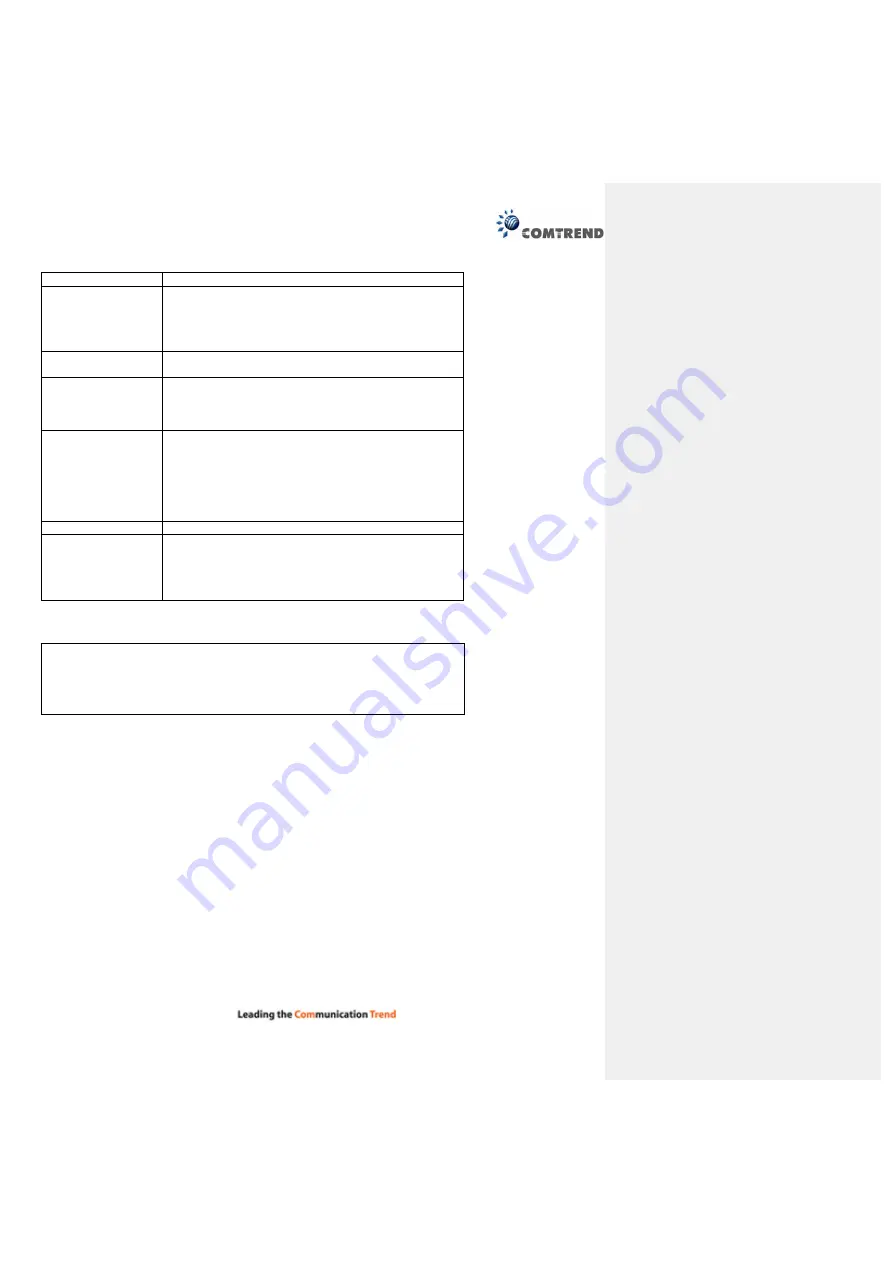
52
Disable WPS
Check this box to enable or disable the WPS function.
WPS Status
Displays WPS status. If data encryption settings of this
Wireless-N Powerline Adapter have never been set, the
‘unConfigured’ message will be displayed here; if data
encryption settings have been set before, the
‘Configured’ message will be displayed here.
Auto-lock-down
state
When WSC daemon is attacked by the wrong pin code
10 times, then WSC will enter lock-down state.
Self-PIN Number
This is the WPS PIN code of this Wireless-N Powerline
Adapter. This code is useful when you need to build
wireless connection by WPS with other WPS-enabled
wireless devices.
Push Button
Configuration
Click ‘Start PBC’ to start the Push-Button style WPS
setup procedure. This Wireless-N Powerline Adapter
will wait for WPS requests from wireless clients for 2
minutes. The ‘WLAN’ LED on the Wireless-N Powerline
Adapter will be steady on for 2 minutes when this
Wireless-N Powerline Adapter is waiting for an
incoming WPS request.
STOP WSC
Click ‘Stop WSC’ to stop WPS setup procedure.
Client PIN Number
Please input the PIN code of the wireless client you via
client wish to connect, and click the ‘Start PIN’ button.
The ‘WLAN’ LED on the Wireless-N Powerline Adapter
will be steady on when this Wireless-N Powerline
Adapter is waiting for incoming WPS request.
NOTE:
When you’re using PBC type WPS setup, you must press the ‘PBC’
button (hardware or software) of the wireless client within 120 seconds; if
you didn’t press PBC button of the wireless client within this time period,
please press ‘PBC’ button (hardware or software) of this access point again.


















