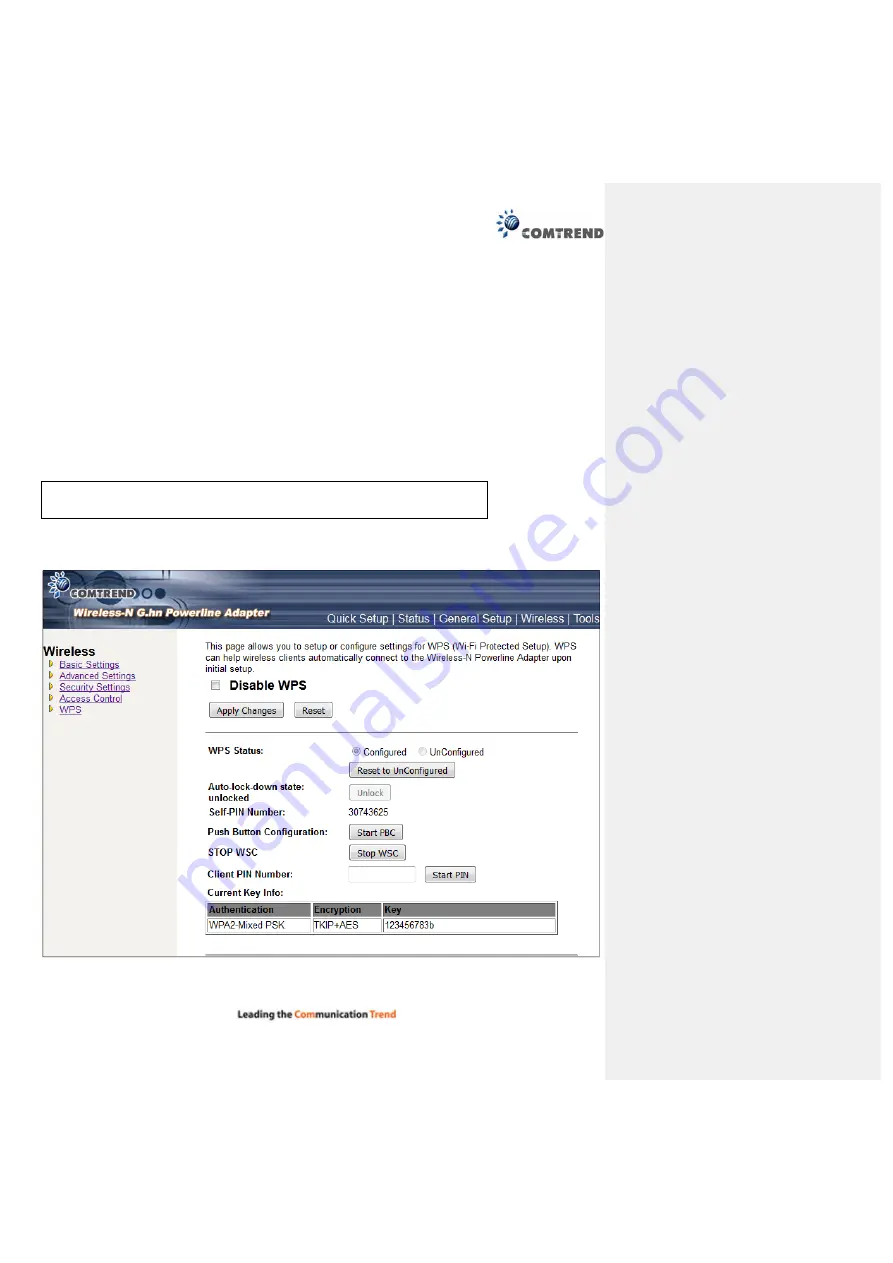
51
13.6.5 WPS
Wi-Fi Protected Setup (WPS) is the simplest way to build a connection between wireless network clients
and this Wireless-N Powerline Adapter. You don’t have to select encryption mode and input a long
encryption passphrase every time when you need to setup a wireless client, you only have to press a button
on wireless client and this Wireless-N Powerline Adapter, and the WPS will do the setup for you.
This Wireless-N Powerline Adapter supports two types of WPS: Push-Button Configuration (PBC), and PIN
code. If you want to use PBC, you have to switch this Wireless-N Powerline Adapter to WPS mode and push
a specific button on the wireless client to start WPS mode. You can push the Reset/WPS button of this
Wireless-N Powerline Adapter, or click the ‘Start PBC’ button in the web configuration interface to do this;
if you want to use PIN code, you have to provide the PIN code of the wireless client you wish to connect to
this Wireless-N Powerline Adapter and then switch the wireless client to WPS mode. The detailed
instructions are listed follow:
To use the WPS function to set an encrypted connection between this Wireless-N Powerline Adapter and
WPS-enabled wireless client by WPS, click ‘WPS’ on the left, and the following information will be displayed:
Note:
WPS function of this Ethernet adapter will not work for those wireless
clients that do not support WPS.



















