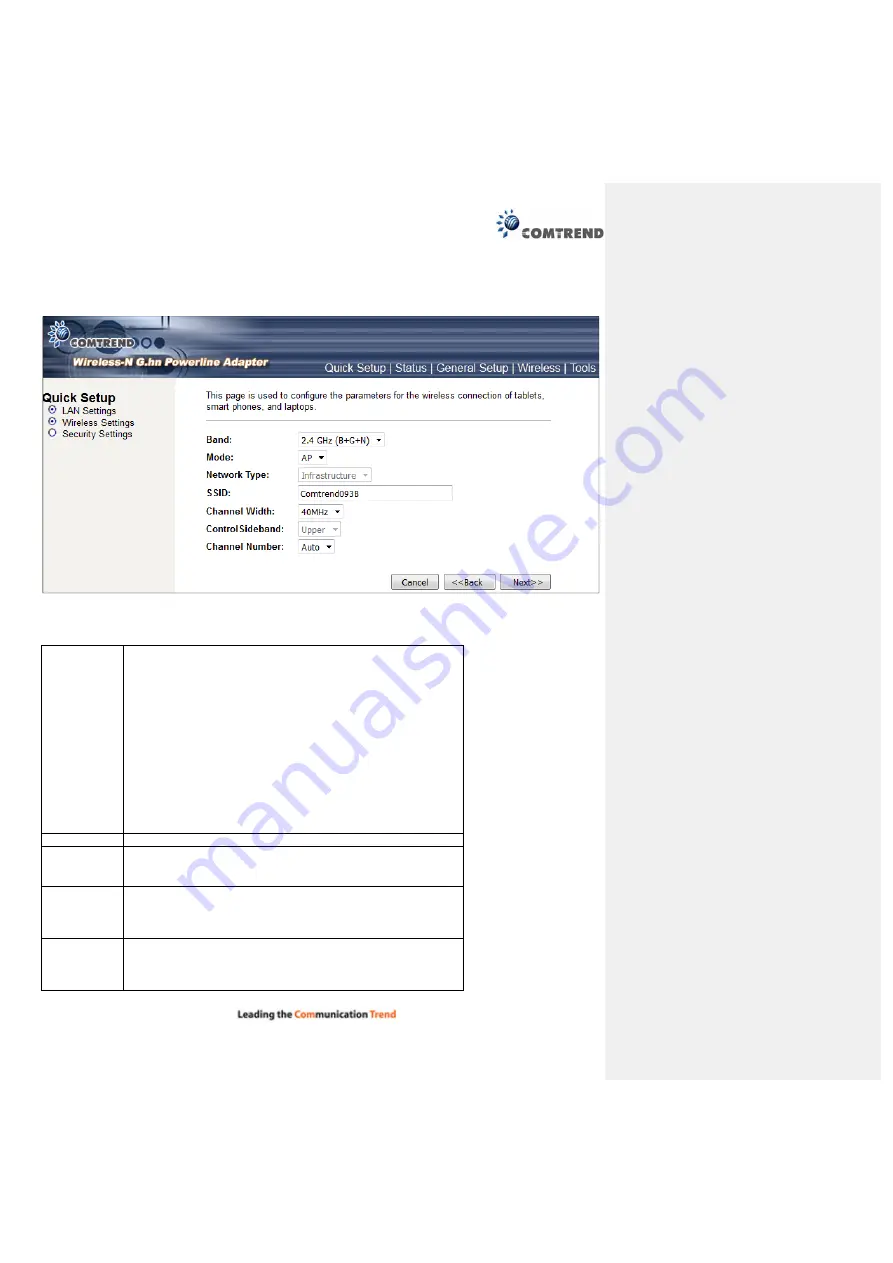
32
13.3.2 Wireless Settings
This page is used to configure the parameters for the wireless connection of tablets, smart phones, and
laptops.
Click the
Next
button to continue.
Band
Select the wireless band you wish to use. By selecting a
different band setting, you’ll be able to allow or deny the
wireless client of a certain band.
If you select 2.4GHz (B), 2.4GHz (N), or 2.4GHz (G), only
wireless clients using the wireless band you select (802.11b,
802.11 n, or 802.11g) will be able to connect to this
Wireless-N Powerline Adapter.
If you select 2.4GHz (B+G), then only wireless clients using
802.11b and 802.11g band will be able to connect to this
Wireless-N Powerline Adapter.
If you want to allow 802.11b, 802.11g, and 802.11 Draft-N
clients to connect to this Wireless-N Powerline Adapter, select
2.4GHz (B+G+N).
Mode
PG-9171n only supports AP mode.
Network
Type
In Infrastructure Mode, wireless clients can access the other
networks (perhaps Internet) via this AP. For AP. Only
Infrastructure Mode is allowed here.
SSID
Input the ESSID (the name used to identify this Wireless-N
Powerline Adapter) here. You can input up to 32
alphanumerical characters. PLEASE NOTE THAT THE ESSID IS
CASE SENSITIVE.
Channel
Width
Select wireless channel width (bandwidth taken by wireless
signals of this Wireless-N Powerline Adapter). It’s suggested
to select ‘Auto 20/40MHz’. Do not change to ’20 MHz’ unless
you know what it is.






























