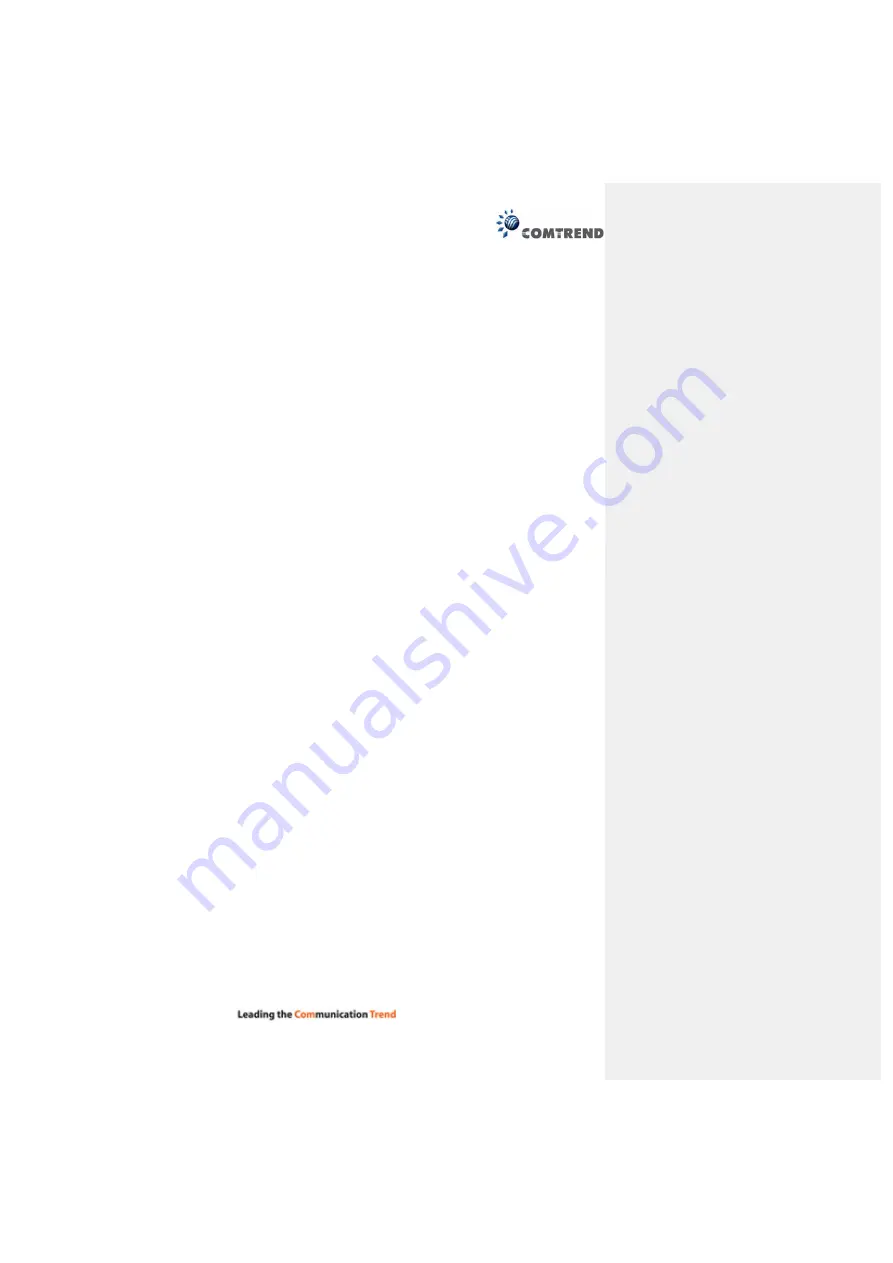
28
Chapter 13 Connecting to PG-9171nWireless-N
Powerline Adapter by web browser
After the network connection is complete, the next step you should perform is to setup the Wireless-N
Powerline Adapter with proper network parameters, so it can work properly in your network environment.
Before you can connect to the Wireless-N Powerline Adapter and start configuration procedures, your
computer must be able to get an IP address automatically (use dynamic IP address). If it’s set to use static
IP address, or you’re unsure, please follow the instructions below to configure your computer to use
dynamic IP address. Windows 7 is used for reference; other operating systems might have slightly different
configuration options or interfaces.






























