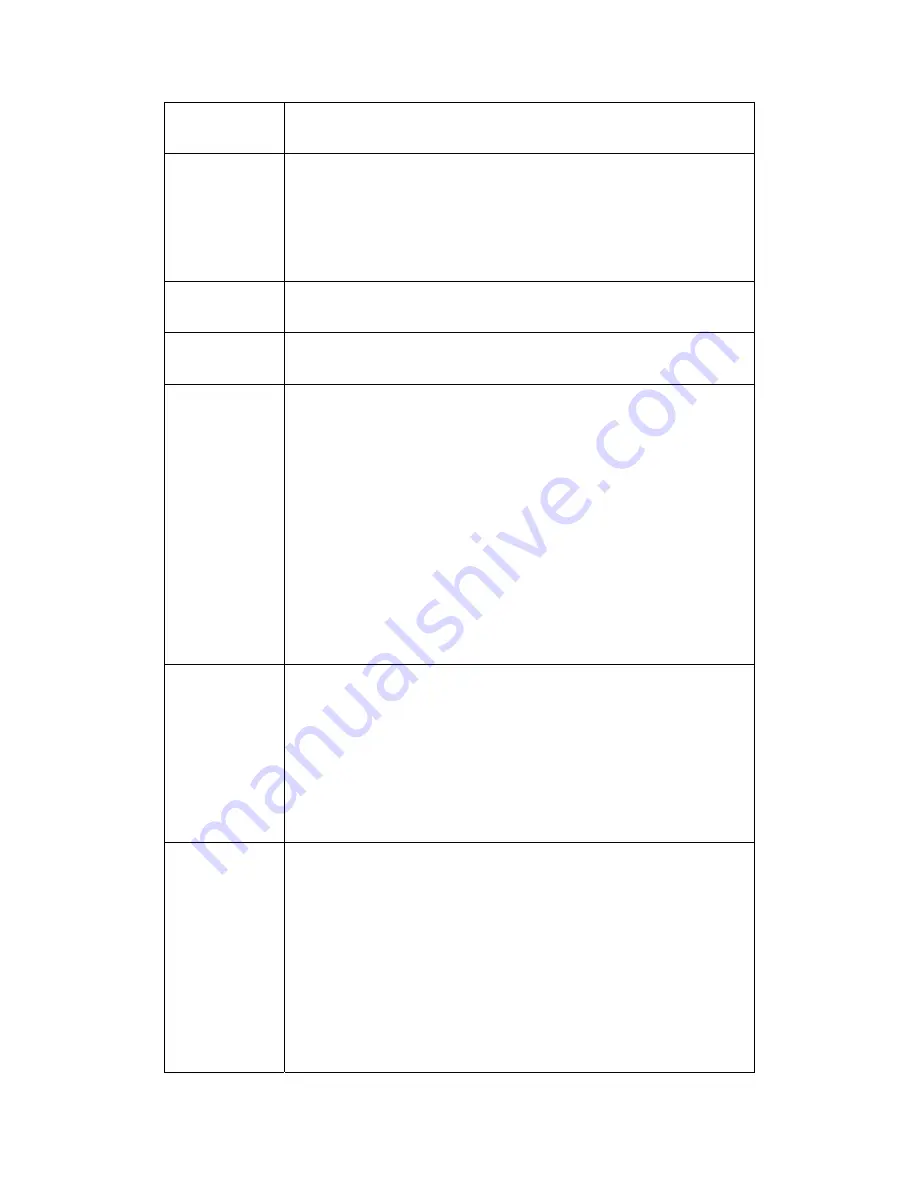
77
Channel
Drop-down menu that allows selection of specific channel
Rate
Drop-down menu that specifies the following fixed rates:
Auto: Default. Uses the 11 Mbps data rate when possible but
drops to lower rates when necessary.
1 Mbps, 2Mbps, 5.5Mbps, or 11Mbps fixed rates. The appropriate
setting is dependent on signal strength.
Multicast Rate Setting multicast packet transmit rate
Basic Rate
Setting basic transmit rate
Fragmentation
Threshold
A threshold, specified in bytes, that determines whether packets
will be fragmented and at what size. On an 802.11 WLAN,
packets that exceed the fragmentation threshold are fragmented,
i.e., split into, smaller units suitable for the circuit size. Packets
smaller than the specified fragmentation threshold value are not
fragmented.
Enter a value between 256 and 2346.
If you experience a high packet error rate, try to slightly increase
your Fragmentation Threshold. The value should remain at its
default setting of 2346. Setting the Fragmentation Threshold too
low may result in poor performance.
RTS Threshold Request to Send, when set in bytes, specifies the packet size
beyond which the WLAN Card invokes its RTS/CTS mechanism.
Packets that exceed the specified RTS threshold trigger the
RTS/CTS mechanism. The NIC transmits smaller packet without
using RTS/CTS.
The default setting of 2347 (maximum length) disables RTS
Threshold.
DTIM Interval
Delivery Traffic Indication Message (DTIM), also known as Beacon
Rate. The entry range is a value between 1 and 65535. A DTIM is
a countdown informing clients of the next window for listening to
broadcast and multicast messages. When the AP has buffered
broadcast or multicast messages for associated clients, it sends
the next DTIM with a DTIM Interval value. AP Clients hear the
beacons and awaken to receive the broadcast and multicast
messages. The default is 1.
Summary of Contents for CT-5361
Page 1: ...CT 5361 Wireless ADSL2 Router User s Manual Version A2 1 April 16 2007 261056 030 ...
Page 25: ...4 2 7 DHCP Click DHCP to display the DHCP information 24 ...
Page 46: ...6 1 WAN For further information on WAN please reference section 4 1 Page 15 45 ...
Page 90: ...3 Click View System Log The results are displayed as follows 89 ...
















































