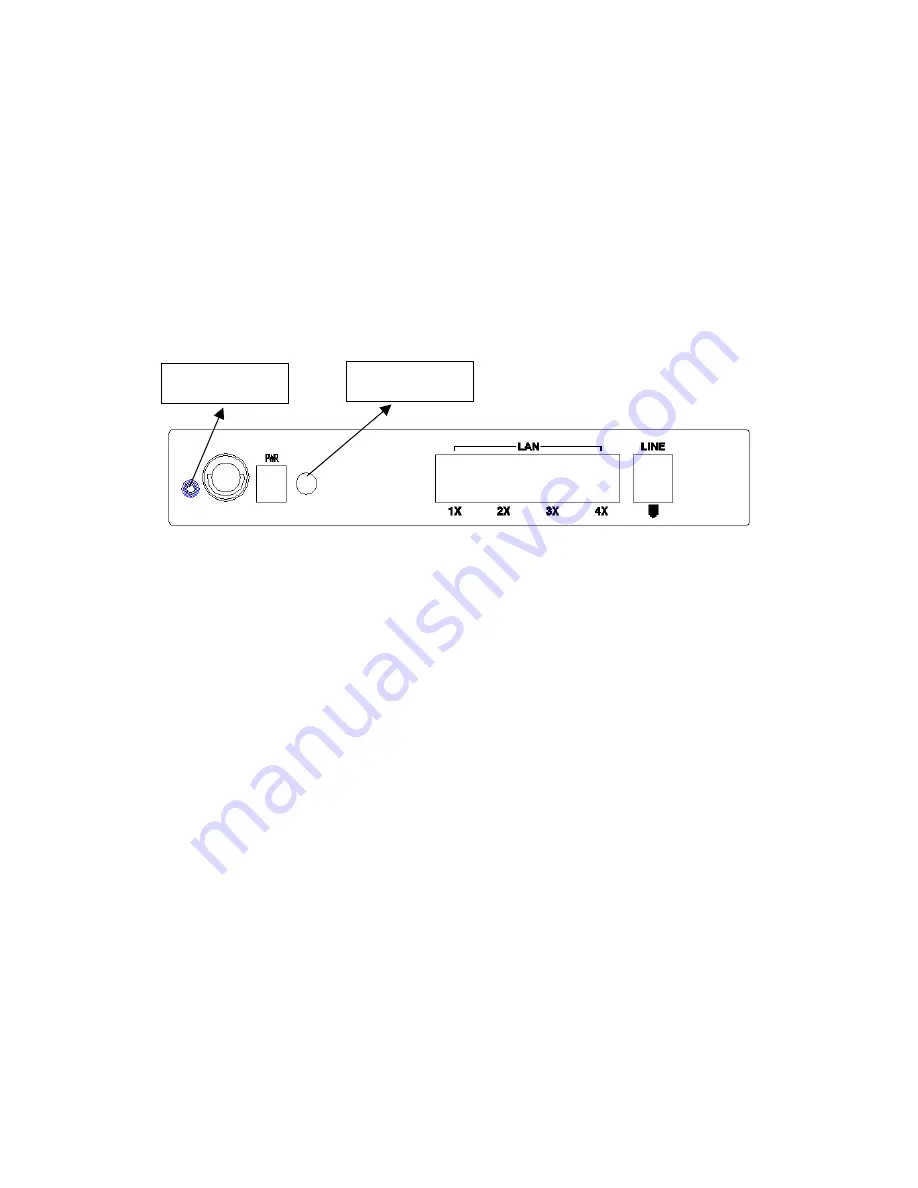
Chapter 2 Installation
2.1 Hardware
Installation
In the rear panel, there is a reset button. To load the factory default settings, hold
the reset button down for at least
5 seconds.
Power button
Reset button
Follow the instructions below to complete the hardware connections.
Connection to LINE port
If you wish to connect both the router and a telephone, connect the LINE port to a
POTS splitter with a RJ11 connection cable.
Connection to LAN port
To connect to a hub or PC, use a RJ45 cable. You can connect the router to up to four
LAN devices. The ports are auto-sensing MDI/X and either straight-through cable
or crossover cable can be used.
Connection to (PWR) Power
Connect the
Power
jack to the shipped power cord. Attach the power adapter to
the wall outlet or other AC source.
After all connections have been made, turn the power-switch to the on position.
After power on, the router performs a self-test. Wait for a few seconds until the test
is finished, then the router will be ready to operate.
9
Summary of Contents for CT-5361
Page 1: ...CT 5361 Wireless ADSL2 Router User s Manual Version A2 1 April 16 2007 261056 030 ...
Page 25: ...4 2 7 DHCP Click DHCP to display the DHCP information 24 ...
Page 46: ...6 1 WAN For further information on WAN please reference section 4 1 Page 15 45 ...
Page 90: ...3 Click View System Log The results are displayed as follows 89 ...











































