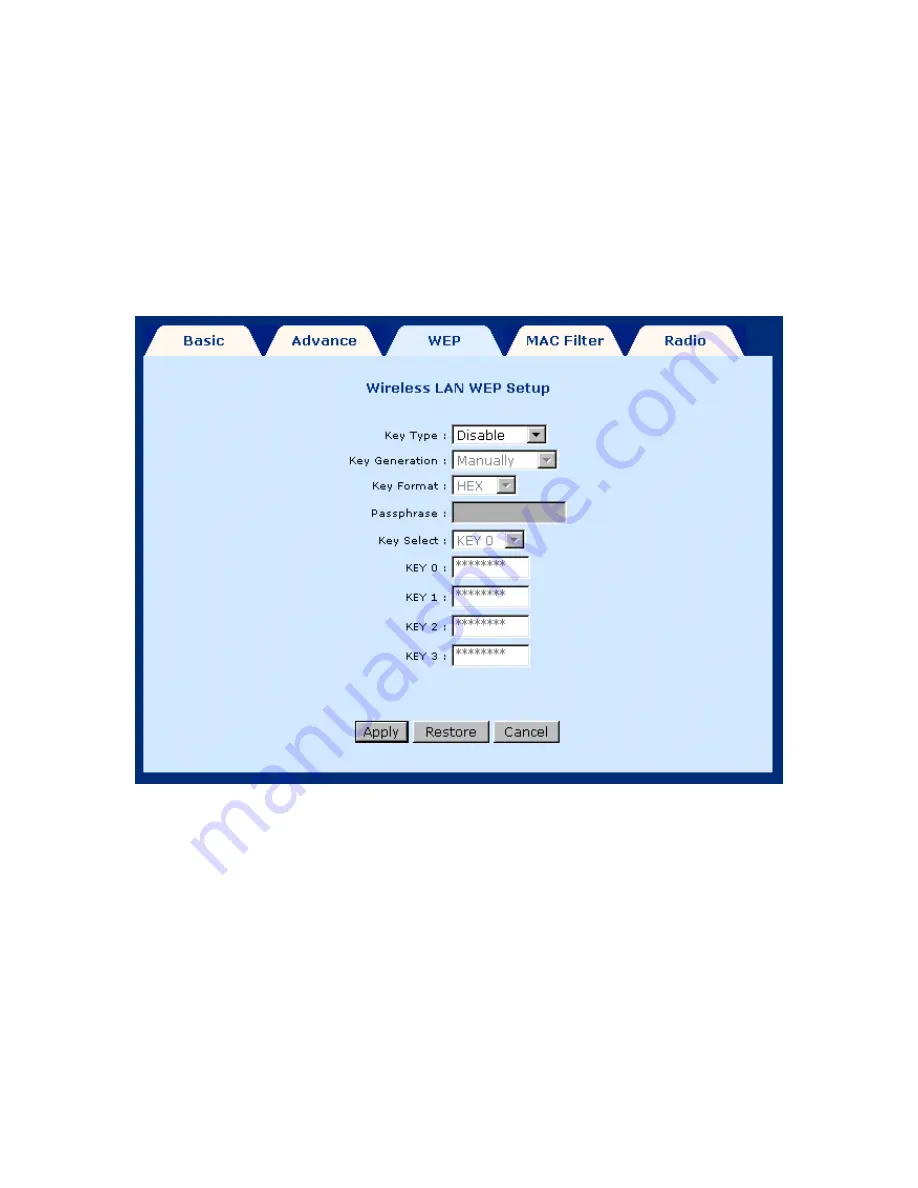
31
4.6.3 WLAN WEP Parameters:
To access the WLAN WEP parameters click on the
WLAN WEP
tab on the
WLAN
Settings
screen. This screen is used to set-up WEP security. WEP security uses an
encryption keyword on all transmitted and received data. The parameters are
described below. After changing any parameters, click on the
Apply
button to update
the parameters, or click on the
Restore
button to retain the original settings.
Summary of Contents for CT-535
Page 1: ...1 CT 535 Wireless ADSL Router User s Manual Version A1 3 November 20 2003 261035 017 ...
Page 6: ...6 APPENDIX B PIN ASSIGNMENTS 92 ...
Page 30: ...30 ...
Page 42: ...42 ...
Page 69: ...69 ...
















































