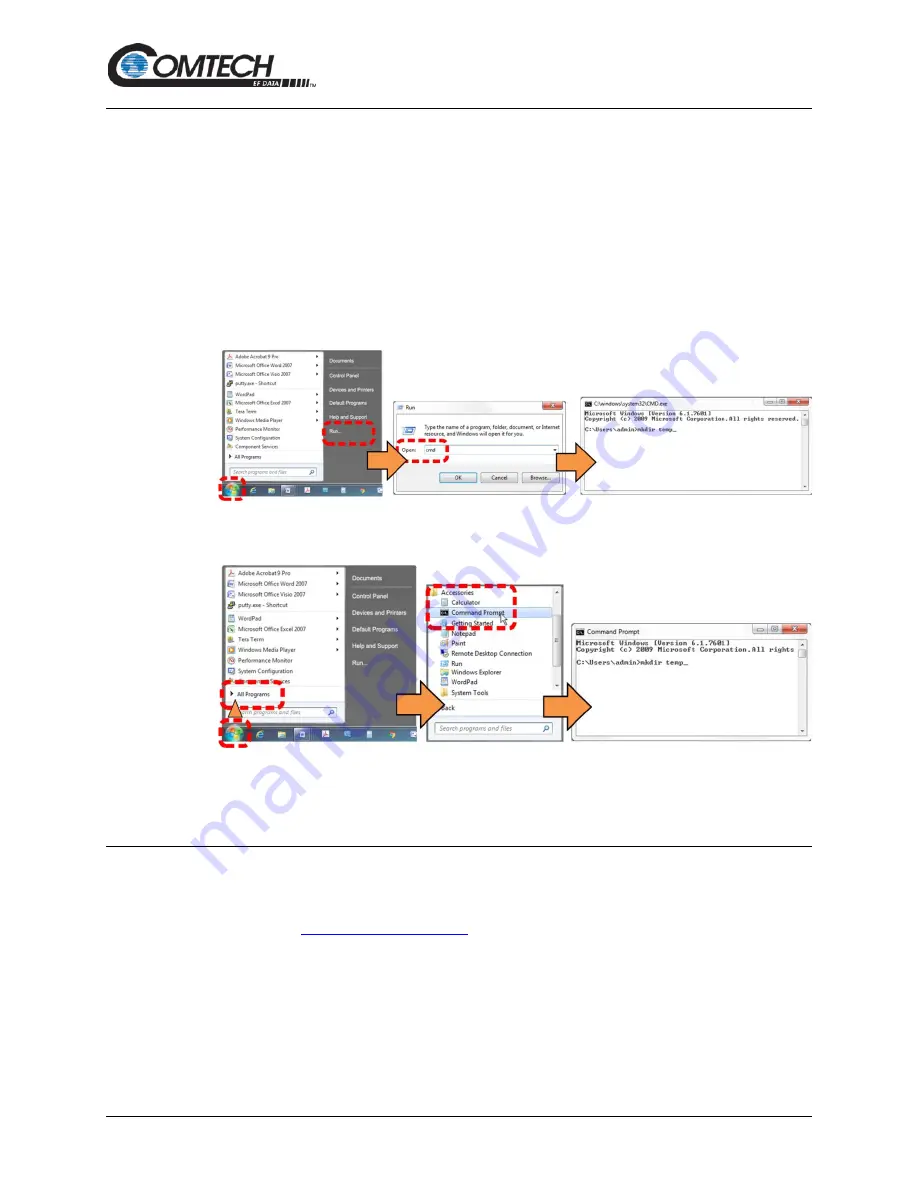
Low Power Outdoor (LPOD) Amplifier/Block Up Converter (BUC)
Revision 15
Firmware Update
3–9
MN-LPOD
3.2.4.4
Use Windows Command-line or Command Prompt to Make a Folder
Select
Start
on the Windows taskbar and then do these steps:
1. Click
Run...
to open the
Run
window (or, depending on Windows OS version prior to
Windows 95, click the
MS-DOS Prompt
icon from the Main Menu).
2. Open a Command-line window:
•
For Windows 95 or Windows 98 – type “command”.
•
For any Windows OS versions later than Windows 98 – type “cmd” or
“command”.
•
Alternately, from
Start
, select the
All Programs > Accessories
popup submenu,
and then select
Command Prompt
:
3. From the c:\> prompt, type either “mkdir temp” or “md temp” (both “mkdir” and “md” mean
“make directory”), and then press
Enter
.
There will now be a “temp” folder created and available for placement of the firmware file
download.
3.3
Download and Extract the Firmware Update Files
Do these steps:
2. On the Main page – Under
Support Information
or the
Support
tab, select the
Software Downloads
hyperlink.
3. On the
Software Downloads
page – Click
Download Flash and Software Update
Files
.
4. On the
Flash Updates Index
page – Select the (
Select a Product Line
)
Amplifiers
hyperlink.






























