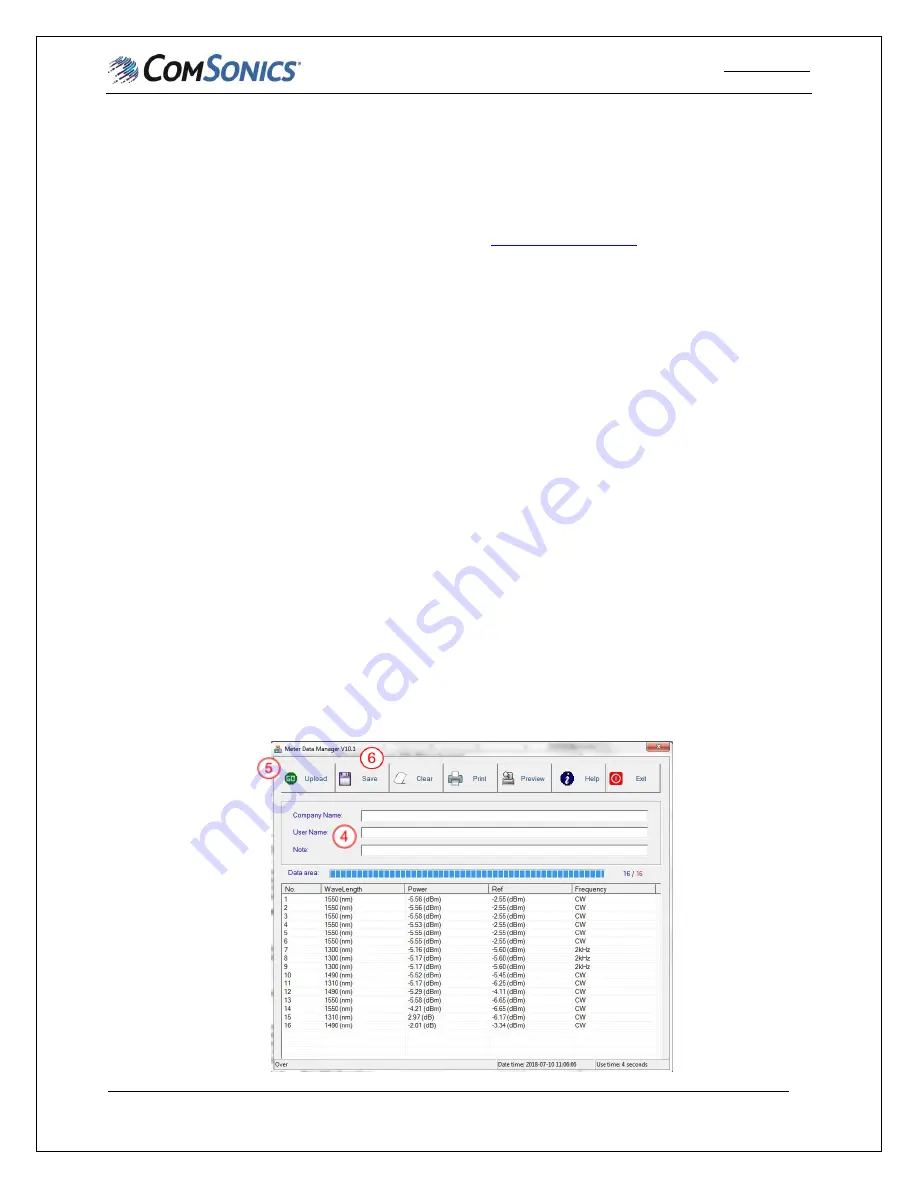
OMM Series
User Manual
Document No.: UM-OPM-2 Rev. A
File Name:OPM-2 Optical Power Meter User Guide Draft
Confidential
7
Chapter 3
PC Configuration Utility
3.1
Installation
1.
Download the Meter Data Manager.msi file from
2.
Double-click on the downloaded file to install.
3.2
Use
NOTE: Refer to Figure 3-1 in the following steps.
1.
Double-click on the shortcut created during the installation to open the application.
CAUTION:
If non-rechargeable batteries are installed in the meter, remove before connecting to PC to
prevent charging.
2.
Connect the OMM to the PC using a mini-USB cable and power on. If non-rechargeable batteries
have been removed, OPM will operate on USB power. NOTE: The first time an OMM series
meter is connected a USB driver will be installed.
3.
A USB logo will be displayed on the meter LCD.
4.
If desired, the company name, user name and notes may be entered in the applicable boxes. This
information will be linked to measurements transferred to the PC in the following step. It will be
included in saved data and printed reports.
5.
Click the “Upload” button to transfer measurements stored in the OPM meter to the PC.
6.
Click the “Save” button to save the uploaded measurements in a comma separated values (CSV)
file format.
7.
Click the “Clear” button to clear measurements from meter.
8.
Click the “Print” button to print a report of the saved measurements.
9.
Click the “Preview” button to preview the report of the saved measurements.
10.
Click the “Help” button to access the softer specific user guide.
11.
Click the “Exit” button to exit the application.
Figure 3-1













