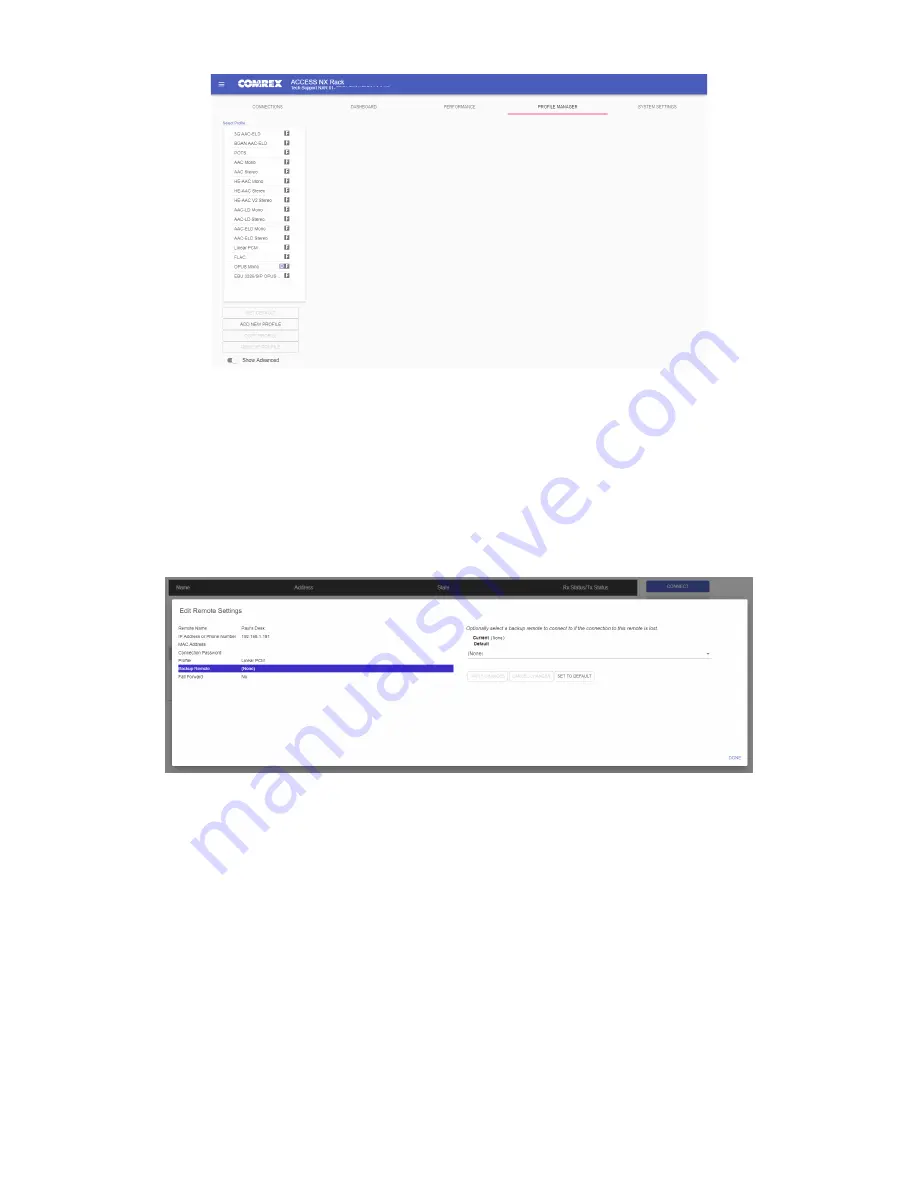
FIgure 41
proFIle mAnAger tAb
bAckup remote
MultiRack features an ability to have an automatic backup to a designated remote connection. A specific backup
connection (for when the primary fails) is designated when a new remote is created. As shown in
Figure 42
,
selecting the backup option opens a menu allowing selection of other outgoing remotes that have been created.
FIgure 42
edIt remote settIngs
The
Backup Remote
feature works in conjunction with a remote’s Local Timeout parameters defined in the primary
remote’s profile. MultiRack can sense an IP Connection failure, and will wait the defined Local Timeout parameter
in the primary remote’s profile. If the connection is restored during this time, no backup will occur. If the timeout
lapses without reconnection to the primary remote, MultiRack will automatically connect to the designated
Backup
Remote
. This connection will be retained until the connection is either manually terminated or the
Fall Forward
function reestablishes connection to the primary remote.
If the primary remote is restored and MultiRack can detect a valid signal, it will automatically disconnect the backup
and revert back to the primary remote. To enable
Fall Forward
, click the “
Fall Forward
” option in the
Edit Remote
Settings
prompt and select Yes (
Figure 42
).
65
Summary of Contents for ACCESS MultiRack
Page 1: ...Product Manual ...
Page 27: ...27 Figure 11 network recovery mode ...
















































