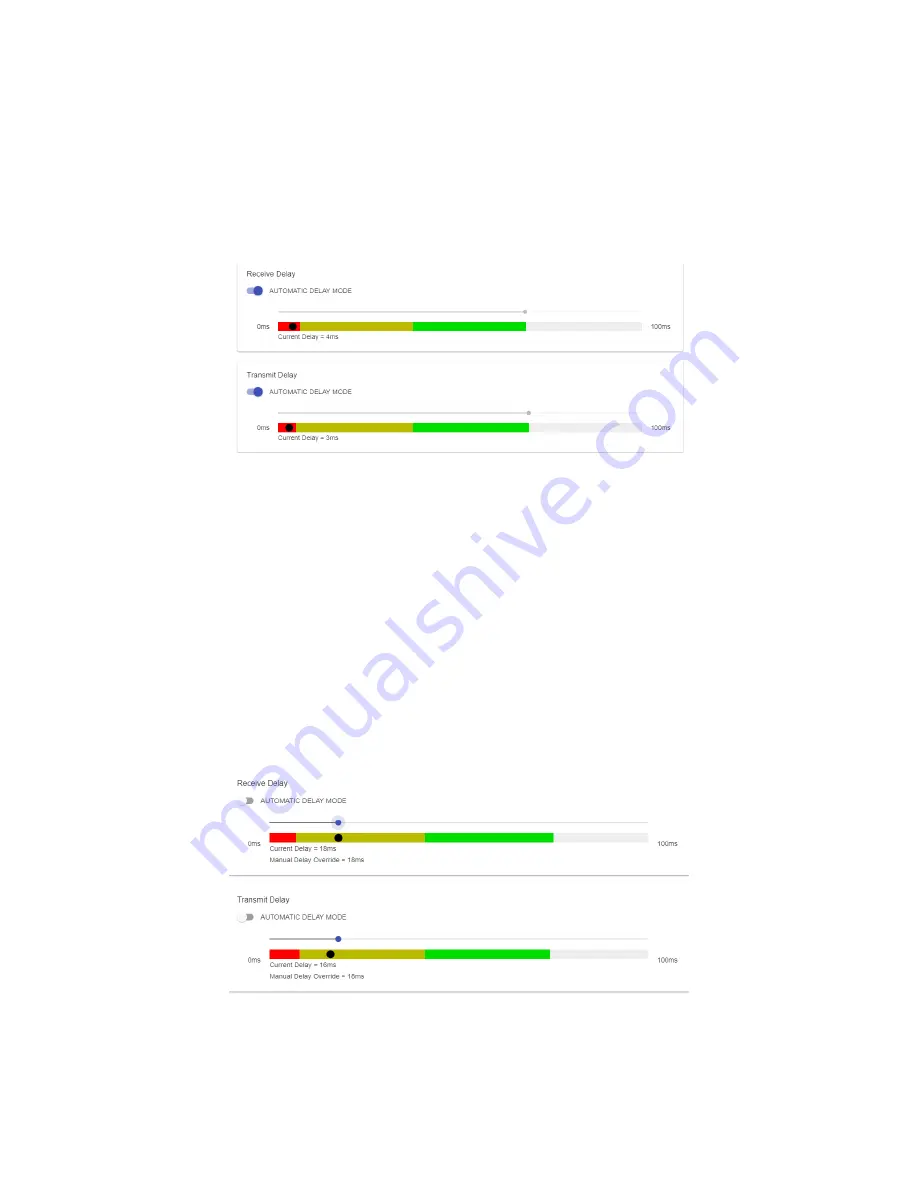
34
CROSSLOCK SETTINGS
Clicking the CrossLock Settings field during an active connection will display the CrossLock sliders. There is a slider
available for transmit and receive operation.
For most CrossLock connections, the sliders should be left at their default Automatic Delay Mode settings. But
during connections on unusual networks, these sliders are designed to quickly adjust the current delay settings. The
sliders will reset when a CrossLock connection ends.
FIgure 21
delAy slIder bArs - AutomAtIc delAy mode
The most powerful way to stabilize any streaming connection is to have the decoder add a delay buffer to the
connection. This compensates for changes in the rate packets are received (known as jitter). CrossLock uses a
combination of decode delay buffering and error correction to keep connections stable.
At the start of a CrossLock connection, the sliders are in “Auto Delay” mode and the information on the sliders is
purely for informational purposes. Clicking off the “Auto Delay” box sets the system to Manual Delay mode and
allows the slider to be moved with a mouse. The entire slider is scalable, and the range of it from left to right
will vary from one hundred milliseconds to several seconds depending on the range of delays currently being
addressed. In either Auto or Manual mode, a series of color bars are overlayed on the slider, to signify delay
“zones” of safety.
FIgure 22
delAy slIder bArs - mAnuAl delAy mode
Furthest left is the red zone, which indicates a buffer level that is too low for stable transmission. The yellow zone
indicates a delay buffer that may have stability issues, and the green zone indicates a buffer level that should
Summary of Contents for ACCESS MultiRack
Page 1: ...Product Manual ...
Page 27: ...27 Figure 11 network recovery mode ...
















































