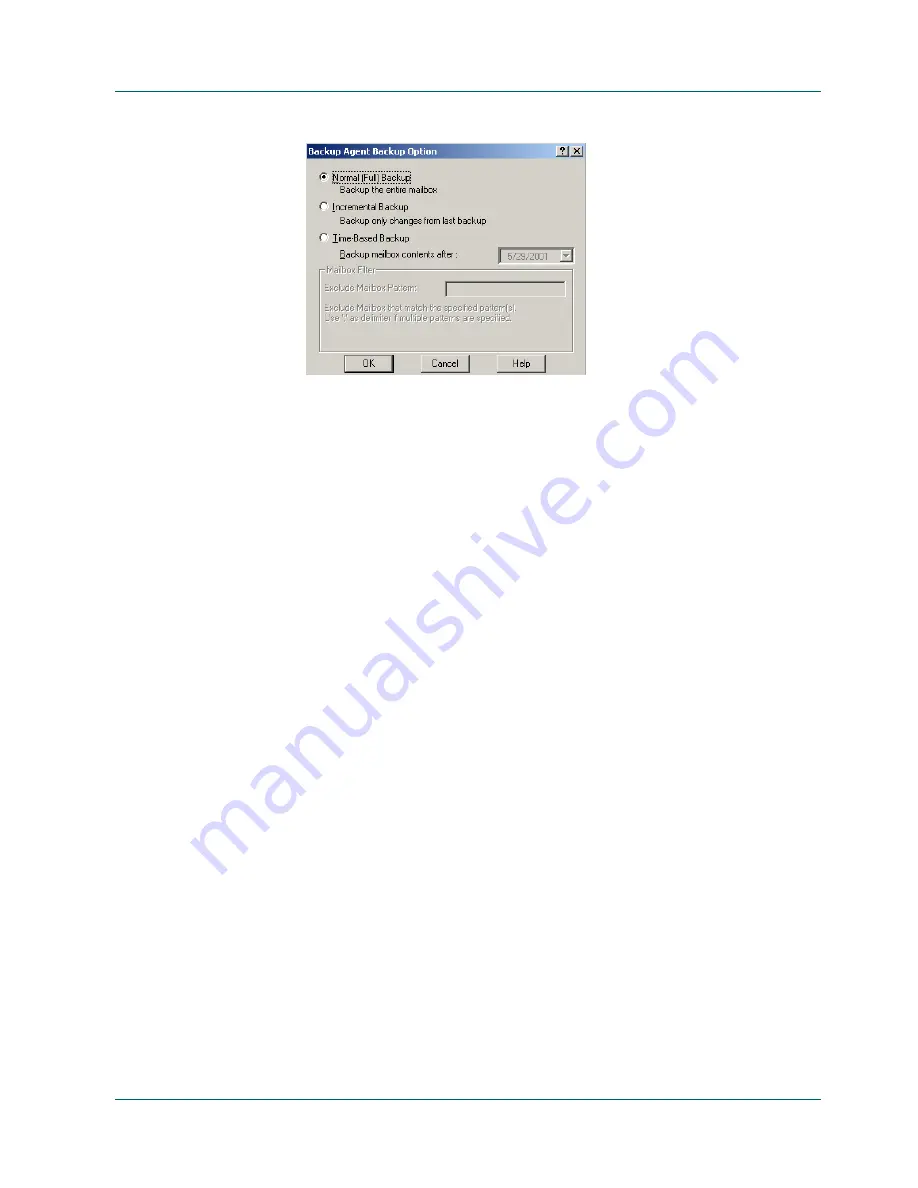
Restoring
6. Select an option and click OK.
Important! Always perform a full backup when running the Backup Agent
for the first time. This allows you to store a complete set of the Directory
and Information Store databases.
7. Select a backup destination.
8. Click Start. If you are backing up for the first time the Security and Agent
Information dialog opens. Enter or verify the user name and password for
the machine on which the Exchange Server is running and click OK to
continue. The Submit Job dialog opens.
10. Click OK to submit the backup job. The Job Queue window opens. Use this
window to monitor the current status of your job. Refer to the
BrightStor
ARCserve Backup for Windows Administrator Guide for more information.
Restoring
To
restore is to reload a database from a backup of the database. Restores are
accomplished by using the BrightStor ARCserve Backup Manager, the Backup
Agent option, and the Exchange services.
If a database is damaged or lost, you can restore the most recent database from
your storage media. Or, if you have some corrupt data on the database, you can
restore a database or specified information to overwrite the corrupted database
information.
Restore Options
BrightStor ARCserve Backup and the Backup Agent provide a variety of restore
options from which to choose, depending upon the needs of your organization.
Using the Backup Agent on Exchange Version 5.5 2–13
Summary of Contents for BABNWUP900NE6 - BRIGHTSTOR ARCSERVE BACKUP V9
Page 1: ...Backup Agent for Microsoft Exchange Server Option Guide BrightStor ARCserve Backup forWindows...
Page 10: ......
Page 28: ......
Page 48: ......
Page 52: ......






























