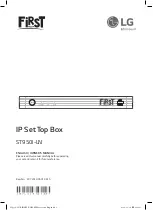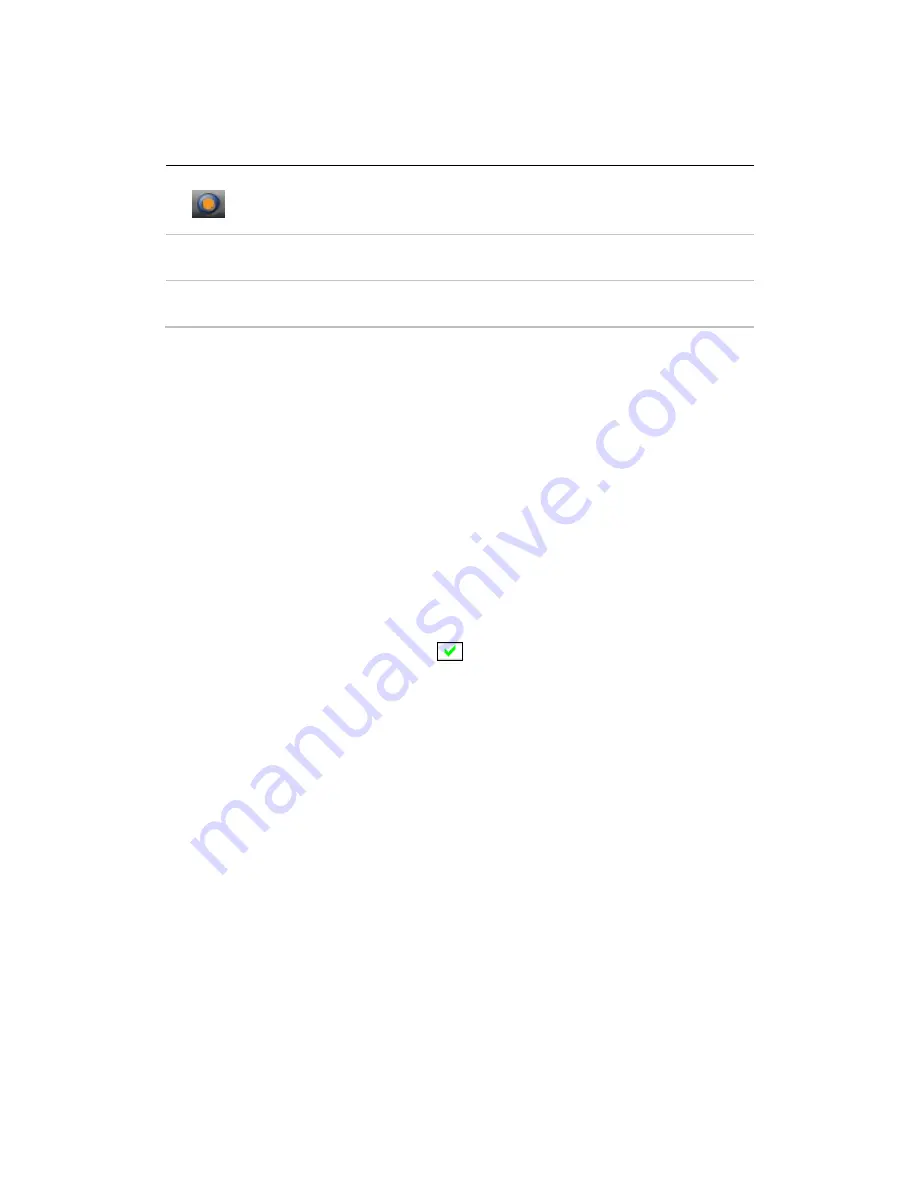
6
Icon HotKey
Description
A
Enable/Disable Always-on-Top function for
TV window.(Oregon circle on the upper-right
corner of the TV window)
n/a
L Sleep
function
Note:
Language select is only available while the program supports it.
Watching
After installation, just double click the ComproDTV icon on the desktop you will
be able to watch TV. Same as operating a normal TV set. Watch TV programs
on your PC, in full-screen mode or in a window. Channel up and down.
Autoscan
The first time you start ComproDTV, Autoscan will automatically scan for
available TV channels for both Cable signal and Antenna signals. You can
rescan the channels at any time by pressing the
Autoscan
button.
When
Autoscan
is finished, detected channels are automatically enabled and
marked with the green check mark
. Channels, where a valid signal could
not be detected, are disabled and marked with a blank. However, you can
interrupt the scanning process by pressing the
Stop
button.
Right-Click Mouse Menu
If using mouse to right-click on the TV screen, you can see a menu pop up.
There are many useful options for your convenience.
Zooming image
If you would like to see more details on a certain part of a video image, you can
press the mouse right button to drag a zone of the screen. You will see the
zoomed image.
Also you can press the mouse right button and move on the screen to shift the
zoomed area of the image. Just click the mouse left button to resume normal
mode.