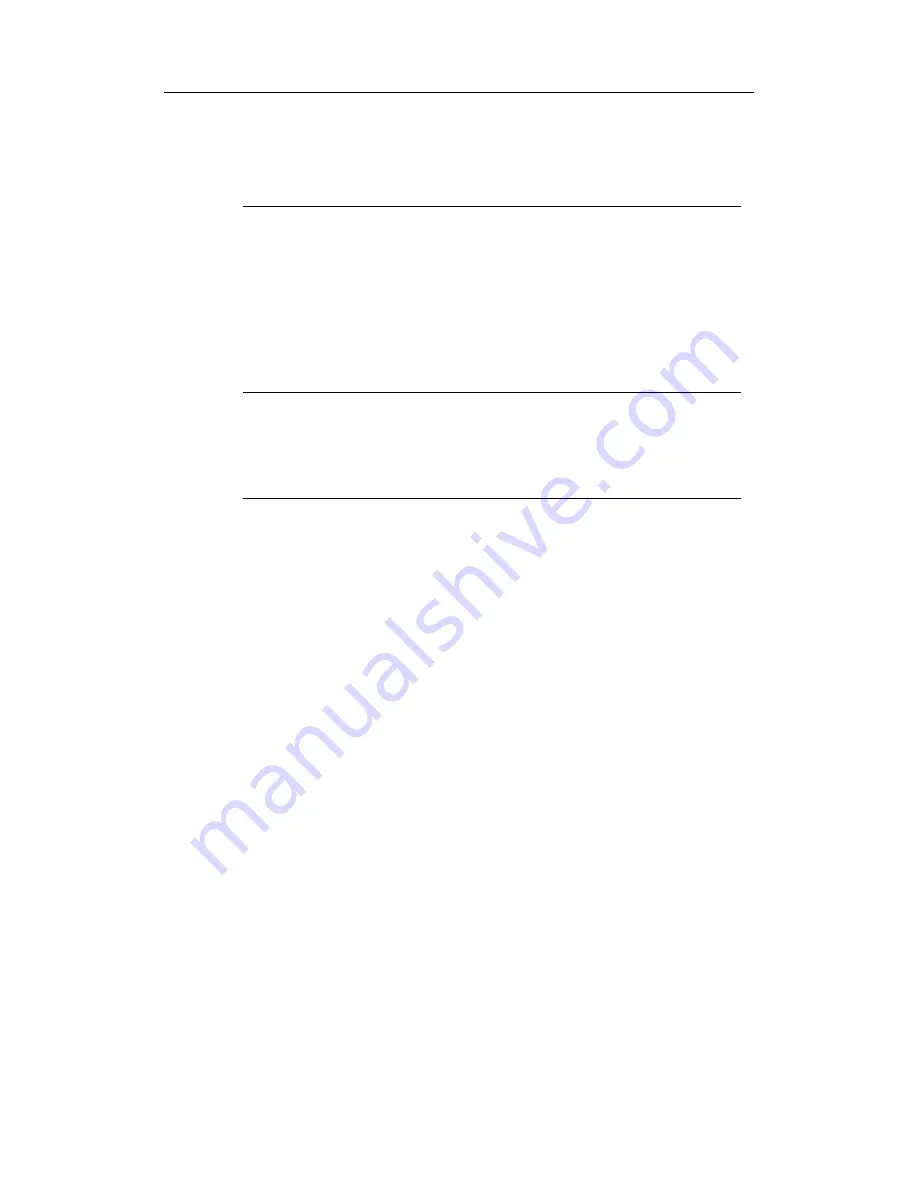
ComproPVR User Interface
27
If you do not see the appropriate Video and Audio
devices, the drivers are not properly installed. Please
reinstall these drivers and see the chapter titled,
“Troubleshooting.”
Audio Device
ComproPVR automatically detects the audio input
devices available in your system. Here, you must select
the appropriate audio input devices for your system.
Note:
If you cannot see the audio device on the field, the sound
card drivers are not properly installed. Please make sure
that your sound card works normally.
LIVE
You can choose the audio source for watching live TV
programs.
When using VideoMate Live or VideoMate For You, you
should choose “Wave” to be your audio source.
If you are using VideoMate TV Gold Plus, use the
internal audio patch cable to connect to the “
AUX-In
”
port on your sound card and choose “
AUX-In
” in
ComproPVR.
When using VideoMate Cinema or VideoMate TV tuner
card with an external audio patch cable, connect to the
“
Line-In
” port on your sound card and choose “
Line-In
”
in ComproPVR.
If you connect the external audio patch cable to “
MIC
” on
your sound card, you should use the “
Microphone
” for
Audio input. For better quality, use “Line-In” or “Aux-In”
instead.
















































