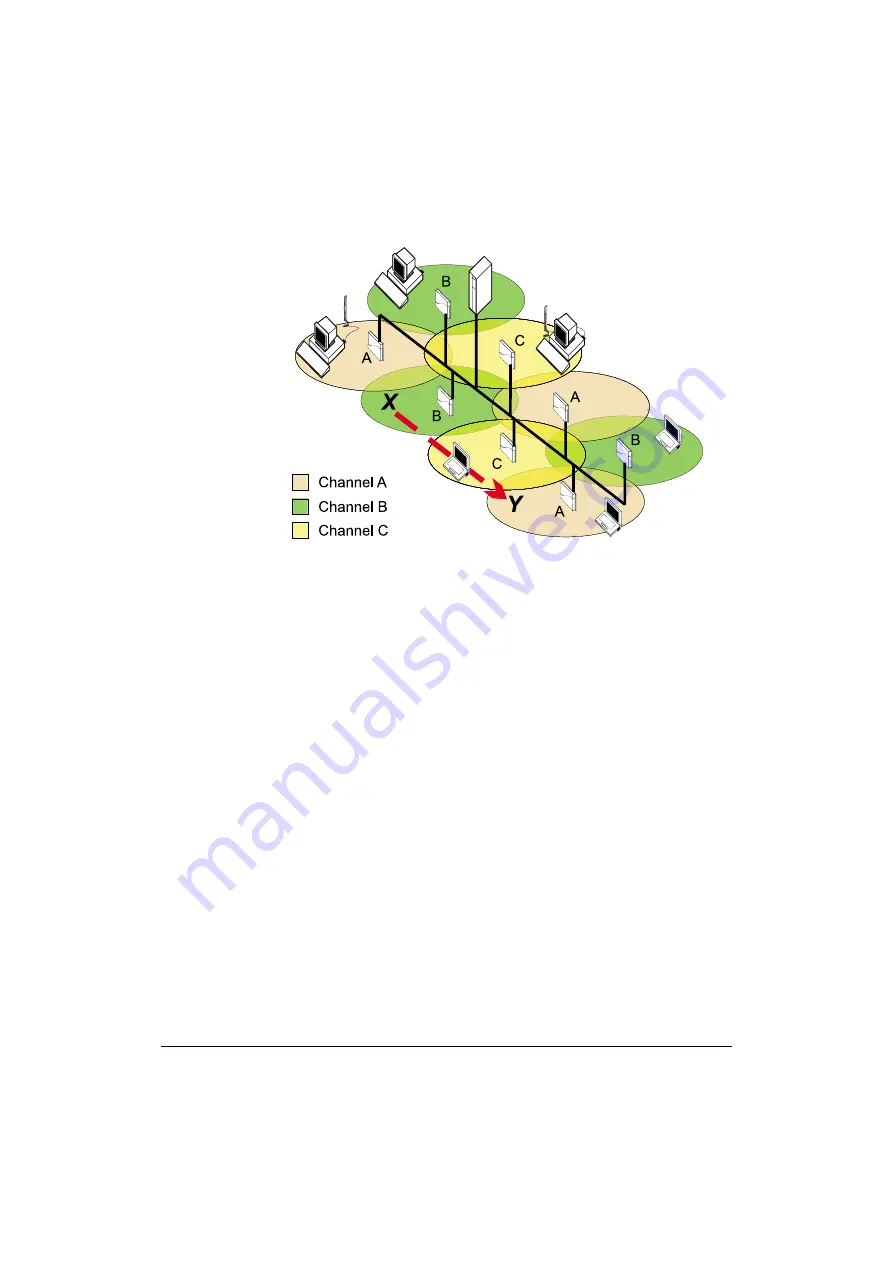
Optimizing Performance
6-15
Figure 6-6 Multiple Channel Configuration
For example, looking at Figure 6-5, to set up a three channel system you could
configure the Access Points as follows:
■
All Access Points identified as operating on channel A would use channel 1
(2412 MHz)
■
All Access Points identified as operating on channel B would use channel 6
(2437 MHz),
■
All Access Points identified as operating on channel C would use channel
11 (2462 MHz)
This would just meet the minimum channel separation of 25 MHz for
neighboring Access Points that is recommended for optimal operation.
A station roaming from location X to location Y would automatically switch its
radio consecutively from channel A, B to C to remain connected to the network.
When your network includes WL510 Access Point devices, you can use the
device in combination with two WL110 PC Cards to create overlapping cells for
maximum throughput performance.
In that case, you must assign different frequency channels to each card (with a
separation of 25 MHz or more) to avoid cross-talk between the two cards.
Configuring Channel Frequency
To change the frequency of your Access Point, proceed as follows:
1. Connect to the Access Point by opening the A PManager, selecting the
target Access Point, and click the
Edit
button.
2. Select the
Wireless Interfaces
tab.
3. Choose the socket (A or B) for the network interface that you would like to
configure.
Summary of Contents for WL110
Page 6: ...vivi 11Mbps Wireless LAN User s Guide...
Page 12: ...1 6 Introduction...
Page 34: ...4 8 Basic Network Configuration...
Page 82: ...6 22 Optimizing Performance...
Page 122: ...8 22 Advanced Network Configurations...
Page 126: ...A 4 Start up Configuration...
Page 132: ...B 6 Troubleshooting...
Page 140: ...C 8 Forced Reload Procedure...






























