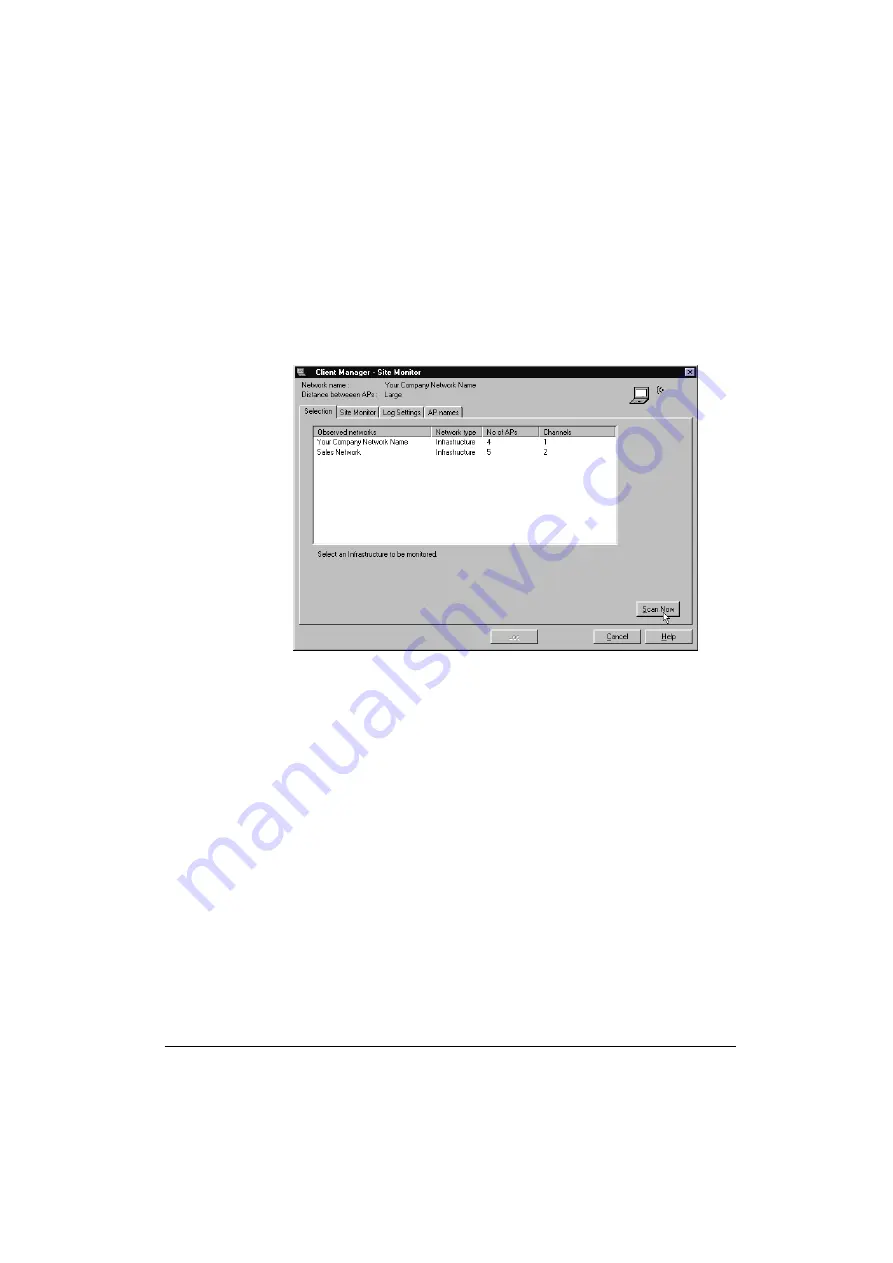
5-12
Monitoring your 11Mbps Wireless LAN Network
■
Peer-to-Peer workgroup:
— a workgroup is created between stations with the setting Peer-to-Peer.
Selecting another Wireless Network:
1. Click the
Selection
tab on the Site Monitor window to display the window
pictured in Figure 5-4.
Figure 5-4 Select another Network to Monitor
The list of
Observed Networks
on this tab will show:
❏
All networks that are operational within the range of your
Client Manager station.
❏
The type of network that might either be an:
— Infrastructure network
— Peer-to-Peer workgroup
❏
The number of Access Points in the observed infrastructure network(s).
❏
The different radio channels used by the Access Points.
2. (Optional) Click the
Scan Now
button to refresh the list of observed
networks.
3. Click the network of your choice to return to the Site Monitor tab and
display the diagnostic indicators
1
.
Note: For reasons of security, the site monitor will not display the network
name, and the MAC address or Access Point names of the neighboring
1. Although the Site Monitor Selection tab will allow you to determine the presence of a neighboring Independent (Ad-Hoc)
network, you can not select this type of networks for Site Monitor statistics. This is because this feature requires the
presence of Access Points, that are typically not available in Independent networks (see also chapter 2 “Wireless
Configurations”).
Summary of Contents for WL110
Page 6: ...vivi 11Mbps Wireless LAN User s Guide...
Page 12: ...1 6 Introduction...
Page 34: ...4 8 Basic Network Configuration...
Page 82: ...6 22 Optimizing Performance...
Page 122: ...8 22 Advanced Network Configurations...
Page 126: ...A 4 Start up Configuration...
Page 132: ...B 6 Troubleshooting...
Page 140: ...C 8 Forced Reload Procedure...






























