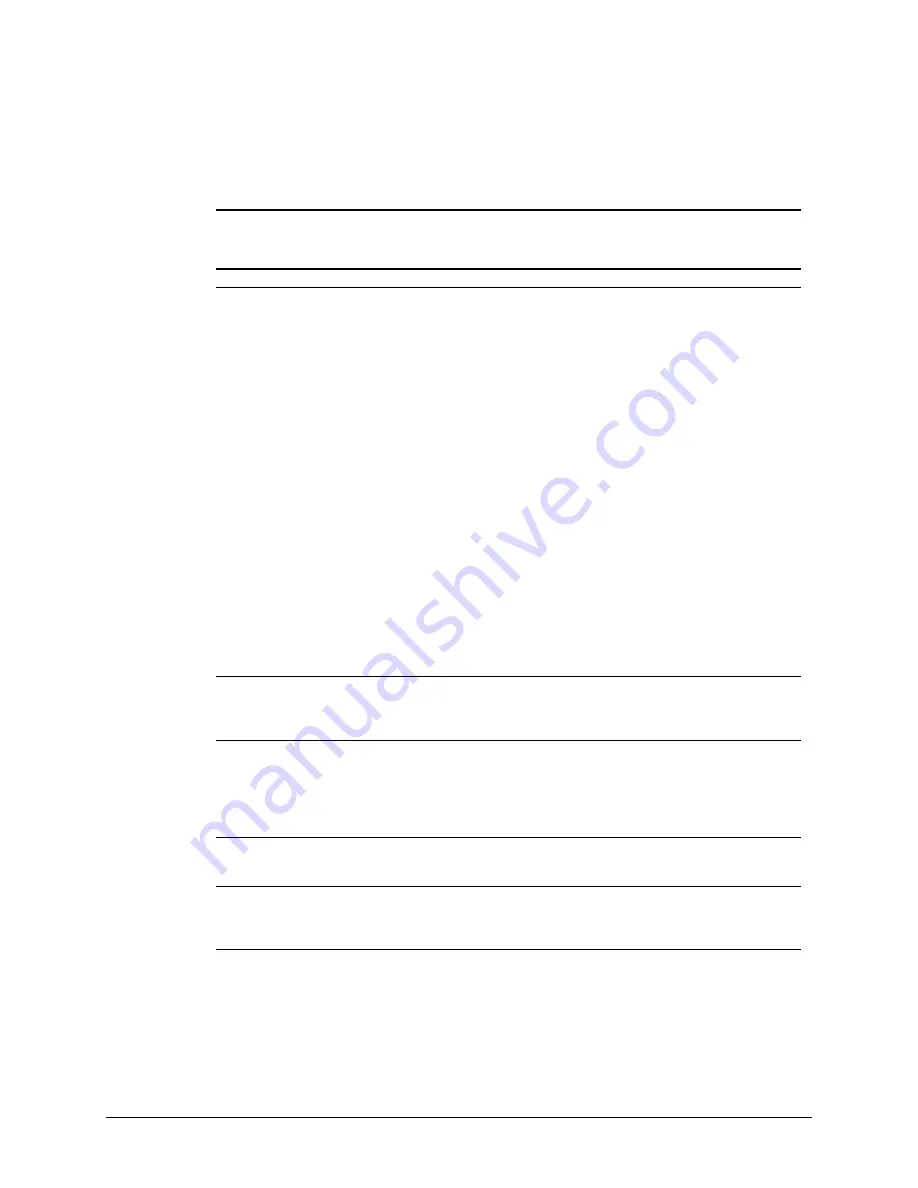
4-10
Diagnostic Tools
Display Problems
This section identifies some quick checks for display-related problems.
Table 4-4
Solutions for Display Problems
Problem
Possible Solution
Screen is blank.
1. Monitor is not turned on and the monitor light is not on.
Turn on the monitor and check that the monitor light is
on.
2. Screen save has been initiated. Press any key or move
the mouse to light the screen. Wait a few seconds for the
screen to be active.
3. Check the cable connection from the monitor to the
workstation and check the grounded AC outlet.
4. The brightness needs adjusting. Adjust the brightness
control.
5. The QuickBlank feature has been enabled through
Security Management. Run Computer Setup and disable
the QuickBlank feature.
6. The energy saver feature has been enabled. Press any
key or type the password. Wait a few seconds for the
screen to become active.
7. The RGB (Red, Green, Blue) input switch on the back of
the monitor is incorrectly set. Set the monitor’s input
switch to 75 ohms. If there is a sync switch, set it to
External.
8. If a fixed-sync monitor is used, be sure that the monitor
can accept the same sweep rate as the resolution
chosen.
9. Check that the graphics adapter is fully and properly
inserted in the PCI or AGP slot.
Graphics colors are wrong.
1. If the BNC cable is used, make sure that the Red,
Green, and Blue BNC cables are connected to the
corresponding monitor connectors.
2. Be sure the monitor’s RGB inputs are set to 75 ohms.
Characters are dim.
1. Adjust the monitor’s brightness and contrast controls.
2. Check that the video cable is securely connected to the
video card and monitor.
3. Set the RGB switch (and sync options, if available) to 75
ohms, with the sync set to External. Refer to the
documentation included with the monitor.
Monitor does not function properly when used with the
energy saver features.
A monitor without the energy saver feature is being
used with energy saver features enabled. Disable the
monitor energy saver feature.
Blurry display or requested resolution cannot be set.
If the graphics controller was upgraded, the correct
display drivers may not be loaded. Install the correct
display drivers on the diskette included in the upgrade
kit.
Continued
















































