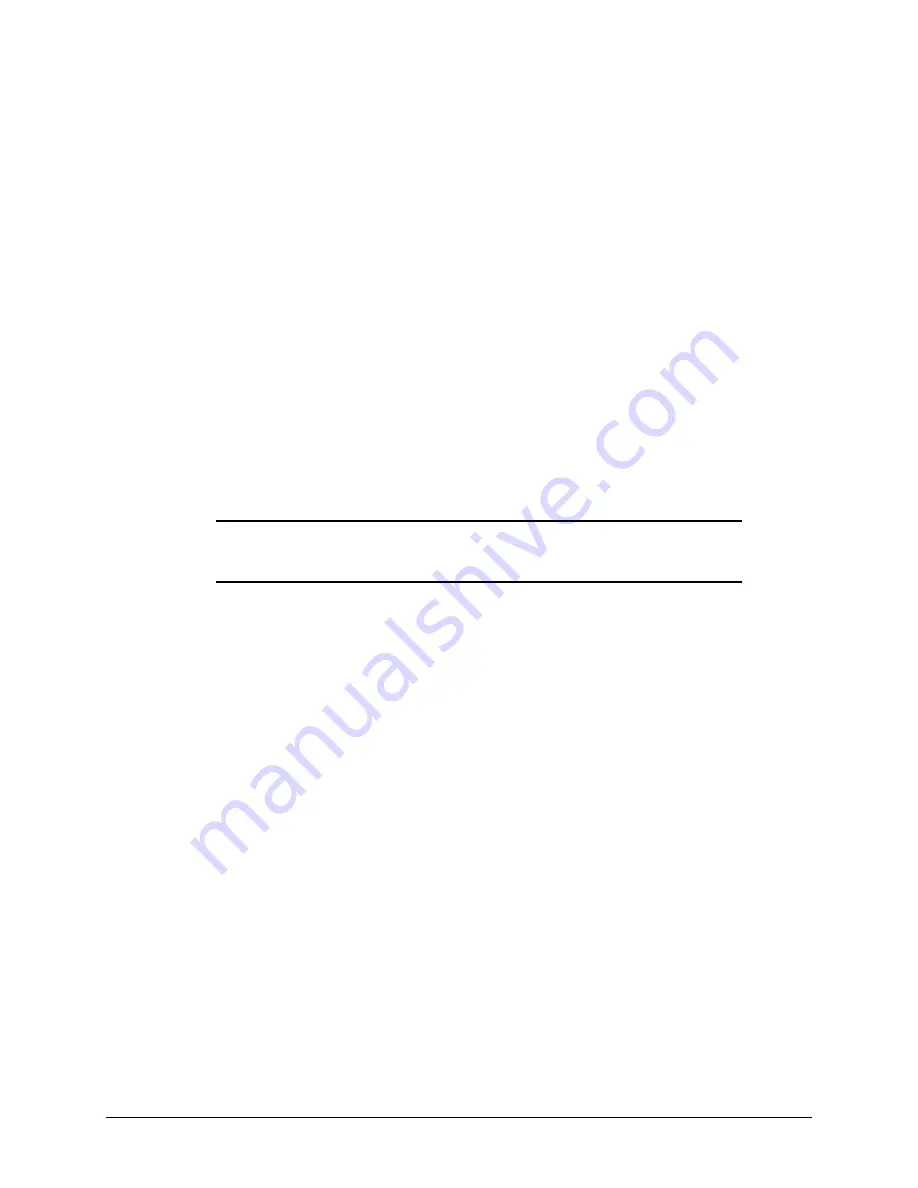
5-7
Compaq Professional Workstation AP200 Maintenance and Service Guide
Re-enabling Diskette Boot or Diskette Write
The workstation ships with the Diskette Boot or Diskette Write features enabled. If a user has
disabled the factory settings that permit the workstation to boot from a diskette or to prohibit a
user from saving data to a diskette, you may need to re-enable the features in order to service
the workstation. To enable Diskette Boot or Diskette Write:
1.
Turn on the workstation.
2.
When the F10 Setup message appears in the lower-right corner of the screen, press F10.
NOTE: You have approximately two seconds to press F10. If you do not press F10 during this
time, you must turn the workstation off, then on again to access the utility.
3.
From the main menu, select Storage, then select Removable Media.
4.
Press the up/down arrow keys to select the function you want to enable.
5.
Press the left/right arrow keys to select Enable.
6.
Save the configuration and exit the utility.
7.
Restart the workstation.
IMPORTANT: If you disable the diskette drive, the FailSafe Boot Block ROM will ignore the
disabled component to accommodate a system ROM recovery in the event a system ROM
failure occurs.
Re-enabling a Serial Port or Parallel Port
The workstation ships with the serial and parallel ports enabled. If a user has disabled either of
these ports, you may need to re-enable them in order to service the workstation. To re-enable
the ports:
1.
Turn on the workstation.
2.
When the F10 Setup message appears in the lower-right corner of the screen, press F10.
NOTE: You have approximately two seconds to press F10. If you do not press F10 during this
time, you must turn the workstation off, then on again to access the utility.
3.
From the main menu, select Advanced, then select Onboard Devices.
4.
Press the up/down arrow keys to select the Serial or Parallel port you want to
re-enable.
5.
Press the left/right arrow keys to select Enabled.
6.
Save the configuration and exit the utility.
7.
Restart the workstation.






























