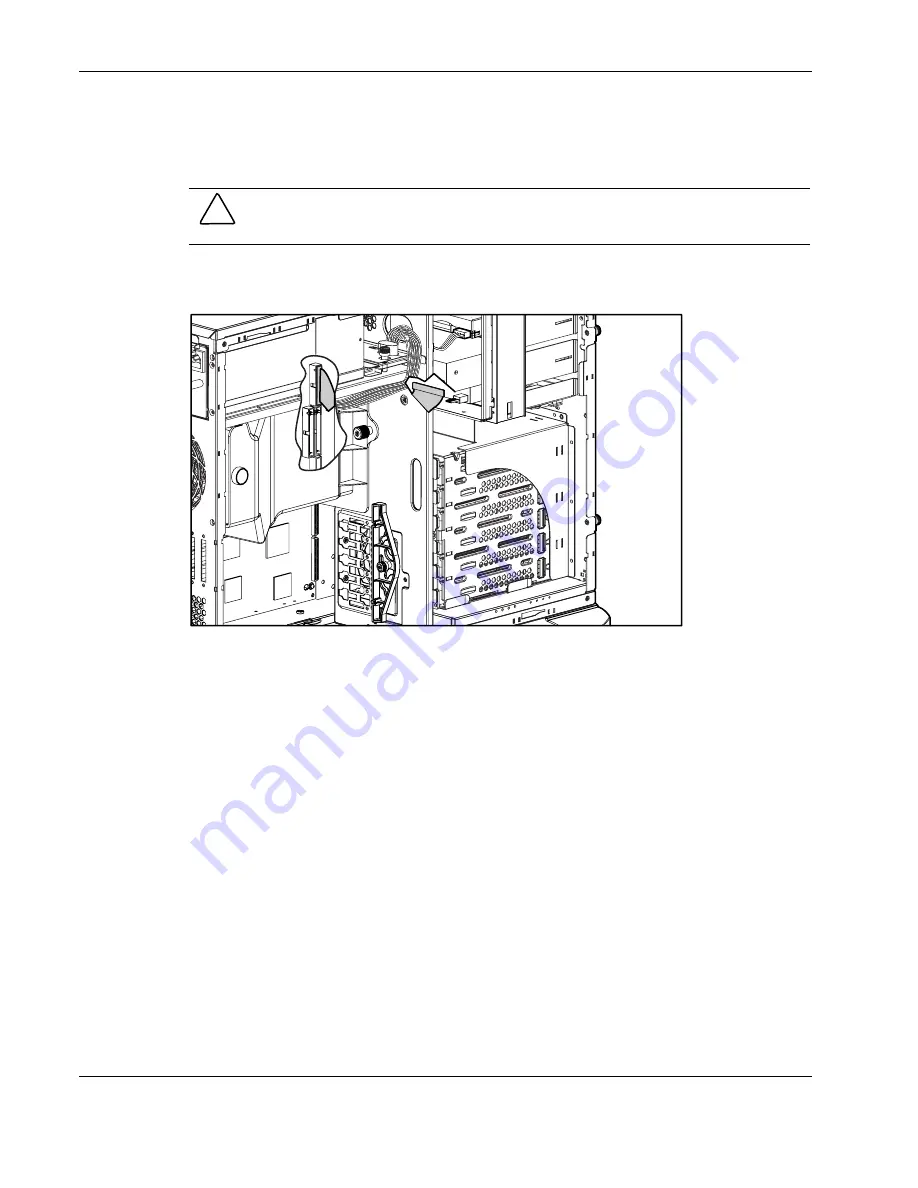
Removal and Replacement Procedures
2-12
Compaq ProLiant ML350 Generation 3 Server Maintenance and Service Guide
COMPAQ CONFIDENTIAL
Codename: Steel Dragon 2.4 Part Number: 278704-002 Last Saved On: 12/18/02 9:43 AM
Cable Routing Diagrams
Figure 2-8 through Figure 2-11 show the cable routing for the server.
CAUTION:
When routing cables, be sure that the cables are not in a position where they can
be pinched or crimped.
Diskette Drive Signal Cable
Figure 2-8: Diskette drive signal cable routing
















































