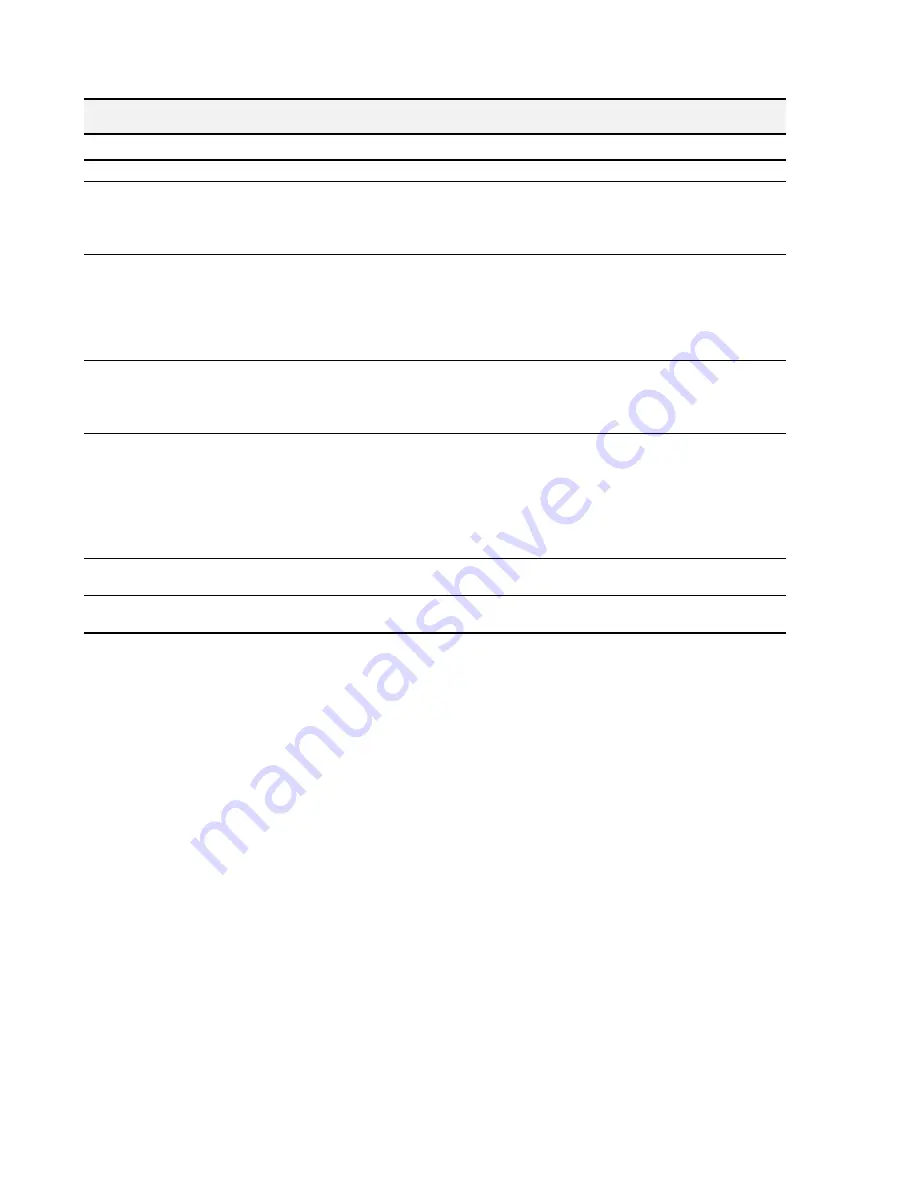
64
Paper Feeding Problems
Symptom Solution
Paper is jammed
•
Clear the paper jam. See section, “Clearing Document And Paper Jams.”
Paper sticks together.
•
Make sure there is not too much paper in the paper input tray.
•
Make sure you are using the correct type of paper.
•
Fan the paper to allow some air between the sheets.
•
Humid conditions may cause some paper to stick together.
Paper fails to feed.
•
Make sure there is not too much paper in the paper input tray.
•
Some types of paper may require more than one sheet of paper to be loaded in the
input tray to feed correctly.
•
Make sure that the envelope guide is not in the install position.
•
Remove any obstructions from inside the printer.
•
Press Form Feed to retry.
Multiple sheets of paper fed.
•
Make sure there is not too much paper in the paper input tray.
•
Load paper of only one type, size, and weight.
•
Do not force paper down into the printer when loading.
•
If multiple sheets have caused a paper jam, clear the paper jam.
Paper skews or buckles in the paper bin.
•
Make sure there is not too much paper in the paper input tray.
•
Make sure the paper guide does not push the paper and cause it to bow.
•
Make sure you are using the correct type of paper.
•
Do not force paper down into the printer when loading.
•
Make sure that the right side of the paper is aligned with the right edge of the feeder
and the left paper guide is set against the left side of the paper.
•
Make sure that the envelope guide is not in the envelope position.
Envelopes skew or fail to feed correctly in the
paper bin.
•
Make sure that the paper guide is against the left side of the envelopes.
Transparencies stick together in the paper
exit.
•
Use only transparencies designed for Inkjet Printers.
•
Remove each transparency as it exits from the printer.














































