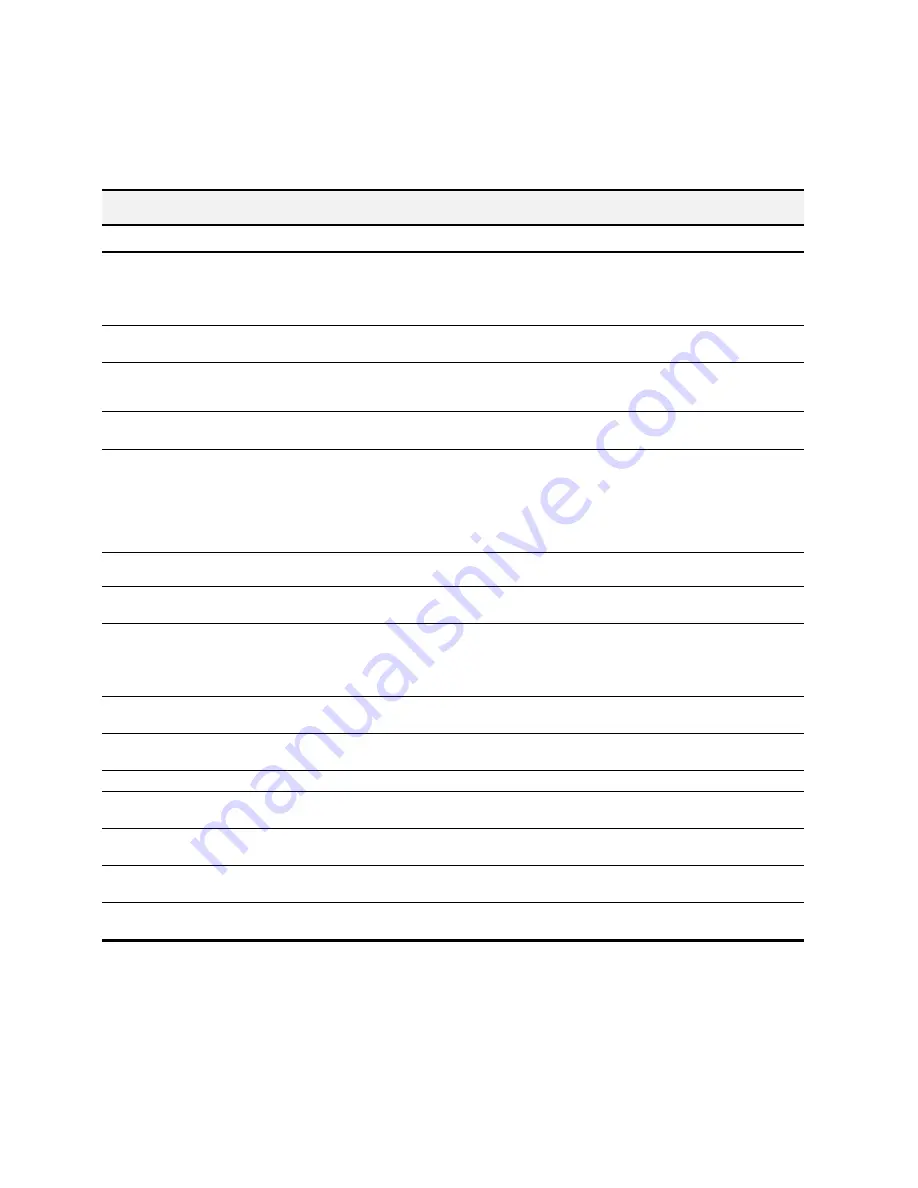
61
Correcting Problems
Some of the problems that you may encounter are listed in the previous tables titled
Error Messages
. Occasionally, other
problems may arise that you could solve yourself. They are listed in the following tables along with a possible cause and
possible solution.
Fax Problems
Symptom Solution
The machine is not working. There is no
display. The buttons do not work.
•
Check the power cord connection.
•
Check to make sure your electrical outlet is live.
•
Cycle power to the unit.
•
Cycle power to the unit leaving it without power for at least five minutes.
No dial tone (when START key is pressed
form READY display.)
•
Ensure that the telephone cord is connected properly.
•
Plug another telephone into the phone jack to check the socket.
The numbers stored in the SPEED SEND
memory do not dial correctly.
•
Make sure the numbers are stored in the memory correctly. To print Speed Send list
press SETUP, then press MENU button to select the PRINT REPORT feature. Press
the OPTIONS button to select the SPEED SEND LIST. Press START to print.
The document does not feed into the
machine.
•
Make sure the document is not wrinkled or folded and is not too thick or too thin.
•
Make sure that the cover is firmly closed.
Incoming faxes are not received
automatically.
•
Make sure that the A1500 FAX RECEIVE mode is not set to TEL. The current receive
mode is displayed in the upper right corner of the LCD panel.
•
Make sure the extension phone is on the hook properly.
•
Check to see if there is paper in the paper input tray.
•
Insufficient memory to receive fax. – (See Memory To Print, Memory Full in “Fax
Messages.”)
Faxes can not be received manually.
•
Press START twice on the A1500 control panel, or *9* on the EXT phone, before you
hang up the handset.
The machine will not send a fax.
•
Make sure the document is loaded face down.
•
Check the machine you are sending to for problems.
Incoming faxes are incomplete or contain
blank spaces.
•
The machine sending you the fax may be faulty.
•
A noisy phone line can cause line errors.
•
Make a copy to check your machine.
•
The cartridge may be running out of ink. See “Print Quality Problems.”
Spots on incoming faxes.
•
Check the phone for line noise.
•
Run a printer self test to be sure the print head is clean. See “Print Quality Problems.”
You are receiving poor quality faxes.
•
The machine sending you a fax may have a dirty scan glass.
•
Check the phone for line noise.
Stretched words on incoming faxes.
•
The machine sending you the fax had a temporary document jam.
There are vertical lines or stripes on copies or
documents you send.
•
Check your scan glass. It may need to be cleaned. See the Maintaining Your A1500
chapter.
The machine dials a number, but fails to make
a connection with another fax machine.
•
The fax machine you are trying to reach may be turned off, out of paper, or cannot
answer incoming calls.
Pages have a small strip of text printed at the
top with a large blank area below.
•
You may have selected the wrong paper size setting. See the “Loading Different Size
Paper” section.
Losing characters on the bottom edge of the
page.
•
Set AUTO REDUCTION ON. This control is located in the A1500 Settings Utility on
the FAX tab.
















































