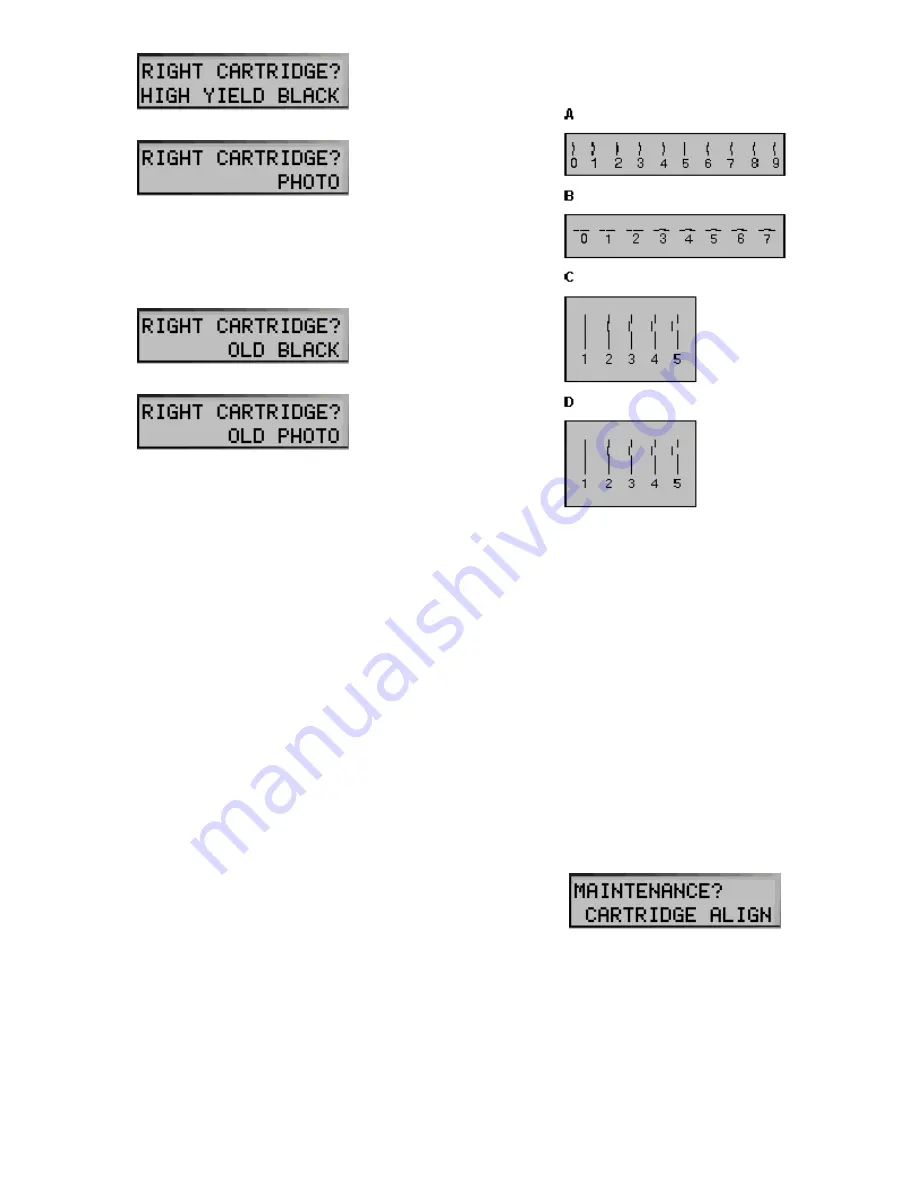
17
7. If you select Old Right cartridges in Step 4, press
the
Options
button until the correct answer displays
on the LCD panel. Press
Start
.
8. If any new cartridges were installed, then an
alignment is required. An alignment pattern
automatically prints. Go to step 6 of “Aligning
Print Cartridges” in the next section below.
Aligning Print Cartridges
Cartridge alignment can be done from the computer by
using the Compaq A1500 Printer Control Program, or
from the A1500 front control panel.
The print cartridges should be aligned after installing a
new print cartridge or if the black portions of graphics do
not align with the color portions. The alignment pattern
automatically prints after installing a new cartridge.
Aligning Print Cartridges using the Computer
To print the alignment pattern:
1. Access the Compaq A1500 Printer Control
Program by right clicking on the A1500 Monitor
icon, or by clicking
Start Programs Compaq
A1500 All-In-One Compaq A1500 Control Program
.
2. Click the
Cartridges
tab on the A1500 Printer
Control Program.
3. Click the
Align Cartridges
button. The alignment
test page will print and the “Ink Cartridge
Alignment” dialog box will appear on your screen.
4. Enter the alignment information.
5. Depending on the cartridge combination you have
installed on your printer, the A1500 prints a test
page with two or more alignment patterns similar
to those shown below. Each pattern has a number
under it. Your pattern may have more letters than
those shown below.
6. Locate the number under the alignment pattern that
comes closest to forming a perfectly straight line
from each group on the test page. For example, in
sample group
A
above, pattern 5 comes closest to
forming a straight line.
7. Enter the number you chose as the appropriate
alignment setting for each group in the dialog box.
Use the
Up
and
Down
arrow keys.
8. Click
OK
after you have entered a number for each
of the groups
.
Aligning Print Cartridges using the A1500
To print the alignment pattern:
1. Press
Setup
.
2. Press the
Menu
button until the following message
appears on the LCD panel:
3. Press
Start.
The Cartridge Alignment page prints.
4. Enter the Cartridge Alignment information.
Depending on the cartridge combination you have
installed in your printer, a test page with one or
more alignment patterns similar to the ones shown
















































