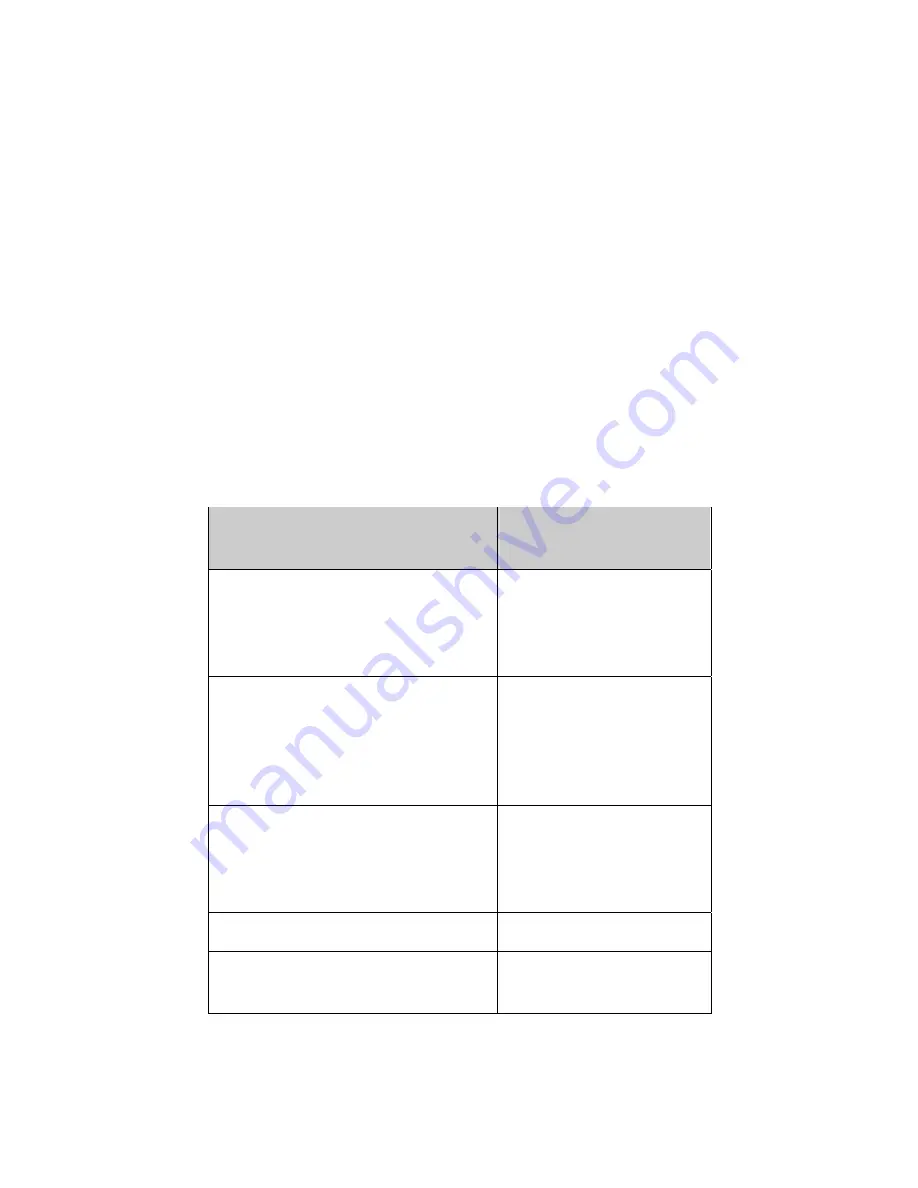
26
Operating
Conditions
Temperature
Humidity
Altitude
5
°
- 40
°
C at altitude 0 - 2000m
5
°
- 30
°
C at altitude 2000 - 3000m
20% - 85% RH, non-condensing
3000m Max.
Storage Conditions
Temperature
Humidity
Altitude
-20
°
- 60
°
C
5% - 95% RH
10000m Max.
Video Modes
Your LCD monitor supports the following industry-standard combinations of screen resolution and
refresh rates. Other combinations are possible, but may require adjustments to the image.
For optimum performance, set your PC to a screen resolution of 1024 x 768 at a 60 Hz refresh rate.
Supported Resolution
(dots x lines)
Vertical Frequency
(Refresh Rate)
VGA
640 x 480
640 x 480
640 x 480
640 x 480
60 Hz
70 Hz
72 Hz
75 Hz
SVGA
800 x 600
800 x 600
800 x 600
800 x 600
800 x 600
56 Hz
60 Hz
70 Hz
72 Hz
75 Hz
XGA
1024 x 768
1024 x 768
1024 x 768
1024 x 768
60 Hz
70 Hz
72 Hz
75 Hz
US TEXT
720 x 400
70 Hz
Power MAC
640 x 480
832 x 624
67 Hz
75 Hz









































