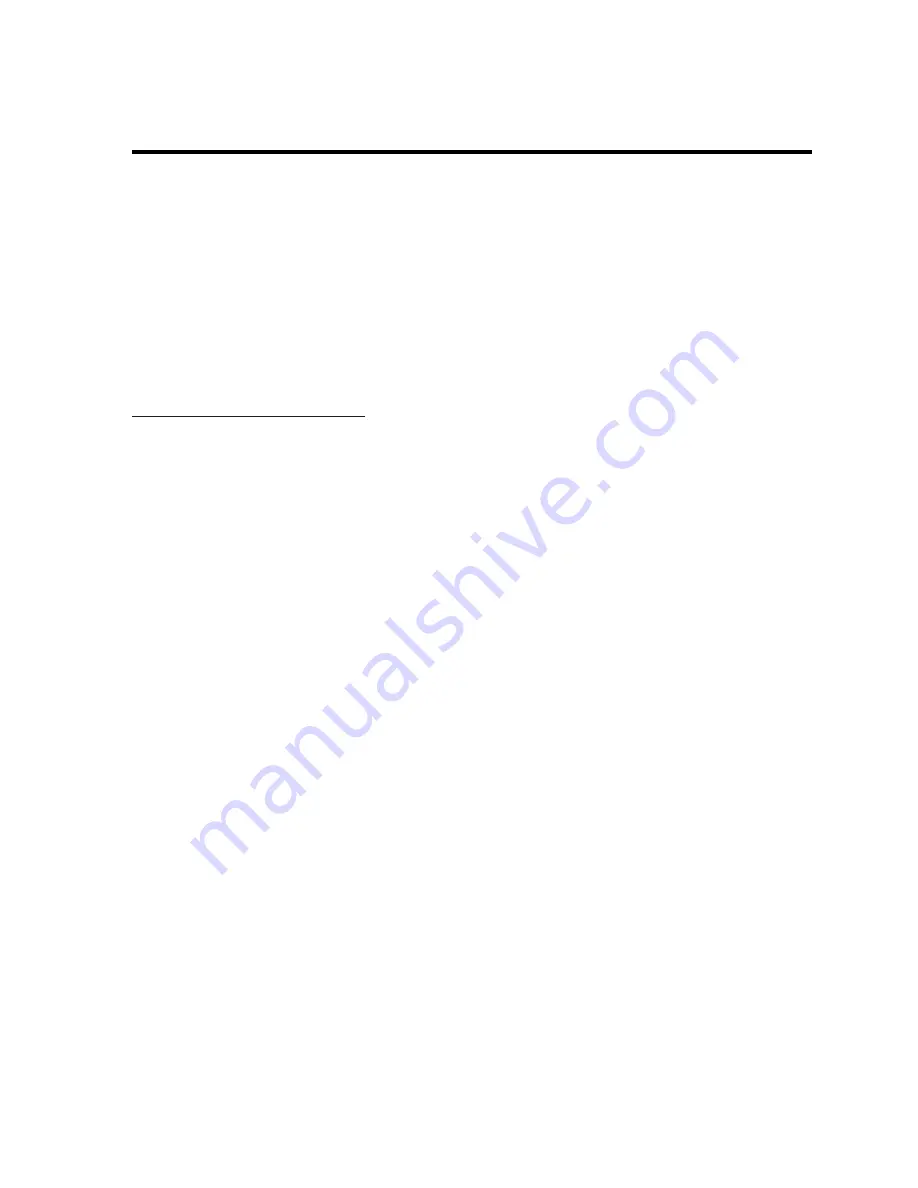
6
How to Install the Drivers
The monitor comes with driver software that allows you to take advantage of the Plug and Play
feature of the Windows
®
Me, Windows 2000, or Windows XP operating system. This software
enables the computer to communicate with the monitor and use all the monitor features. Without
this software, the monitor settings and display images will not be correct.
NOTE:
Computers may ship with the Plug and Play drivers preinstalled. If you have an older
computer, these drivers may not be preinstalled and you may need to install the drivers
from the CD-ROM disc that came with the monitor.
You can also download the latest version of a driver from the Monitor Support Web site at:
http://www.hp.com/go/support
Windows 2000 Users
NOTE:
The procedure for installing the driver for your operating system may vary.
To install the driver for your monitor:
1. Click
Start
,
select
Settings
,
and then click
Control Panel
.
2. Double-click
Display
.
3. Click
the
Settings
tab.
4. Click
Advanced Properties
or
Advanced
,
and select the
Monitor
tab.
5. Click
Propertie
s.
6. Click
the
Driver
tab.
7. Click
Update Driver
and click
Next
.
8. Select the recommended option and then click
Next
.
9. Select
the
Specify a Location
box.
10. Find and open the
TFT1501.inf
file on the CD-ROM disc in the Drivers directory, and click
OK
.
11. Click
Next
to install the selected monitor.
Windows Me Users
NOTE:
The procedure for installing the driver for your operating system may vary.
To install the driver for your monitor:
1. Click
Start
,
select
Setting
s,
and then click
Control Panel
2. Click
Display
.











































