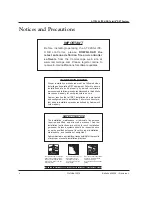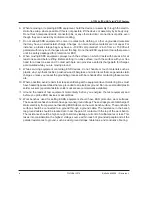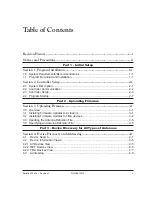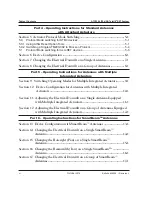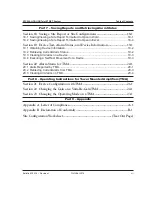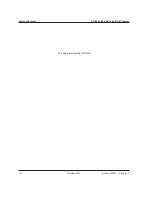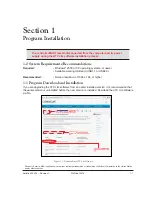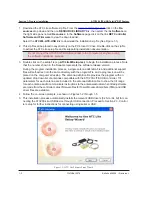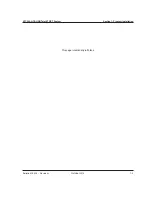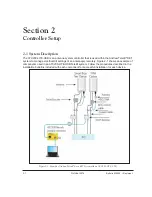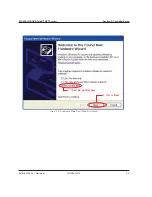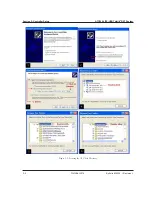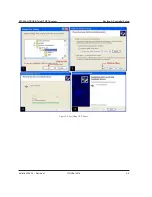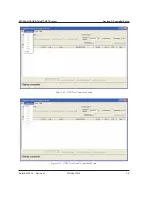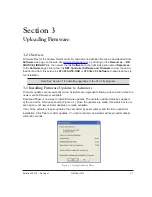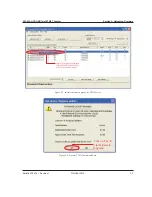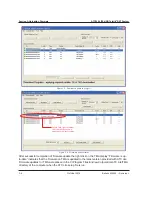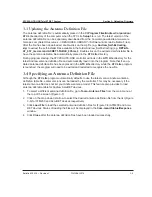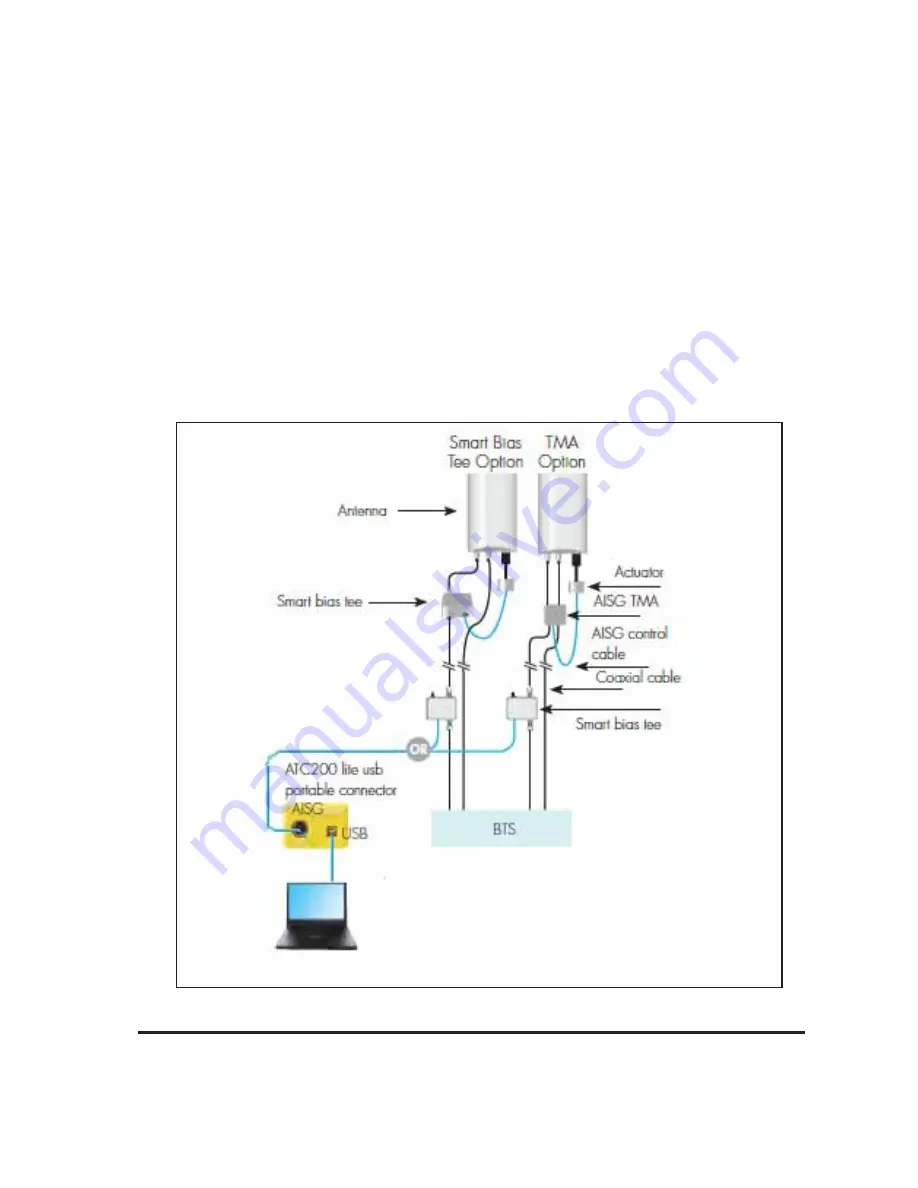
2-1
October
2014
Bulletin 639536 • Revision L
Section 2
Controller Setup
2.1 System Description
The ATC200-LITE-USB is an antenna system controller that is used within the Andrew Teletilt
®
RET
system to manage electrical tilt settings of an antenna(s) remotely. Figure 2-1 shows an example of
components used in an ATC200-LITE-USB Teletilt system. Follow the procedures described in the
installation bulletins included with each component for successful installation for each device.
Figure 2-1. Example of Andrew Teletilt
®
Basic RET System with an ATC200-LITE-USB.
Summary of Contents for Teletilt ATC200-LITE-USB
Page 2: ......
Page 11: ...Bulletin 639536 Revision L October 2014 Part 1 Initial Setup ...
Page 27: ...Bulletin 639536 Revision L October 2014 Part 2 Uploading Firmware ...
Page 36: ...October 2014 Bulletin 639536 Revision L Part 3 Device Discovery for All Types of Antennas ...
Page 113: ...Bulletin 639536 Revision L October 2014 Part 7 Saving Reports and Retrieving Alarm Status ...
Page 143: ...Bulletin 639536 Revision L October 2014 Part 9 Appendix ...
Page 145: ...Bulletin 639536 Revision L October 2014 A 1 Appendix A Letter of Compliance ...
Page 147: ...Bulletin 639536 Revision L October 2014 B 1 Appendix B Declaration of Conformity ...